- ubuntu12.04环境下使用kvm ioctl接口实现最简单的虚拟机
- Ubuntu 通过无线网络安装Ubuntu Server启动系统后连接无线网络的方法
- 在Ubuntu上搭建网桥的方法
- ubuntu 虚拟机上网方式及相关配置详解
CFSDN坚持开源创造价值,我们致力于搭建一个资源共享平台,让每一个IT人在这里找到属于你的精彩世界.
这篇CFSDN的博客文章iOS实现点击微信头像(放大、缩放、保存)效果由作者收集整理,如果你对这篇文章有兴趣,记得点赞哟.
先来看看实现效果(gif):
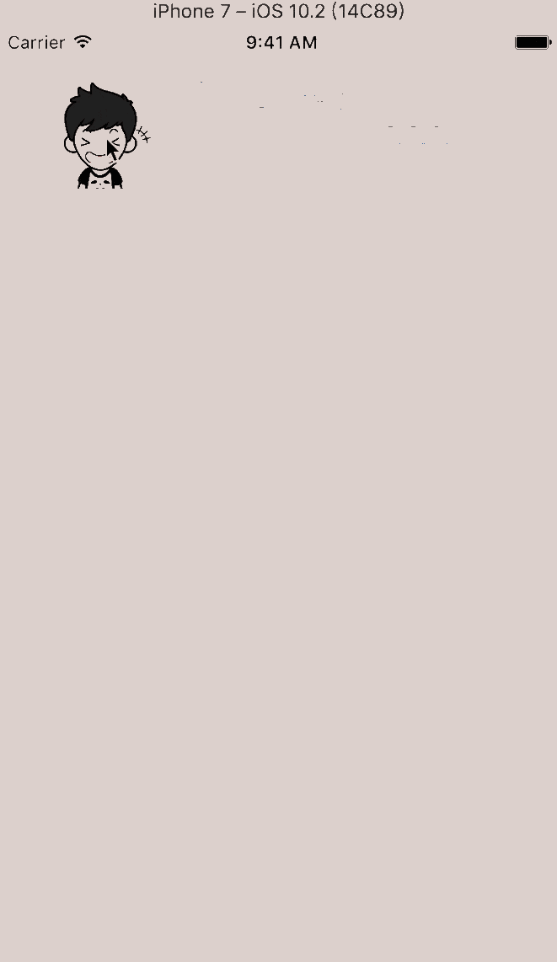
实现思路:
直接自定义 uiview(cyphotopreviewer),为了实现双击缩放,可以实现 uiscrollviewdelegate 对应的方法。如果需要模糊背景,可以在自定义的 uiview 中先添加模糊背景,再添加 uiscrollview,继而在 uiscrollview 中添加图片容器,这个容器就是要显示的图片的 superview,代码一目了然:
|
1
2
3
4
5
6
7
8
9
10
11
12
13
14
15
16
17
18
19
20
21
22
23
24
25
26
27
28
29
30
31
32
33
34
35
36
37
38
39
40
41
42
|
- (
void
)setup {
self.frame = [uiscreenmainscreen].bounds;
self.backgroundcolor = [uicolorclearcolor];
uitapgesturerecognizer *singletap = [[uitapgesturerecognizeralloc] initwithtarget:selfaction:@selector(singletap:)];
[self addgesturerecognizer:singletap];
uitapgesturerecognizer *doubletap = [[uitapgesturerecognizeralloc] initwithtarget:selfaction:@selector(doubletap:)];
doubletap.numberoftapsrequired = 2;
[singletaprequiregesturerecognizertofail:doubletap];
[self addgesturerecognizer:doubletap];
uilongpressgesturerecognizer *longpress = [[uilongpressgesturerecognizeralloc] initwithtarget:selfaction:@selector(longpress:)];
[self addgesturerecognizer:longpress];
// 设置模糊背景
self.blurbackground = [[uivisualeffectviewalloc] initwitheffect:[uiblureffecteffectwithstyle:uiblureffectstyleextralight]];
self.blurbackground.frame = self.frame;
[self addsubview:self.blurbackground];
// 设置 uiscrollview 相关属性
self.scrollview = [[uiscrollviewalloc] initwithframe:[uiscreenmainscreen].bounds];
self.scrollview.delegate = self;
self.scrollview.bounceszoom = yes;
self.scrollview.maximumzoomscale = 3.0;
self.scrollview.multipletouchenabled = yes;
self.scrollview.alwaysbouncevertical = no;
self.scrollview.showsverticalscrollindicator = no;
self.scrollview.showshorizontalscrollindicator = no;
[self addsubview:self.scrollview];
// containerview
self.containerview = [[uiviewalloc] init];
[self.scrollviewaddsubview:self.containerview];
// imageview
self.imageview = [[uiimageviewalloc] init];
self.imageview.clipstobounds = yes;
self.imageview.backgroundcolor = [uicolorcolorwithwhite:1.0 alpha:0.5];
[self.containerviewaddsubview:self.imageview];
}
|
可以看到,我们给设置了模糊背景,给这个 cyphotopreviewer 添加了单击手势(关闭 photopreviewer)、双击手势(缩放图片)、长按手势(使用 uialertcontroller 菜单,比如保存图片等).
好,确定了这个 cyphotopreviewer 中的显示内容,那么我们该如何显示这个 cyphotopreviewer 呢?
这两种方式的实现都差不多,不过如果使用第一种方式的话,会导致将 cyphotopreviewer 添加到 keywindow 上之后,再长按继续将 uialertcontroller 显示就比较麻烦了,因此,这里打算采用将 cyphotopreviewer 添加到控制器的 self.view 上,继而就可以很方便的显示 uialertcontroller 了:
|
1
2
3
4
5
6
7
8
9
10
11
12
13
14
15
16
|
- (
void
)previewfromimageview:(uiimageview *)fromimageviewincontainer:(uiview *)container {
_fromimageview = fromimageview;
fromimageview.hidden = yes;
[containeraddsubview:self];
// 将 cyphotopreviewer 添加到 container 上
self.containerview.origin = cgpointzero;
self.containerview.width = self.width;
// containerview 的宽度是屏幕的宽度
uiimage *image = fromimageview.image;
// 计算 containerview 的高度
if
(image.size.height / image.size.height > self.height / self.width) {
self.containerview.height =
floor
(image.size.height / (image.size.width / self.width));
}
else
{
cgfloatheight = image.size.height / image.size.width * self.width;
if
(height self.height && self.containerview.height - self.height
|
可以看到,我们将外面的图片 fromimageview 传递进来,是为了显示更好的动画效果;将控制器的 container(self.view)传递进来,是为了将 cyphotopreviewer 添加到 container 的细节不需要在调用处处理,即初始化 cyphotopreviewer 之后,cyphotopreviewer 就直接被 container 添加为 subview 了。动画很简单不再细说.
显示的效果已经做好,单击关闭 cyphotopreviewer 也比较好实现,只需要从父类移除 cyphotopreviewer 即可:
|
1
2
3
4
5
6
7
8
9
10
11
12
13
14
15
|
- (
void
)dismiss {
[uiviewanimatewithduration:0.18 delay:0.0 options:uiviewanimationoptioncurveeaseinoutanimations:^{
cgrectfromrect = [self.fromimageviewconvertrect:self.fromimageview.boundstoview:self.containerview];
self.imageview.contentmode = self.fromimageview.contentmode;
self.imageview.frame = fromrect;
self.blurbackground.alpha = 0.01;
} completion:^(
bool
finished) {
[uiviewanimatewithduration:0.10 delay:0 options:uiviewanimationoptioncurveeaseinoutanimations:^{
self.fromimageview.hidden = no;
self.alpha = 0;
} completion:^(
bool
finished) {
[self removefromsuperview];
}];
}];
}
|
好了,显示和关闭 cyphotopreviewer 都实现了,如果需要双击缩放图片效果,就得实现 uiscrollviewdelegate 的两个方法以及 cyphotopreviewer 的双击手势:
|
1
2
3
4
5
6
7
8
9
10
11
12
13
14
15
16
17
18
19
20
21
22
23
24
25
26
27
28
|
- (uiview *)viewforzoominginscrollview:(uiscrollview *)scrollview{
return
self.containerview;
}
- (
void
)scrollviewdidzoom:(uiscrollview *)scrollview {
uiview *subview = self.containerview;
cgfloatoffsetx = (scrollview.bounds.size.width > scrollview.contentsize.width)?
(scrollview.bounds.size.width - scrollview.contentsize.width) * 0.5 : 0.0;
cgfloatoffsety = (scrollview.bounds.size.height > scrollview.contentsize.height)?
(scrollview.bounds.size.height - scrollview.contentsize.height) * 0.5 : 0.0;
subview.center = cgpointmake(scrollview.contentsize.width * 0.5 + offsetx,
scrollview.contentsize.height * 0.5 + offsety);
}
- (
void
)doubletap:(uitapgesturerecognizer *)recognizer {
if
(self.scrollview.zoomscale > 1.0) {
[self.scrollviewsetzoomscale:1.0 animated:yes];
}
else
{
cgpointtouchpoint = [recognizerlocationinview:self.imageview];
cgfloatnewzoomscale = self.scrollview.maximumzoomscale;
cgfloatxsize = self.width / newzoomscale;
cgfloatysize = self.height / newzoomscale;
[self.scrollviewzoomtorect:cgrectmake(touchpoint.x - xsize / 2, touchpoint.y - ysize / 2, xsize, ysize) animated:yes];
}
}
|
最后一个就是长按弹出菜单(uialertcontroller)了:
|
1
2
3
4
5
6
7
8
9
10
11
12
13
|
- (
void
)longpress:(uilongpressgesturerecognizer *)recognizer {
// 为了避免弹警告:warning: attempt to present on which is already presenting ,最好加入状态判断
if
(recognizer.state == uigesturerecognizerstatebegan) {
uialertcontroller *alertcontroller = [uialertcontrolleralertcontrollerwithtitle:@
"quoradots"
message:nilpreferredstyle:uialertcontrollerstyleactionsheet];
[alertcontrolleraddaction:[uialertactionactionwithtitle:@
"保存"
style:uialertactionstyledefaulthandler:nil]];
[alertcontrolleraddaction:[uialertactionactionwithtitle:@
"取消"
style:uialertactionstylecancelhandler:nil]];
uiviewcontroller *vc = self.viewcontroller;
[vcpresentviewcontroller:alertcontrolleranimated:yescompletion:nil];
}
}
|
注意一点, longpress: 这个方法会调用很频繁,因此,为了避免 attempt to present xxx on xxx which is already presenting xxx 这个警告,我们需要判断手势的状态.
源码下载 。
后话:
这个只是显示单张图片的大图,如果需要显示多张图片类似微信微博的九宫格图片的大图显示,则需要将这个 cyphotopreviewer 搞成 uicollectionview 的 item 即可,大家可以尝试尝试.
好了,以上就是这篇文章的全部内容了,希望本文的内容对各位ios开发者们能带来一定的帮助,如果有疑问大家可以留言交流,谢谢大家对我的支持.
最后此篇关于iOS实现点击微信头像(放大、缩放、保存)效果的文章就讲到这里了,如果你想了解更多关于iOS实现点击微信头像(放大、缩放、保存)效果的内容请搜索CFSDN的文章或继续浏览相关文章,希望大家以后支持我的博客! 。
当点击content 时,我想触发我的alert。我的 content 中可以有任意数量的子元素,所以我不想对每个元素都进行硬编码。我想也许我可以监听对该父元素的点击,然后每次点击子元素都会触发我的操
对于 Mac 应用程序,我想检测应用程序中的用户事件,因此我可以定期让 Web 服务知道用户在端点上仍然处于事件状态。 在 Cocoa Touch 中,我会覆盖 UIApplication 的 sen
第一次在这里发帖,但天知道我一直使用这个网站来搜索问题 :P 好吧,我现在遇到了自己的问题,我似乎无法轻松地在 Google 上搜索,在玩了大约 2 小时后,我终于决定发布一个问题,看看你们是怎么想的
Angular 触控 ngTouch导致在触摸释放时发生点击。 有没有办法让点击发生在触摸开始? fast-click下面的指令似乎可以在触摸屏上执行我想要的操作,但它不适用于鼠标点击。 myApp.
1) 如果我有这个,当我点击子 Container 时它不会打印'tap': Container( color: Colors.red, child: GestureDetector(
我简直要发疯了,只是想从 jQuery 中的事件中解除 onclick 处理程序的绑定(bind),以便稍后可以将其绑定(bind)到另一个函数。 我已将代码隔离在测试页中,因此除了核心之外什么都没有
我有一个有趣的情况。我需要触发实时点击,因为简单的点击不起作用。 这就是我所拥有的: $('.text').trigger('click'); 但我需要这样的东西: $('.text').trigge
这是我的作业,这是我第一次做表单验证。以下代码分别是我的HTML代码和JavaScript代码。 HTML 代码: First N
正如标题所示,如何获取 Magento 中特定产品的浏览量/点击量/展示次数。欢迎任何帮助。 最佳答案 这个简单的示例将为您提供在您指定的日期+其查看次数之间查看过的产品列表: $fromDate =
我正在创建一个应用程序,但在其中遇到错误。我想在按钮上添加 OnclickListner。该按钮位于 fragment 类上。从这个 fragment 类我想继续另一个类。代码如下: fragment
我在数组中有一些值。首先,我想在 View 中显示该数组的前两个值,接下来我想在某些按钮单击操作后显示剩余的值,并将数组索引增加 1。例如:一次点击显示第三个值,然后另一次点击显示第四个值。 我怎样才
在下面的代码片段中,如果在链接上执行“CMD+CLICK”,则不会显示 alert('CMD')。这是为什么? 我想在用户按下 CMD 按钮(或 Windows 上的 CTRL 键)+单击 href
我希望在单击链接时开始加载一些内容。在单击该链接之前,我不希望它使用任何带宽。另外如何实现几乎所有灯箱中都能看到的旋转光标动画? 最佳答案 使用$.ajax()函数动态加载内容。 对于动画,请找到一个
我有如下的 DOM: users 当用户点击按钮时,它会将新的“td”附加到“tr”。它运作良好。问题:单击“a”我想打开两个链接。最好的方法是首先将当前页面重定向到另一个页面,然后
这是我正在尝试做的.. 点击按钮会显示一个随机数组项。 数组项只能显示一次。 目前我已经将代码设置为: 点击随机数组项显示。 按钮点击继续循环,没有结束。 按钮点击多次显示元素。 这是代码的链接 ht
我想创建...基本上是一个宏程序。点击记录后,它会记录所有鼠标(可能最终是键盘)事件。然后你可以保存,然后播放,鼠标应该移动并点击在相同的地方当你录制它时它会发生。 我知道如何获取全局鼠标事件,但我不
我有一个关于将 onClick 添加到 ListView 的问题,我已经尝试尽可能多地遵循 Android NotePad 教程,但是对于我的布局我不太明白如何添加它。 这是 Activity 类,它
我正在使用一个网站以表格的形式显示信息。用户可以单击表格中的行来更改它们的颜色,我还有一个按钮允许用户暂停页面的刷新,这样就不会添加新信息。这两个功能都适用于桌面,但不适用于触摸屏。我的第一个想法是触
所以我的网站上有一个正常的链接,我想为它添加跟踪。我可以设想很多方法来做到这一点,但我已经确定通过编写一个小的 jquery 函数并在我的标签中放置一个小片段来实现这一点非常简单: click me!
我正在尝试使我的图片按钮看起来不错。我尝试了几种不同的方法,但它们看起来都不对。这是一个圆形图像,我想让它看起来像是可以按下的。这是我到目前为止所得到的。 android:textAppearance

我是一名优秀的程序员,十分优秀!