- ubuntu12.04环境下使用kvm ioctl接口实现最简单的虚拟机
- Ubuntu 通过无线网络安装Ubuntu Server启动系统后连接无线网络的方法
- 在Ubuntu上搭建网桥的方法
- ubuntu 虚拟机上网方式及相关配置详解
CFSDN坚持开源创造价值,我们致力于搭建一个资源共享平台,让每一个IT人在这里找到属于你的精彩世界.
这篇CFSDN的博客文章Android ExpandableListView展开列表控件使用实例由作者收集整理,如果你对这篇文章有兴趣,记得点赞哟.
你是否觉得手机QQ上的好友列表那个控件非常棒? 不是..... 那也没关系,学多一点知识对自己也有益无害.
那么我们就开始吧.
展开型列表控件, 原名ExpandableListView 是普通的列表控件进阶版, 可以自由的把列表进行收缩, 非常的方便兼好看。 首先看看我完成的截图, 虽然界面不漂亮, 但大家可以自己去修改界面.
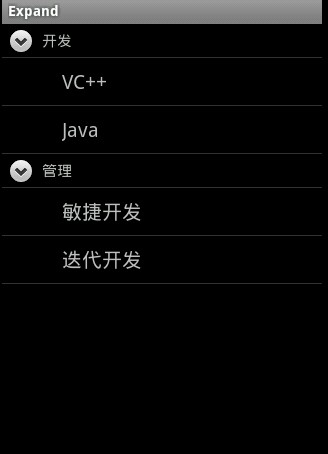
该控件需要一个主界面XML 一个标题界面XML及一个列表内容界面XML 首先我们来看看 mian.xml 主界面 。
//该界面非常简单, 只要一个ExpandableListView即可 <LinearLayout xmlns:android="http://schemas.android.com/apk/res/android" android:layout_width="fill_parent" android:layout_height="fill_parent" android:orientation="vertical" > 。
。
<ExpandableListView android:id="@id/android:list" android:layout_width="fill_parent" android:layout_height="fill_parent" /> </LinearLayout> 。
。
groups.xml 该界面是父标题界面 我们只要放上一个要显示出来的标题TextView控件上去即可 。
<LinearLayout xmlns:android="http://schemas.android.com/apk/res/android" android:orientation="vertical" android:layout_width="fill_parent" android:layout_height="fill_parent" > <TextView android:id="@+id/textGroup" android:layout_width="fill_parent" android:layout_height="fill_parent" android:paddingLeft="40px" android:paddingTop="6px" android:paddingBottom="6px" android:textSize="15sp" android:text="No data" /> 。
。
</LinearLayout> 。
。
childs.xml 是子控件, 直接显示列表内容 。
<LinearLayout xmlns:android="http://schemas.android.com/apk/res/android" android:orientation="vertical" android:layout_width="fill_parent" android:layout_height="fill_parent" > <TextView android:id="@+id/textChild" android:layout_width="fill_parent" android:layout_height="fill_parent" android:paddingLeft="60px" android:paddingTop="10px" android:paddingBottom="10px" android:textSize="20sp" android:text="No Data" /> 。
。
</LinearLayout> 。
。
接下来再上主代码, 命名有点乱, 大家真正用于开发时可不要这样命名啊. 。
public class ExpandActivity extends ExpandableListActivity { /** Called when the activity is first created. */ @Override public void onCreate(Bundle savedInstanceState) { super.onCreate(savedInstanceState); setContentView(R.layout.main); //创建二个一级条目标题 Map<String, String> title_1 = new HashMap<String, String>(); Map<String, String> title_2 = new HashMap<String, String>(); title_1.put("group", "开发"); title_2.put("group", "管理"); //创建一级条目容器 List<Map<String, String>> gruops = new ArrayList<Map<String,String>>(); gruops.add(title_1); gruops.add(title_2); //创建二级条目内容 //内容一 Map<String, String> content_1 = new HashMap<String, String>(); Map<String, String> content_2 = new HashMap<String, String>(); content_1.put("child", "VC++"); content_2.put("child", "Java"); List<Map<String, String>> childs_1 = new ArrayList<Map<String,String>>(); childs_1.add(content_1); childs_1.add(content_2); //内容二 Map<String, String> content_3 = new HashMap<String, String>(); Map<String, String> content_4 = new HashMap<String, String>(); content_3.put("child", "敏捷开发"); content_4.put("child", "迭代开发"); List<Map<String, String>> childs_2 = new ArrayList<Map<String,String>>(); childs_2.add(content_3); childs_2.add(content_4); //存放两个内容, 以便显示在列表中 List<List<Map<String, String>>> childs = new ArrayList<List<Map<String,String>>>(); childs.add(childs_1); childs.add(childs_2); //创建ExpandableList的Adapter容器 //参数: 1.上下文 2.一级集合 3.一级样式文件 4. 一级条目键值 5.一级显示控件名 // 6. 二级集合 7. 二级样式 8.二级条目键值 9.二级显示控件名 SimpleExpandableListAdapter sela = new SimpleExpandableListAdapter( this, gruops, R.drawable.groups, new String[]{"group"}, new int[]{R.id.textGroup}, childs, R.drawable.childs, new String[]{"child"}, new int[]{R.id.textChild} ); //加入列表 setListAdapter(sela); } } //最后, 如果想响应各操作的话, 就要重载下面的方法 //列表内容按下 @Override public boolean onChildClick(ExpandableListView parent, View v, int groupPosition, int childPosition, long id) { // TODO Auto-generated method stub return super.onChildClick(parent, v, groupPosition, childPosition, id); } 。
。
//二级标题按下 @Override public boolean setSelectedChild(int groupPosition, int childPosition, boolean shouldExpandGroup) { // TODO Auto-generated method stub return super.setSelectedChild(groupPosition, childPosition, shouldExpandGroup); } 。
//一级标题按下 @Override public void setSelectedGroup(int groupPosition) { // TODO Auto-generated method stub super.setSelectedGroup(groupPosition); } 。
。
再最后, 运行你的模拟器就可以看见啦。 将上面的ExpandableListView控件化. 控件化比较简单我们只要用普通的Activity类就可以了, 不用再继承ExpandableListView. 只需要在成员变量中添加 private ExpandableListView expandList; 然后在添加内容时改成 expandList.setAdapter(sela); 就可以了。 当然, 响应事件Listener也可以自己添加.
附:另一个例子 。
ExpandableListView的用法与ListView和GridView,Gallery 类似,都是通过一个Adapter来显示. main.xml
ElvAdapter.java 。
package com.test; import java.util.ArrayList; import android.content.Context; import android.view.View; import android.view.ViewGroup; import android.widget.BaseExpandableListAdapter; import android.widget.ExpandableListView; import android.widget.TextView; import android.widget.LinearLayout.LayoutParams; public class ElvAdapter extends BaseExpandableListAdapter { ArrayList<ElvObject> objs; Context context; ElvAdapter(Context context,ArrayList<ElvObject> objs) { this.objs=objs; this.context=context; } @Override public Object getChild(int groupPosition, int childPosition) { // TODO Auto-generated method stub return objs.get(groupPosition).childs.get(childPosition); } @Override public long getChildId(int groupPosition, int childPosition) { // TODO Auto-generated method stub return childPosition; } @Override public View getChildView(int groupPosition, int childPosition, boolean isLastChild, View convertView, ViewGroup parent) { //子元素的View TextView tv=new TextView(context); tv.setText(objs.get(groupPosition).childs.get(childPosition)); tv.setLayoutParams(new ExpandableListView.LayoutParams(ExpandableListView.LayoutParams.FILL_PARENT,ExpandableListView.LayoutParams.WRAP_CONTENT)); return tv; } @Override public int getChildrenCount(int groupPosition) { // TODO Auto-generated method stub return objs.get(groupPosition).childs.size(); } @Override public Object getGroup(int groupPosition) { // TODO Auto-generated method stub return objs.get(groupPosition); } @Override public int getGroupCount() { // TODO Auto-generated method stub return objs.size(); } @Override public long getGroupId(int groupPosition) { // TODO Auto-generated method stub return groupPosition; } @Override public View getGroupView(int groupPosition, boolean isExpanded, View convertView, ViewGroup parent) { //分组的View TextView tv=new TextView(context); tv.setText(objs.get(groupPosition).groupName); ExpandableListView.LayoutParams params=new ExpandableListView.LayoutParams(ExpandableListView.LayoutParams.FILL_PARENT,60); tv.setLayoutParams(params); return tv; } @Override public boolean hasStableIds() { // TODO Auto-generated method stub return false; } @Override public boolean isChildSelectable(int groupPosition, int childPosition) { // TODO Auto-generated method stub return true; } } 。
。
class ElvObject{ String groupName=""; ArrayList<String> childs=new ArrayList<String>(); ElvObject(String groupName,ArrayList<String> childs) { this.groupName=groupName; this.childs=childs; } } 。
注意下面还有一个ElvObject类 主程序AndroidTestActivity.java 。
最后此篇关于Android ExpandableListView展开列表控件使用实例的文章就讲到这里了,如果你想了解更多关于Android ExpandableListView展开列表控件使用实例的内容请搜索CFSDN的文章或继续浏览相关文章,希望大家以后支持我的博客! 。
如何在代码中展开/折叠WPF扩展器?我需要这样做才能在其中初始化控件。 最佳答案 使用IsExpanded属性,将其设置为true以使内容可见: myExpander.IsExpanded = tru
Powershell 展开让我发疯。 我有以下代码可以从交换收件人处检索电子邮件地址。我使用 ArrayList 是因为当您希望能够从数组中删除项目时,很多人都建议使用它。 $aliases = Ne
是否可以展开/折叠数据表中的子表?我的子表包含与其上方行相关的信息,我想显示/隐藏图像的点击。只是想知道我会怎么做? 这是我目前使用的:
我正在尝试创建一个可扩展的文本区域,仅当该框为空时,该区域才会折叠回其原始高度。如果它不为空,那么我希望文本区域保持扩展并根据需要增长(即,当用户输入更多文本时增长)。文本区域永远不应该隐藏输入的文本
当尝试将 nestedSortable jQuery 插件与其网站上提供的示例一起使用时,该插件无法正常工作。 拖放可以工作,但是当我需要折叠/展开时就会出现问题。我使用了另一个问题中建议的解决方案,
我有一个显示嵌套数据的表。数据如下所示: Objective 1 Objective 1.1 Objective 1.1.1 Objective 1.2
我正在使用 jQuery 从屏幕左侧展开/缩回菜单栏。 这是我到目前为止所拥有的: $(document).ready(function(){ $('.menu-button').on("clic
如何根据类别向页面上的图像添加隐藏/显示(折叠/展开)功能? 我希望具有特定类的图像在加载时折叠,并在 JS 中定义一些任意标记(比方说, Show ),然后在扩展中具有不同的任意标记( Hide )
我需要在折叠和展开后触发事件调整大小。当我尝试使用 SWT.Collapse 和 SWT.Expand 执行此操作时,树上没有任何更改,因为它在发生之前就已触发。有什么办法吗? 最佳答案 尝试调用 D
我有一个如下所示的域: package object tryme { type ALL = AlarmMessage :+: PassMessage :+: HeyMessage :+: CNil
我有一个扩展器列表,我想用全局切换按钮控制其展开状态(IsExpanded),该按钮应该在展开/折叠状态之间切换。 到目前为止,我得到的解决方案是通过将扩展器的 IsExpanded 状态绑定(bin
我试图根据 QWidget 是否展开/折叠来自动调整其大小。我尝试了几种发布的方法here和 here . 我没有设法采用这些,以便它按照我想要的方式工作:我希望 QWidget 在展开时调整自身大小
我正在尝试显示对象模型(机器人)列表,这些模型有一个可以是另一个机器人的字段 Parent。 我已经使用 Django 的 MPTT 实现了一个嵌套列表: {% load mptt_tags %}
鉴于下表/代码,我想添加两项。我不太了解 JavaScript,这段代码是另一个程序员留下的。该代码在所有其他方面都按预期工作。 这是两个项目: 表格应该以折叠状态开始。所有节点都应该是崩溃到“祖 p
我想要一张可以展开或折叠的表格。我的要求是当我点击表格行然后隐藏行显示或者当我点击其他表格行然后上一个打开的行隐藏或显示相对隐藏行。我发现一个 jquery jxpand 非常适合我,它显示隐藏的行但
如果当您向下滚动页面时元素展开或折叠,页面会突然重置并且焦点会移动到页面顶部。 有什么方法可以防止页面移动或使其不那么突然? $(document).ready(function () {
我正在使用以下代码来扩展特定的线性布局,并且遵循了本教程 http://gmariotti.blogspot.sg/2013/09/expand-and-collapse-animation.html
当垂直偏移超过特定阈值时,如何使android中的可折叠工具栏自动折叠/展开? 例如,如果垂直偏移超过 getScrollRange() 的半点,则可折叠工具栏应自动展开,低于该阈值时应折叠。 最佳答
http://t-webdesign.co.uk/new/ 如何在不使用固定高度属性的情况下让灰色 div (#content_right) 扩展到与左侧 div 相同的大小? 谢谢 最佳答案 你可能
设置一个简单的 WordPress 博客,仅包含一个页面,即博客存档。但我遇到了一个问题,我想要切换摘录和内容显示更多/显示更少的功能,以便访问者可以轻松浏览同一页面上的帖子,而无需页面重新加载或被发

我是一名优秀的程序员,十分优秀!