- ubuntu12.04环境下使用kvm ioctl接口实现最简单的虚拟机
- Ubuntu 通过无线网络安装Ubuntu Server启动系统后连接无线网络的方法
- 在Ubuntu上搭建网桥的方法
- ubuntu 虚拟机上网方式及相关配置详解
CFSDN坚持开源创造价值,我们致力于搭建一个资源共享平台,让每一个IT人在这里找到属于你的精彩世界.
这篇CFSDN的博客文章python tkiner实现 一个小小的图片翻页功能的示例代码由作者收集整理,如果你对这篇文章有兴趣,记得点赞哟.
具体代码如下所示:
|
1
2
3
4
5
6
7
8
9
10
11
12
13
14
15
16
17
18
19
20
21
22
23
24
25
26
27
28
29
30
31
32
33
34
35
36
37
38
39
40
41
42
43
44
45
46
47
48
49
50
51
52
53
54
55
56
57
58
59
60
61
62
63
64
65
66
67
68
69
70
71
72
73
74
75
76
77
78
79
80
81
82
83
84
85
86
87
88
89
90
91
92
93
94
95
96
97
98
99
100
101
102
103
104
105
106
107
108
109
|
import
tkinter as tk
import
tkinter.messagebox
import
copy
import
os,sys
def
get_picture(dirs):
'''获得所有图片'''
picture_list
=
[]
for
dir
,dir_abs,files
in
os.walk(dirs):
for
file
in
files:
if
file
.endswith(
'.gif'
):
picture_list.append(os.path.join(
dir
,
file
))
return
picture_list
class
Window:
button_list
=
[]
object_list
=
[]
pictures
=
get_picture(picture_path)
file
=
pictures[
0
]
is_show
=
True
index
=
0
image_file
=
''
def
__init__(
self
):
'''创建窗口和frame'''
self
.window
=
tk.Tk()
self
.window.title(
'my window'
)
self
.window.geometry(
'600x600'
)
self
.frame
=
tk.Frame(
self
.window)
self
.frame.pack()
self
.frame_l
=
tk.Frame(
self
.frame)
self
.frame_r
=
tk.Frame(
self
.frame)
self
.frame_l.pack(side
=
'left'
)
self
.frame_r.pack(side
=
'right'
)
self
.frame_ll
=
tk.Frame(
self
.frame_r)
self
.frame_rr
=
tk.Frame(
self
.frame_r)
self
.frame_ll.pack(side
=
'left'
)
self
.frame_rr.pack(side
=
'right'
)
def
next_picture(
self
):
'''下一张图片'''
self
.index
=
self
.pictures.index(
self
.
file
)
self
.index
+
=
1
if
self
.index <
len
(
self
.pictures):
self
.checkout_button()
self
.
file
=
self
.pictures[
self
.index]
self
.create_canvas(
self
.
file
)
else
:
self
.index
=
len
(
self
.pictures)
-
1
tkinter.messagebox.showinfo(
'提示'
,
'已近是最后一张了'
)
def
checkout_button(
self
):
'''判断列表中是否只有button对象'''
object_list_copy
=
copy.copy(
self
.object_list)
for
ob
in
self
.object_list:
if
ob
in
self
.button_list:
pass
else
:
b
=
object_list_copy.pop(
self
.object_list.index(ob))
b.destroy()
self
.object_list
=
object_list_copy
def
pre_picture(
self
):
'''上一页'''
self
.index
=
self
.pictures.index(
self
.
file
)
self
.index
-
=
1
if
self
.index >
=
0
:
self
.checkout_button()
self
.
file
=
self
.pictures[
self
.index]
self
.create_canvas(
self
.
file
)
else
:
self
.index
=
0
tkinter.messagebox.showinfo(
'提示'
,
'已经是第一张了'
)
def
show_picture(
self
):
'''展示图片和翻页按钮'''
self
.
file
=
self
.pictures[
0
]
if
self
.is_show:
self
.is_show
=
False
self
.create_canvas(
self
.
file
)
button1
=
tk.Button(
self
.frame_ll, text
=
'上一张'
, width
=
10
, height
=
1
, command
=
self
.pre_picture)
button1.pack()
button2
=
tk.Button(
self
.frame_rr, text
=
'下一张'
, width
=
10
, height
=
1
, command
=
self
.next_picture)
button2.pack()
self
.button_list.append(button1)
self
.button_list.append(button2)
self
.object_list.extend(
self
.button_list)
else
:
self
.is_show
=
True
while
self
.object_list:
o
=
self
.object_list.pop()
o.destroy()
def
new_button(
self
):
'''创建展示按钮'''
tk.Button(
self
.frame_l, text
=
'图片展示'
, width
=
10
, height
=
1
, command
=
self
.show_picture).pack()
def
create_canvas(
self
,
file
):
'''用画布展示图片'''
self
.image_file
=
tk.PhotoImage(
file
=
file
)
canvas
=
tk.Canvas(
self
.frame_r, height
=
500
, width
=
600
)
canvas.create_image(
1
,
1
, anchor
=
'nw'
, image
=
self
.image_file)
canvas.pack()
self
.object_list.append(canvas)
def
run(
self
):
'''主程序调用'''
self
.window.mainloop()
if
__name__
=
=
'__main__'
:
w
=
Window()
w.new_button()
w.run()
|
样式如下:有点丑,不过功能没毛病,就先这么着吧~~~ 。
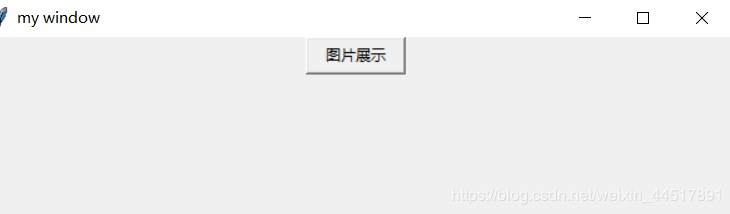
点击图片展示之后 。
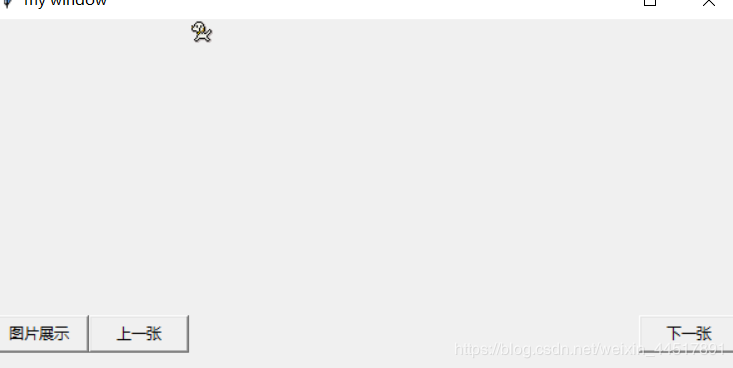
上一页下一页可以用,再次点击图片展示 。
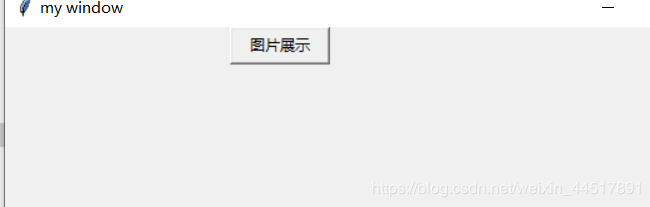
总结 。
到此这篇关于python tkiner实现 一个小小的图片翻页功能的文章就介绍到这了,更多相关python tkiner实现图片翻页内容请搜索我以前的文章或继续浏览下面的相关文章希望大家以后多多支持我! 。
原文链接:https://blog.csdn.net/weixin_44517891/article/details/105806530 。
最后此篇关于python tkiner实现 一个小小的图片翻页功能的示例代码的文章就讲到这里了,如果你想了解更多关于python tkiner实现 一个小小的图片翻页功能的示例代码的内容请搜索CFSDN的文章或继续浏览相关文章,希望大家以后支持我的博客! 。
我在尝试弄清楚如何做到这一点时遇到了问题 - 我想进行翻页,并且事件页面将保持在分页的中心。 您知道任何示例或如何使其发挥作用吗? .active { background: red }
我需要创建翻书/翻页应用程序。我见过 flash 创建的翻页,可以用任何其他语言完成吗? jquery 还是 javascript?另外,我需要记住哪些概念/知识来制作翻页书? 谢谢。 最佳答案 不太
我找到了一些例子。但是,所有示例都使用 PdfReader。我想使用 PDFWriter。 下面是我写的代码。 private void CreatePdf(string strPdfPath) {
我希望之前有人偶然发现了以下问题。 我的 Java 应用程序在 Mac 上有图形性能问题,所以我做了一个简单的测试应用程序(代码如下)。当我在 Windows 上运行它时,控制台告诉我: Graphi
我正在实现一个应用程序,我需要在其中翻转/翻页浏览量?我怎样才能做到这一点?我没有找到解决方案。我在谷歌搜索了很多?谁能帮我解决这个问题? 最佳答案 我能想到的三种可能性。 您可以使用 cocos2d
很难说出这里要问什么。这个问题模棱两可、含糊不清、不完整、过于宽泛或夸夸其谈,无法以目前的形式得到合理的回答。如需帮助澄清此问题以便重新打开,visit the help center . 关闭 1
我正在开发图书阅读器应用程序,我想在其中使用 UISlider 翻页 我在 viewdidload 中尝试了以下代码: pageSlider =[[UISlider alloc]initWit
我想像 Flipboard 应用一样“弯曲” View 。我成功地翻转了整个 View ,但没有弯曲它。我的策略是:从我想弯曲的 View 的一半制作一个 View /图层,将其添加到 View 并翻
前言 在csdn发的第一篇文章,时隔两年,终于实现了爬微博的自由!本文可以解决微博预登录、识别“展开全文”并爬取完整数据、翻页设置等问题。由于刚接触爬虫,有部分术语可能用的不正确,请大家多指正!
我的服务器上的一切都可以通过 ssh 使用 putty 完美运行。然而,在腻子上,甚至直接在服务器键盘上,我无法使用shift + page up 向上翻页/滚动。它向上移动大约半页,然后自动返回到闪
这个问题在这里已经有了答案: 关闭9年前。 Possible Duplicate: Implement page curl on android? 如何在android中做翻页/翻页或 curl 动画
我正在开发一个需要使用 flash 开发翻页( curl )效果的项目,如下例所示: http://www.actionscript.org/showMovie.php?id=459 我发现了很多示例
我有一个很大的 primeng 表: 大量条目导致表格超过 100 页。但是,分页按钮的宽度是固定的,只有两个数字的字体大小会减小。对于三位数,它看起来像这样: 是否可以覆盖一些 css 属性来增加
在 iOS 中,您可以在 UIPageViewController 上使用 PageCurl 过渡样式来获得与 iOS 中的 iBooks 相同的页面 curl 效果。 有没有办法在 React Na
我开发了一个库(我将很快在 BSD/MIT 许可下发布)来模拟 Apple iBooks 中可重排 EPUB3 电子书的媒体覆盖支持(也称为“大声朗读”或“SMIL”)。 (我提醒您,iBooks 仅

我是一名优秀的程序员,十分优秀!