- ubuntu12.04环境下使用kvm ioctl接口实现最简单的虚拟机
- Ubuntu 通过无线网络安装Ubuntu Server启动系统后连接无线网络的方法
- 在Ubuntu上搭建网桥的方法
- ubuntu 虚拟机上网方式及相关配置详解
CFSDN坚持开源创造价值,我们致力于搭建一个资源共享平台,让每一个IT人在这里找到属于你的精彩世界.
这篇CFSDN的博客文章docker部署nginx并且挂载文件夹和文件操作由作者收集整理,如果你对这篇文章有兴趣,记得点赞哟.
这段时间在研究docker,在部署nginx时遇到了坑,最主要的问题是在挂载文件和文件夹的时候不知道怎么挂载,经过反复实验以及查看网上的教程,先总结如下:
1首先pull下载nginx镜像包 。
docker pull nginx 。
2(关键)查看nginx镜像里面配置文件、日志等文件的具体位置,只有找到镜像配置文件的路径,后面挂载文件和文件夹才能覆盖这些路径 。
以终端的方式打开镜像容器 。
|
1
2
3
4
5
6
7
8
9
10
11
12
13
14
15
16
17
18
19
20
21
22
|
[root@docker2 nginx]
# docker run -i -t nginx /bin/bash
root@3b39da9212fe:/
# ls -l
total 8
drwxr-xr-x 2 root root 4096 Apr 26 00:00 bin
drwxr-xr-x 2 root root 6 Feb 23 23:23 boot
drwxr-xr-x 5 root root 360 May 30 01:39 dev
drwxr-xr-x 1 root root 66 May 30 01:39 etc
drwxr-xr-x 2 root root 6 Feb 23 23:23 home
drwxr-xr-x 1 root root 45 Apr 26 00:00 lib
drwxr-xr-x 2 root root 34 Apr 26 00:00 lib64
drwxr-xr-x 2 root root 6 Apr 26 00:00 media
drwxr-xr-x 2 root root 6 Apr 26 00:00 mnt
drwxr-xr-x 2 root root 6 Apr 26 00:00 opt
dr-xr-xr-x 176 root root 0 May 30 01:39 proc
drwx------ 2 root root 37 Apr 26 00:00 root
drwxr-xr-x 4 root root 43 Apr 26 00:00 run
drwxr-xr-x 2 root root 4096 Apr 26 00:00 sbin
drwxr-xr-x 2 root root 6 Apr 26 00:00 srv
dr-xr-xr-x 13 root root 0 May 25 06:07 sys
drwxrwxrwt 1 root root 6 Apr 30 13:55 tmp
drwxr-xr-x 1 root root 66 Apr 26 00:00 usr
drwxr-xr-x 1 root root 17 Apr 26 00:00 var
|
找到镜像中nginx.conf配置文件路径/etc/nginx/nginx.conf 。
|
1
2
3
4
5
6
7
8
9
10
11
12
|
root@3b39da9212fe:
/etc/nginx
# ls -l /etc/nginx/
total 36
drwxr-xr-x 2 root root 26 Apr 30 13:55 conf.d
-rw-r--r-- 1 root root 1007 Apr 9 16:01 fastcgi_params
-rw-r--r-- 1 root root 2837 Apr 9 16:01 koi-utf
-rw-r--r-- 1 root root 2223 Apr 9 16:01 koi-win
-rw-r--r-- 1 root root 5170 Apr 9 16:01 mime.types
lrwxrwxrwx 1 root root 22 Apr 9 16:01 modules ->
/usr/lib/nginx/modules
-rw-r--r-- 1 root root 643 Apr 9 16:01 nginx.conf
-rw-r--r-- 1 root root 636 Apr 9 16:01 scgi_params
-rw-r--r-- 1 root root 664 Apr 9 16:01 uwsgi_params
-rw-r--r-- 1 root root 3610 Apr 9 16:01 win-utf
|
找到default.conf配置文件的路径/etc/nginx/conf.d/default.conf 。
|
1
2
3
|
root@3b39da9212fe:
/etc
# ls -l /etc/nginx/conf.d/
total 4
-rw-r--r-- 1 root root 1093 Apr 9 16:01 default.conf
|
找到默认首页文件夹html路径/usr/share/nginx/html 。
|
1
2
3
|
root@3b39da9212fe:
/etc
# ls -l /usr/share/nginx/
total 0
drwxr-xr-x 2 root root 40 Apr 30 13:55 html
|
找到日志文件路径/var/log/nginx 。
|
1
2
3
4
5
6
7
8
9
|
ls
-l
/var/log/
total 96
drwxr-xr-x 1 root root 60 Apr 30 13:55 apt
-rw-rw---- 1 root utmp 0 Apr 26 00:00 btmp
-rw-r--r-- 1 root root 57602 Apr 30 13:55 dpkg.log
-rw-r--r-- 1 root root 3264 Apr 30 13:55 faillog
-rw-rw-r-- 1 root utmp 29784 Apr 30 13:55 lastlog
drwxr-xr-x 1 root root 41 Apr 30 13:55 nginx
-rw-rw-r-- 1 root utmp 0 Apr 26 00:00 wtmp
|
然后输入exit退出容器的终端 。
3用nginx镜像启动容器mynginx并且挂载文件夹和文件到容器中 。
这里说明一下为什么我要挂载配置文件和文件夹,如果你部署应用并且很轻易地修改nginx的配置文件,如果挂载了文件或者文件夹那么你只需要修改挂载源的文件或者文件夹里面的文件就可以了,而不用每次都要使用docker run -i -t nginx /bin/bash命令进入到镜像终端中去修改配置文件,下面我将演示修改自己的nginx首页,并且将其挂载上去容器中覆盖掉原来的默认的首页 。
在linux系统中创建挂载源文件和文件夹(我的是centos7) 。
|
1
2
3
4
|
mkdir
-p
/data/nginx/conf
mkdir
-p
/data/nginx/conf
.d
mkdir
-p
/data/nginx/html
mkdir
-p
/data/nginx/logs
|
然后创建在conf文件夹里面创建一个nginx.conf配置文件,并且输入一下内容,建议大家不要照抄我的配置,用我上面介绍的第一步的方法进入到nginx容器的终端中复制nginx.conf配置文件的内容到linux系统中这个新创建的nginx.conf文件中进行修改,这样子就保证了配置文件中的路径与镜像中配置文件的路径能保持一致 。
|
1
2
3
4
5
6
7
8
9
10
11
12
13
14
15
16
17
18
19
20
21
22
23
24
25
26
27
28
29
30
31
|
[root@docker2 /]
# cd /data/nginx/conf
[root@docker2 conf]
# more nginx.conf
user nginx;
worker_processes 1;
error_log
/var/log/nginx/error
.log warn;
pid
/var/run/nginx
.pid;
events {
worker_connections 1024;
}
http {
include
/etc/nginx/mime
.types;
default_type application
/octet-stream
;
log_format main
'$remote_addr - $remote_user [$time_local] "$request" '
'$status $body_bytes_sent "$http_referer" '
'"$http_user_agent" "$http_x_forwarded_for"'
;
access_log
/var/log/nginx/access
.log main;
sendfile on;
#tcp_nopush on;
keepalive_timeout 65;
#gzip on;
include
/etc/nginx/conf
.d/*.conf;
}
|
在conf.d里面创建一个default.conf文件,并且输入一下内容,同样这个内容也是我从镜像中default.conf默认的配置文件中复制过来修改的,同样建议大家不要照抄我的内容,因为涉及到路径那些可能会与你们nginx镜像中的路径不一致,这样子在启动镜像创建容器的时候就无法用挂载的方法覆盖掉容器中的路径 。
|
1
2
3
4
5
6
7
8
9
10
11
12
13
14
15
16
17
18
19
20
21
22
23
24
25
26
27
28
29
30
31
32
33
34
35
36
37
38
39
40
41
42
43
44
45
|
[root@docker2 conf]
# more /data/nginx/conf.d/default.conf
server {
listen 80;
server_name localhost;
#charset koi8-r;
#access_log /var/log/nginx/host.access.log main;
location / {
root
/usr/share/nginx/html
;
index 1.html;
}
#error_page 404 /404.html;
# redirect server error pages to the static page /50x.html
#
error_page 500 502 503 504
/50x
.html;
location =
/50x
.html {
root
/usr/share/nginx/html
;
}
# proxy the PHP scripts to Apache listening on 127.0.0.1:80
#
#location ~ \.php$ {
# proxy_pass http://127.0.0.1;
#}
# pass the PHP scripts to FastCGI server listening on 127.0.0.1:9000
#
#location ~ \.php$ {
# root html;
# fastcgi_pass 127.0.0.1:9000;
# fastcgi_index index.php;
# fastcgi_param SCRIPT_FILENAME /scripts$fastcgi_script_name;
# include fastcgi_params;
#}
# deny access to .htaccess files, if Apache's document root
# concurs with nginx's one
#
#location ~ /\.ht {
# deny all;
#}
}
|
大家注意了,这里我修改了一下原来默认配置文件里面的内容,在上面的其中一个location中,我把nginx默认首页index改成了1.html,1.html是我自己创建的首页名 。
在html文件夹下创建1.html首页文件,并且编写属于自己的首页,这里我是用notepadd++在windows上面写好了1.html文件再通过工具拷过去linux系统里面的,注意有中文的可能要转换下编码,不然可能会乱码,例如我这里用的是ansi的编码 。
|
1
2
3
4
5
6
7
8
9
10
|
<
html
>
<
head
>
<
title
>Mynginx</
title
>
</
head
>
<
body
>
<
h1
>
欢迎使用nginx!
</
h1
>
</
body
>
</
html
>
|
现在是创建容器并且挂载文件和文件夹了 。
|
1
|
[root@docker2 conf]
# docker run --name mynginx -d -p 80:80 -v /data/nginx/html:/usr/share/nginx/html -v /data/nginx/conf/nginx.conf:/etc/nginx/nginx.conf -v /data/nginx/conf.d/default.conf:/etc/nginx/conf.d/default.conf -v /data/nginx/logs:/var/log/nginx nginx
|
记住挂载的目标目录或者文件路径要与镜像中的路径保持一致如/etc/nginx/nginx.conf,这个路径在第二步里面已经找出来了 。
docker ps 查看有没有启动成功 。
|
1
2
3
|
[root@docker2 conf]
# docker ps
CONTAINER ID IMAGE COMMAND CREATED STATUS PORTS NAMES
32ad171d34a2 nginx
"nginx -g 'daemon of…"
17 hours ago Up 17 hours 0.0.0.0:80->80
/tcp
mynginx
|
如果没有启动成功要先用docker ps -a查看失败的容器,并且用docker rm CONTAILNER ID删除容器ID,再查找问题,然后docker run再启动容器,如果在确保挂载的目录和文件没有问题还是不能启动的话,那么就是权限问题了,网上说的就是在docker run后面加个 --privileged=true参数 。
http://IP 打开网页看看效果把 。
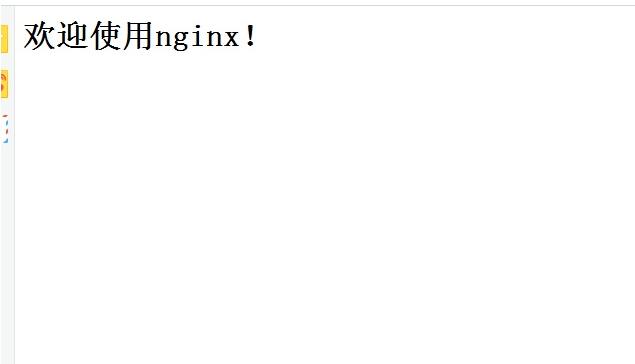
以上这篇docker部署nginx并且挂载文件夹和文件操作就是小编分享给大家的全部内容了,希望能给大家一个参考,也希望大家多多支持我.
原文链接:https://blog.csdn.net/qq_26614295/article/details/80505246 。
最后此篇关于docker部署nginx并且挂载文件夹和文件操作的文章就讲到这里了,如果你想了解更多关于docker部署nginx并且挂载文件夹和文件操作的内容请搜索CFSDN的文章或继续浏览相关文章,希望大家以后支持我的博客! 。
我正在尝试创建1-click快捷方式,以便在上小学时玩一些90年代的旧游戏。 我正在尝试将ISO挂载到特定驱动器 运行程序 确保已卸载驱动器,以清除下一个要清除的游戏 我是脚本新手,所以我不确定从哪里
我正在运行 docker compose 命令以在 docker 中运行应用程序。但是,yml 中定义的卷是空的。如果我挂载一个文件,它就可以工作。但是,当我从 Windows 挂载目录时,我可以看到
我有一个双向滚动的无限滚动列表。该列表显示每行 5 个项目的网格,表示一周 7 天中的 5 个工作日。日子是按月剥离的斑马线(甚至月份的颜色略深)。我想将月份标题放在网格左侧的一列中,从该月的第一天或
我在按照 qemu/linaro 教程尝试执行 qemu, https://developer.mozilla.org/en-US/docs/Mozilla/Developer_guide/Vir
我正在尝试挂载 cephfs,密码没问题: mount -t ceph ceph-mon:6789:/docker/mnt/cephfs -o name=admin,secret=admin-pass
我可以将 HDFS 目录(在 Ubuntu 中配置)挂载到 Windows 服务器的驱动器吗? 映射后,例如 H:\--->\home\user1\HDFSCreatedDir ,想使用普通的 Jav
我有一个由 500 个 linux 机器组成的集群,现在需要使用带有绑定(bind)选项的挂载资源(参见 man 8 mount)来支持 chroot jail 。安装点需要在引导后强制执行和维护。我
我在一些代码片段和 Requests documentation 中看到过类似的事情。 : import requests sess = requests.Session() adapter = re
嗨,我正在编写一个安装cgroup的应用程序,如下所示 mount("cgroup", "/sys/fs/cgroup", "tmpfs",0,NULL); 我可以执行此操作,但是我想添加一个检查以了
我希望使用 Powershell 获取 VHD 安装的驱动器号。我可以使用以下 cmdlet 挂载 VHD: Mount-VHD -Path d:/tmp.vhdx 安装工作正常,但是当我尝试获取驱动
我正在编写一个脚本来创建坐骑。我使用的系统命令是: sudo /bin/mount -soft -t smbfs -o username='{username}',password='{passwor
我正在尝试在多个用户之间共享 NFS 安装。我无法让它工作,因为我总是被拒绝访问。我可以挂载共享,但看不到文件。 导出是通过Heartbeat+Pacemaker进行的。我认为这没有什么区别,但这是导
已关闭。此问题不符合Stack Overflow guidelines 。目前不接受答案。 这个问题似乎不是关于 a specific programming problem, a software
已关闭。此问题不符合Stack Overflow guidelines 。目前不接受答案。 已关闭 9 年前。 此问题似乎与 a specific programming problem, a sof
我最近全新安装了elementary OS,与Windows 8.1双启动。安装完成后,我编辑了eOS的fstab文件,使其自动在/mnt/Windows地址挂载一个ntfs分区。后来我关闭了笔记本电
我正在尝试在装有 Android 2.1 的模拟器上分析 Android 恶意软件。我想在执行可疑应用程序后分析文件权限和指纹。我知道,我可以使用 adb shell 来获取此信息,但我认为在执行例如
在使用 Webpack 和 Vue 编译项目后,当我打开一个使用 Vue 组件的页面时,我得到: [Vue warn]: Failed to mount component: template or
我正在使用 Linux Inotify 来检测程序上的 FS 事件。 当设备挂载到监控目录时如何通知我? 最佳答案 我不认为你可以用 inotify 来做到这一点。这是方法: 阅读uevents fr
有几篇文章对理解 Docker 的卷和数据管理非常有帮助。这两个尤其出色: http://container-solutions.com/understanding-volumes-docker/ h
我正在使用 mount -o bind /some/directory/here /foo/bar 我想用 bash 脚本检查 /foo/bar,看看它是否已经挂载?如果不是,则调用上面的 mount

我是一名优秀的程序员,十分优秀!