- ubuntu12.04环境下使用kvm ioctl接口实现最简单的虚拟机
- Ubuntu 通过无线网络安装Ubuntu Server启动系统后连接无线网络的方法
- 在Ubuntu上搭建网桥的方法
- ubuntu 虚拟机上网方式及相关配置详解
CFSDN坚持开源创造价值,我们致力于搭建一个资源共享平台,让每一个IT人在这里找到属于你的精彩世界.
这篇CFSDN的博客文章Swift开发之UITableView状态切换效果由作者收集整理,如果你对这篇文章有兴趣,记得点赞哟.
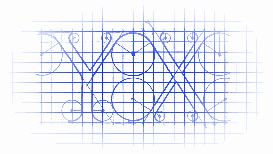
效果 。

源码 。
https://github.com/YouXianMing/Swift-Animations 。
|
1
2
3
4
5
6
7
8
9
10
11
12
13
14
15
16
17
18
19
20
21
22
23
24
25
26
27
28
29
30
31
32
33
34
35
36
37
38
39
40
41
42
43
44
45
|
//
// TableViewTapAnimationController.swift
// Swift-Animations
//
// Created by YouXianMing on 16/8/7.
// Copyright © 2016年 YouXianMing. All rights reserved.
//
import
UIKit
class
TableViewTapAnimationController: NormalTitleViewController, UITableViewDelegate, UITableViewDataSource {
var adapters : NSMutableArray!
var tableView : UITableView!
override func setup() {
super
.setup()
// TableView.
tableView = UITableView(frame: (contentView?.bounds)!)
tableView.dataSource = self
tableView.delegate = self
tableView.separatorStyle = .None
contentView?.addSubview(tableView!)
// Register cell.
TableViewTapAnimationCell.registerToTableView(tableView, cellReuseIdentifier: nil)
// Data source.
adapters = NSMutableArray()
adapters.addObject(TableViewTapAnimationCell.dataAdapterWithData(TapAnimationModel(name:
"YouXianMing"
, selected:
false
), cellHeight:
80
))
adapters.addObject(TableViewTapAnimationCell.dataAdapterWithData(TapAnimationModel(name:
"Animations"
, selected:
false
), cellHeight:
80
))
adapters.addObject(TableViewTapAnimationCell.dataAdapterWithData(TapAnimationModel(name:
"YoCelsius"
, selected:
false
), cellHeight:
80
))
adapters.addObject(TableViewTapAnimationCell.dataAdapterWithData(TapAnimationModel(name:
"iOS-Progrommer"
, selected:
false
), cellHeight:
80
))
adapters.addObject(TableViewTapAnimationCell.dataAdapterWithData(TapAnimationModel(name:
"Design-Patterns"
, selected:
false
), cellHeight:
80
))
adapters.addObject(TableViewTapAnimationCell.dataAdapterWithData(TapAnimationModel(name:
"Arabia-Terra"
, selected:
false
), cellHeight:
80
))
adapters.addObject(TableViewTapAnimationCell.dataAdapterWithData(TapAnimationModel(name:
"Swift"
, selected:
false
), cellHeight:
80
))
}
// MARK: UITableView's delegate & dataSource.
func tableView(tableView: UITableView, numberOfRowsInSection section: Int) -> Int {
return
adapters.count
}
func tableView(tableView: UITableView, cellForRowAtIndexPath indexPath: NSIndexPath) -> UITableViewCell {
return
tableView.dequeueAndLoadContentReusableCellFromAdapter(adapters[indexPath.row] as! CellDataAdapter, indexPath: indexPath)
}
func tableView(tableView: UITableView, didSelectRowAtIndexPath indexPath: NSIndexPath) {
tableView.selectedEventWithIndexPath(indexPath)
}
func tableView(tableView: UITableView, heightForRowAtIndexPath indexPath: NSIndexPath) -> CGFloat {
return
(adapters[indexPath.row] as! CellDataAdapter).cellHeight!
}
}
|
以上所述是小编给大家介绍的Swift开发之UITableView状态切换效果,希望对大家有所帮助,如果大家有任何疑问欢迎给我留言,小编会及时回复大家的,再此也非常感谢大家对我网站的支持! 。
原文链接:http://www.cnblogs.com/YouXianMing/p/5745716.html 。
最后此篇关于Swift开发之UITableView状态切换效果的文章就讲到这里了,如果你想了解更多关于Swift开发之UITableView状态切换效果的内容请搜索CFSDN的文章或继续浏览相关文章,希望大家以后支持我的博客! 。
有没有办法在 .swift 文件(编译成 .swift 模块)中声明函数,如下所示: 你好.swift func hello_world() { println("hello world")
我正在尝试使用 xmpp_messenger_ios 和 XMPPFramework 在 iOS 上执行 MUC 这是加入房间的代码。 func createOrJoinRoomOnXMPP()
我想在我的应用程序上创建一个 3D Touch 快捷方式,我已经完成了有关快捷方式本身的所有操作,它显示正确,带有文本和图标。 当我运行这个快捷方式时,我的应用程序崩溃了,因为 AppDelegate
我的代码如下: let assetTag = Expression("asset_tag") let query2 = mdm.select(mdm[assetTag],os, mac, lastRe
我的 swift 代码如下所示 Family.arrayTuple:[(String,String)]? = [] Family.arrayTupleStorage:String? Family.ar
这是我的 JSON,当我读取 ord 和 uniq 数据时出现错误 let response2 : [String: Any] = ["Response":["status":"SUCCESS","
我想将 swift 扩展文件移动到 swift 包中。但是,将文件移动到 swift 包后,我遇到了这种错误: "Type 'NSAttributedString' has no member 'ma
使用CocoaPods,我们可以设置以下配置: pod 'SourceModel', :configurations => ['Debug'] 有什么方法可以用 Swift Package Manag
我正在 Xcode 中开发一个 swift 项目。我将其称为主要项目。我大部分都在工作。我在日期选择器、日期范围和日期数学方面遇到了麻烦,因此我开始了另一个名为 StarEndDate 的项目,其中只
这是 ObjectiveC 代码: CCSprite *progress = [CCSprite spriteWithImageNamed:@"progress.png"]; mProgressBar
我正在创建一个命令行工具,在 Xcode 中使用 Swift。我想使用一个类似于 grunt 的配置文件确实如此,但我希望它是像 Swift 包管理器的 package.swift 文件那样的快速代码
我假设这意味着使用系统上安装的任何 swift 运行脚本:#!/usr/bin/swift 如何指定脚本适用的解释器版本? 最佳答案 Cato可用于此: #!/usr/bin/env cato 1.2
代码说完全没问题,没有错误,但是当我去运行模拟器的时候,会出现这样的字样: (Swift.LazyMapCollection (_base:[ ] 我正在尝试创建一个显示报价的报价应用。 这是导入
是否可以在运行 Swift(例如 Perfect、Vapor、Kitura 等)的服务器上使用 RealmSwift 并使用它来存储数据? (我正在考虑尝试将其作为另一种解决方案的替代方案,例如 no
我刚开始学习编程,正在尝试完成 Swift 编程书中的实验。 它要求““编写一个函数,通过比较两个 Rank 值的原始值来比较它们。” enum Rank: Int { case Ace = 1 ca
在您将此问题标记为重复之前,我检查了 this question 它对我不起作用。 如何修复这个错误: error: SWIFT_VERSION '5.0' is unsupported, suppo
从 Xcode 9.3 开始,我在我的模型中使用“Swift.ImplicitlyUnwrappedOptional.some”包裹了我的字符串变量 我不知道这是怎么发生的,但它毁了我的应用程序! 我
这个问题在这里已经有了答案: How to include .swift file from other .swift file in an immediate mode? (2 个答案) 关闭 6
我正在使用 Swift Package Manager 创建一个应用程序,我需要知道构建项目的配置,即 Debug 或 Release。我试图避免使用 .xcodeproj 文件。请有人让我知道这是否
有一个带有函数定义的文件bar.swift: func bar() { println("bar") } 以及一个以立即模式运行的脚本foo.swift: #!/usr/bin/xcrun s

我是一名优秀的程序员,十分优秀!