- ubuntu12.04环境下使用kvm ioctl接口实现最简单的虚拟机
- Ubuntu 通过无线网络安装Ubuntu Server启动系统后连接无线网络的方法
- 在Ubuntu上搭建网桥的方法
- ubuntu 虚拟机上网方式及相关配置详解
CFSDN坚持开源创造价值,我们致力于搭建一个资源共享平台,让每一个IT人在这里找到属于你的精彩世界.
这篇CFSDN的博客文章详解iOS设计中的UIWindow使用由作者收集整理,如果你对这篇文章有兴趣,记得点赞哟.
每一个ios程序都有一个uiwindow,在我们通过模板简历工程的时候,xcode会自动帮我们生成一个window,然后让它变成keywindow并显示出来。这一切都来的那么自然,以至于我们大部分时候都忽略了自己也是可以创建uiwindow对象。 通常在我们需要自定义uialertview的时候(ios 5.0以前alertview的背景样式等都不能换)我们可以使用uiwindow来实现(设置windowlevel为alert级别),网上有很多例子,这里就不详细说了。 1、uiwindowlevel 我们都知道uiwindow有三个层级,分别是normal,statusbar,alert。打印输出他们三个这三个层级的值我们发现从左到右依次是0,1000,2000,也就是说normal级别是最低的,statusbar处于中等水平,alert级别最高。而通常我们的程序的界面都是处于normal这个级别上的,系统顶部的状态栏应该是处于statusbar级别,uiactionsheet和uialertview这些通常都是用来中断正常流程,提醒用户等操作,因此位于alert级别。 上一篇文章中我也提到了一个猜想,既然三个级别的值之间相差1000,而且我们细心的话查看uiwindow的头文件就会发现有一个实例变量_windowsublevel,那我们就可以定义很多中间级别的window。例如可以自定义比系统uialertview级别低一点儿的window。于是写了一个小demo,通过打印发现系统的uialertview的级别是1996,而与此同时uiactionsheet的级别是2001,这样也验证了sublevel的确存在.
。
下面是程序运行截图: 根据window显示级别优先的原则,级别高的会显示在上面,级别低的在下面,我们程序正常显示的view位于最底层,至于具体怎样获取uialertview和uiactionsheet的level,我会在下面第二部分keywindow中介绍并给出相应的代码.
。
uiwindow在显示的时候会根据uiwindowlevel进行排序的,即level高的将排在所有level比他低的层级的前面。下面我们来看uiwindowlevel的定义:
。
const uiwindowlevel uiwindowlevelnormal; 。
。
const uiwindowlevel uiwindowlevelalert; 。
const uiwindowlevel uiwindowlevelstatusbar; 。
。
typedef cgfloat uiwindowlevel; ios系统中定义了三个window层级,其中每一个层级又可以分好多子层级(从uiwindow的头文件中可以看到成员变量cgfloat _windowsublevel;),不过系统并没有把则个属性开出来。uiwindow的默认级别是uiwindowlevelnormal,我们打印输出这三个level的值分别如下: 。
|
1
2
3
4
5
|
2012-03-27 22:46:08.752 uiviewsample[395:f803] normal window level: 0.000000
2012-03-27 22:46:08.754 uiviewsample[395:f803] alert window level: 2000.000000
2012-03-27 22:46:08.755 uiviewsample[395:f803] status window level: 1000.000000
|
。
这样印证了他们级别的高低顺序从小到大为normal < statusbar < alert,下面请看小的测试代码: 。
。
运行结果如下图: 我们可以注意到两点: 1)我们生成的normalwindow虽然是在第一个默认的window之后调用makekeyandvisible,但是仍然没有显示出来。这说明当level层级相同的时候,只有第一个设置为keywindow的显示出来,后面同级的再设置keywindow也不会显示。 2)statuslevelwindow在alertlevelwindow之后调用makekeyandvisible,仍然只是显示在alertlevelwindow的下方。这说明uiwindow在显示的时候是不管keywindow是谁,都是level优先的,即level最高的始终显示在最前面.
。
2、keywindow 什么是keywindow,官方文档中是这样解释的"the key window is the one that is designated to receive keyboard and other non-touch related events. only one window at a time may be the key window." 翻译过来就是说,keywindow是指定的用来接收键盘以及非触摸类的消息,而且程序中每一个时刻只能有一个window是keywindow。 下面我们写个简单的例子看看非keywindow能不能接受键盘消息和触摸消息,程序中我们在view中添加一个uitextfield,然后新建一个alert级别的window,然后通过makekeyandvisible让它变成keywindow并显示出来。代码如下: 。
。
- (bool)application:(uiapplication *)application didfinishlaunchingwithoptions:(nsdictionary *)launchoptions { self.window = [[[uiwindow alloc] initwithframe:[[uiscreen mainscreen] bounds]] autorelease]; // override point for customization after application launch. self.viewcontroller = [[[svuiwindowviewcontroller alloc] initwithnibname:@"svuiwindowviewcontroller" bundle:nil] autorelease]; self.window.rootviewcontroller = self.viewcontroller; [self.window makekeyandvisible]; uiwindow *window1 = [[uiwindow alloc] initwithframe:cgrectmake(0, 80, 320, 320)]; window1.backgroundcolor = [uicolor redcolor]; window1.windowlevel = uiwindowlevelalert; [window1 makekeyandvisible],
。
return yes; } 。
。
。
。
。
运行截图如下: 从图中可以看出,虽然我们自己新建了一个然后设置为keywindow并显示,但是点击程序中默认window上添加的textfield还是可以唤出键盘,而且还可以正常接受键盘输入,只是键盘被挡住了,说明非keywindow也是可以接受键盘消息,这一点和文档上说的不太一样。 观察uiwindow的文档,我们可以发现里面有四个关于window变化的通知: 。
|
1
2
3
4
5
6
7
|
uiwindowdidbecomevisiblenotification
uiwindowdidbecomehiddennotification
uiwindowdidbecomekeynotification
uiwindowdidresignkeynotification
|
这四个通知对象中的object都代表当前已显示(隐藏),已变成keywindow(非keywindow)的window对象,其中的userinfo则是空的。于是我们可以注册这个四个消息,再打印信息来观察keywindow的变化以及window的显示,隐藏的变动。 代码如下: 根据打印的信息我们可以看出流程如下: 1、程序默认的window先显示出来 2、默认的window再变成keywindow 3、alertview的window显示出来 4、默认的window变成非keywindow 5、最终alertview的window变成keywindow 总体来说就是“要想当老大(keywindow),先从小弟(非keywindow)开始混起” 而且根据打印的信息我们同事可以知道默认的window的level是0,即normal级别;alertview的window的level是1996,比alert级别稍微低了一点儿。 b、当我们打开viewdidappear中“[self presentactionsheet];”的时候,控制台输出如下: 。
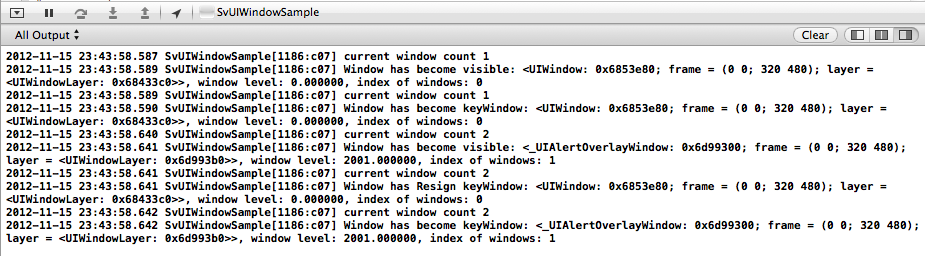
keywindow的变化和window的显示和上面的流程一样,同时我们可以看出actionsheet的window的level是2001。 c、接着上一步,我们点击弹出actionsheet的cancel的时候,控制台输出如下:
我们看出流程如下: 1、首先actionsheet的window变成非keywindow 2、程序默认的window变成keywindow 3、actionsheet的window在隐藏掉 总体就是“想隐居幕后可以,但得先交出权利”.
最后此篇关于详解iOS设计中的UIWindow使用的文章就讲到这里了,如果你想了解更多关于详解iOS设计中的UIWindow使用的内容请搜索CFSDN的文章或继续浏览相关文章,希望大家以后支持我的博客! 。
我想做的是让 JTextPane 在 JPanel 中占用尽可能多的空间。对于我使用的 UpdateInfoPanel: public class UpdateInfoPanel extends JP
我在 JPanel 中有一个 JTextArea,我想将其与 JScrollPane 一起使用。我正在使用 GridBagLayout。当我运行它时,框架似乎为 JScrollPane 腾出了空间,但
我想在 xcode 中实现以下功能。 我有一个 View Controller 。在这个 UIViewController 中,我有一个 UITabBar。它们下面是一个 UIView。将 UITab
有谁知道Firebird 2.5有没有类似于SQL中“STUFF”函数的功能? 我有一个包含父用户记录的表,另一个表包含与父相关的子用户记录。我希望能够提取用户拥有的“ROLES”的逗号分隔字符串,而
我想使用 JSON 作为 mirth channel 的输入和输出,例如详细信息保存在数据库中或创建 HL7 消息。 简而言之,输入为 JSON 解析它并输出为任何格式。 最佳答案 var objec
通常我会使用 R 并执行 merge.by,但这个文件似乎太大了,部门中的任何一台计算机都无法处理它! (任何从事遗传学工作的人的附加信息)本质上,插补似乎删除了 snp ID 的 rs 数字,我只剩
我有一个以前可能被问过的问题,但我很难找到正确的描述。我希望有人能帮助我。 在下面的代码中,我设置了varprice,我想添加javascript变量accu_id以通过rails在我的数据库中查找记
我有一个简单的 SVG 文件,在 Firefox 中可以正常查看 - 它的一些包装文本使用 foreignObject 包含一些 HTML - 文本包装在 div 中:
所以我正在为学校编写一个 Ruby 程序,如果某个值是 1 或 3,则将 bool 值更改为 true,如果是 0 或 2,则更改为 false。由于我有 Java 背景,所以我认为这段代码应该有效:
我做了什么: 我在这些账户之间创建了 VPC 对等连接 互联网网关也连接到每个 VPC 还配置了路由表(以允许来自双方的流量) 情况1: 当这两个 VPC 在同一个账户中时,我成功测试了从另一个 La
我有一个名为 contacts 的表: user_id contact_id 10294 10295 10294 10293 10293 10294 102
我正在使用 Magento 中的新模板。为避免重复代码,我想为每个产品预览使用相同的子模板。 特别是我做了这样一个展示: $products = Mage::getModel('catalog/pro
“for”是否总是检查协议(protocol)中定义的每个函数中第一个参数的类型? 编辑(改写): 当协议(protocol)方法只有一个参数时,根据该单个参数的类型(直接或任意)找到实现。当协议(p
我想从我的 PHP 代码中调用 JavaScript 函数。我通过使用以下方法实现了这一点: echo ' drawChart($id); '; 这工作正常,但我想从我的 PHP 代码中获取数据,我使
这个问题已经有答案了: Event binding on dynamically created elements? (23 个回答) 已关闭 5 年前。 我有一个动态表单,我想在其中附加一些其他 h
我正在尝试找到一种解决方案,以在 componentDidMount 中的映射项上使用 setState。 我正在使用 GraphQL连同 Gatsby返回许多 data 项目,但要求在特定的 pat
我在 ScrollView 中有一个 View 。只要用户按住该 View ,我想每 80 毫秒调用一次方法。这是我已经实现的: final Runnable vibrate = new Runnab
我用 jni 开发了一个 android 应用程序。我在 GetStringUTFChars 的 dvmDecodeIndirectRef 中得到了一个 dvmabort。我只中止了一次。 为什么会这
当我到达我的 Activity 时,我调用 FragmentPagerAdapter 来处理我的不同选项卡。在我的一个选项卡中,我想显示一个 RecyclerView,但他从未出现过,有了断点,我看到
当我按下 Activity 中的按钮时,会弹出一个 DialogFragment。在对话框 fragment 中,有一个看起来像普通 ListView 的 RecyclerView。 我想要的行为是当

我是一名优秀的程序员,十分优秀!