- ubuntu12.04环境下使用kvm ioctl接口实现最简单的虚拟机
- Ubuntu 通过无线网络安装Ubuntu Server启动系统后连接无线网络的方法
- 在Ubuntu上搭建网桥的方法
- ubuntu 虚拟机上网方式及相关配置详解
CFSDN坚持开源创造价值,我们致力于搭建一个资源共享平台,让每一个IT人在这里找到属于你的精彩世界.
这篇CFSDN的博客文章c# .Net Core静态文件服务器的新人入门教程由作者收集整理,如果你对这篇文章有兴趣,记得点赞哟.
概要:
本文通过示例,讲解了 NET Core2.0 静态文件目录的相关知识,并附带解析,适合新手,并附带了完整的项目代码。(项目通过 vs2017 初始化的 ASP.NET Core 应用程序,之后选择***空项目***) 。
示例代码 。
项目结构 。
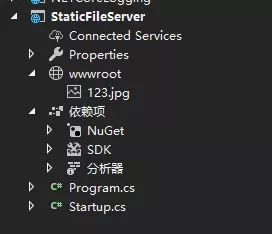
program.cs文件 。
|
1
2
3
4
5
6
7
8
9
10
11
12
13
14
15
16
17
18
19
20
21
22
23
24
25
26
27
28
29
|
using
System;
using
System.Collections.Generic;
using
System.IO;
using
System.Linq;
using
System.Threading.Tasks;
using
Microsoft.AspNetCore;
using
Microsoft.AspNetCore.Hosting;
using
Microsoft.Extensions.Configuration;
using
Microsoft.Extensions.Logging;
namespace
StaticFileServer
{
public
class
Program
{
public
static
void
Main(
string
[] args)
{
BuildWebHost(args).Run();
}
public
static
IWebHost BuildWebHost(
string
[] args) =>
WebHost.CreateDefaultBuilder(args)
.UseKestrel()
.UseContentRoot(Directory.GetCurrentDirectory())
// 设置当前目录的内容
.UseIISIntegration()
.UseUrls(
"http://*:5000"
) // 使 项目在 5000端口被访问
.UseStartup<Startup>()
.Build();
}
}
|
Startup.cs 文件 。
|
1
2
3
4
5
6
7
8
9
10
11
12
13
14
15
16
17
18
19
20
21
22
23
24
25
26
27
28
29
30
31
32
33
34
|
using
System;
using
System.Collections.Generic;
using
System.Linq;
using
System.Threading.Tasks;
using
Microsoft.AspNetCore.Builder;
using
Microsoft.AspNetCore.Hosting;
using
Microsoft.AspNetCore.Http;
using
Microsoft.AspNetCore.StaticFiles;
using
Microsoft.Extensions.DependencyInjection;
using
Microsoft.Extensions.FileProviders;
namespace
StaticFileServer
{
public
class
Startup
{
// This method gets called by the runtime. Use this method to add services to the container.
// For more information on how to configure your application, visit https://go.microsoft.com/fwlink/?LinkID=398940
public
void
ConfigureServices(IServiceCollection services)
{
}
// This method gets called by the runtime. Use this method to configure the HTTP request pipeline.
public
void
Configure(IApplicationBuilder app, IHostingEnvironment env)
{
app.UseStaticFiles();
// 使用默认文件夹 wwwroot 仅仅shi wwwroot对外可见
app.Run(async (context) =>
{
await context.Response.WriteAsync(
"hello jesus"
);
});
}
}
}
|
运行效果:
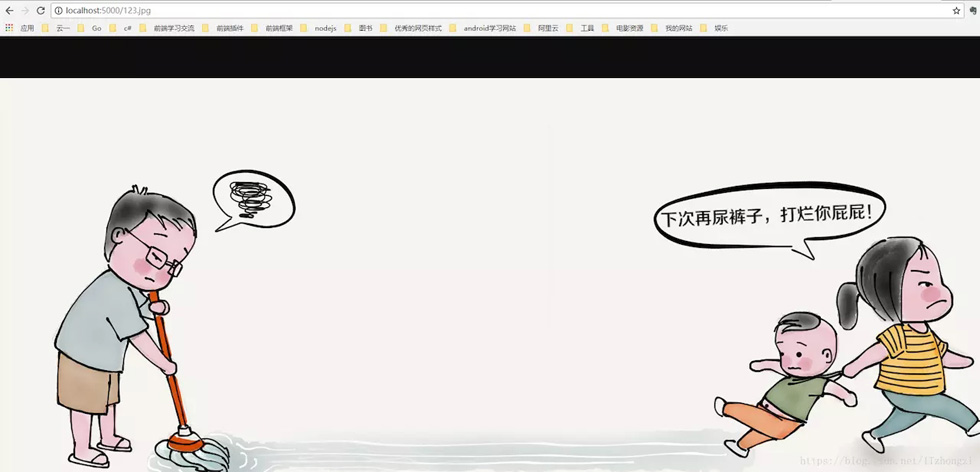
解析: 这是一个基本的静态文件服务器,app.UseStaticFiles() 函数使当前内容目录下默认的 wwwroot中的文件可以被访问 。
那么问题来了,若想访问其他目录下的静态文件,该怎么办?
设置任意目录下的静态文件可以访问代码:
|
1
2
3
4
|
// 设置 指定目录的文件 可以被访问 start
var staticfile =
new
StaticFileOptions();
staticfile.FileProvider =
new
PhysicalFileProvider(
@"C:"
);
// 指定目录,这里指的是C盘,也可以指定其他目录
app.UseStaticFiles(staticfile);
|
我们吧startup.cs的***Configure*** 函数代码改为如下代码(增加了c盘文件可以访问):
|
1
2
3
4
5
6
7
8
9
10
11
12
|
// This method gets called by the runtime. Use this method to configure the HTTP request pipeline.
public
void
Configure(IApplicationBuilder app, IHostingEnvironment env)
{
var staticfile =
new
StaticFileOptions();
staticfile.FileProvider =
new
PhysicalFileProvider(
@"C:"
);
// 指定目录,这里指的是C盘,也可以指定其他目录
app.UseStaticFiles(staticfile);
// 使用默认文件夹 wwwroot 仅仅shi wwwroot对外可见
app.Run(async (context) =>
{
await context.Response.WriteAsync(
"hello jesus"
);
});
}
|
c盘文件展示 。
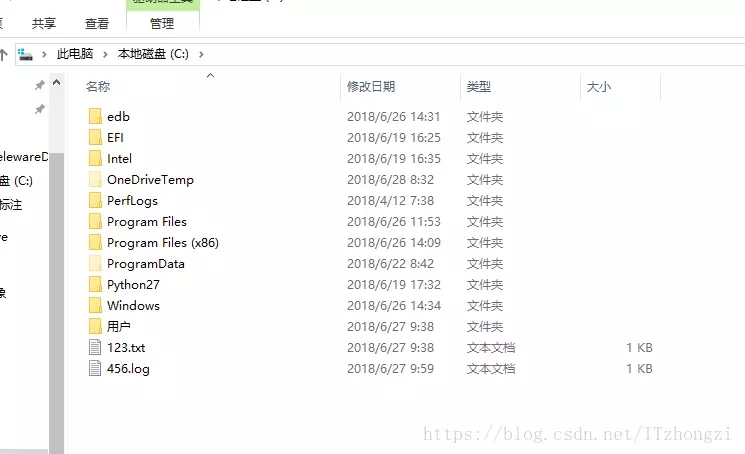
运行效果 。
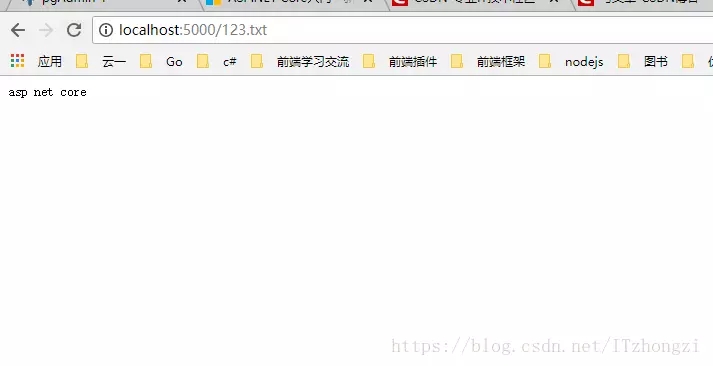
这样我们就可以访问任意目录下的文件了,那么问题来了,c盘中有个 叫 456.log 的文件,我们访问不了,原因是:服务器不能识别,怎么办?如何让服务器识别 所有类型的文件呢? 我们以 .log 为后缀的文件为例 。
我们将***Configure*** 改为一下内容:
|
1
2
3
4
5
6
7
8
9
10
11
12
13
14
15
16
17
18
19
20
21
|
// This method gets called by the runtime. Use this method to configure the HTTP request pipeline.
public
void
Configure(IApplicationBuilder app, IHostingEnvironment env)
{
var staticfile =
new
StaticFileOptions();
staticfile.FileProvider =
new
PhysicalFileProvider(
@"C:"
);
// 指定目录,这里指的是C盘,也可以指定其他目录
// 设置 对应的文件类型(防止Mime type没事别出来,打不开或出现404错误)
staticfile.ServeUnknownFileTypes =
true
;
staticfile.DefaultContentType =
"application/x-msdownload"
;
// 设置默认 MIME TYPE
var provider =
new
FileExtensionContentTypeProvider();
provider.Mappings.Add(
".log"
,
"text/plain"
);
// 手动设置对应的 MIME TYPE
staticfile.ContentTypeProvider = provider;
app.UseStaticFiles(staticfile);
// 使用默认文件夹 wwwroot 仅仅shi wwwroot对外可见
// 设置 指定目录的文件 可以被访问 end
app.Run(async (context) =>
{
await context.Response.WriteAsync(
"hello jesus"
);
});
}
|
我们将不能识别的文件类型默认为 : "application/x-msdownload",即遇到我们没处理的,不能识别的类型统统下载下来.
provider.Mappings.Add(".log", "text/plain"); // 手动设置对应的 MIME TYPE 。我们手动增加了 对后缀为.log的文件类型的处理,当成文本文件处理,即txt处理.
运行效果 。
未知的文件 (我们访问789.ggg文件,此文件类型我们未处理过) 。
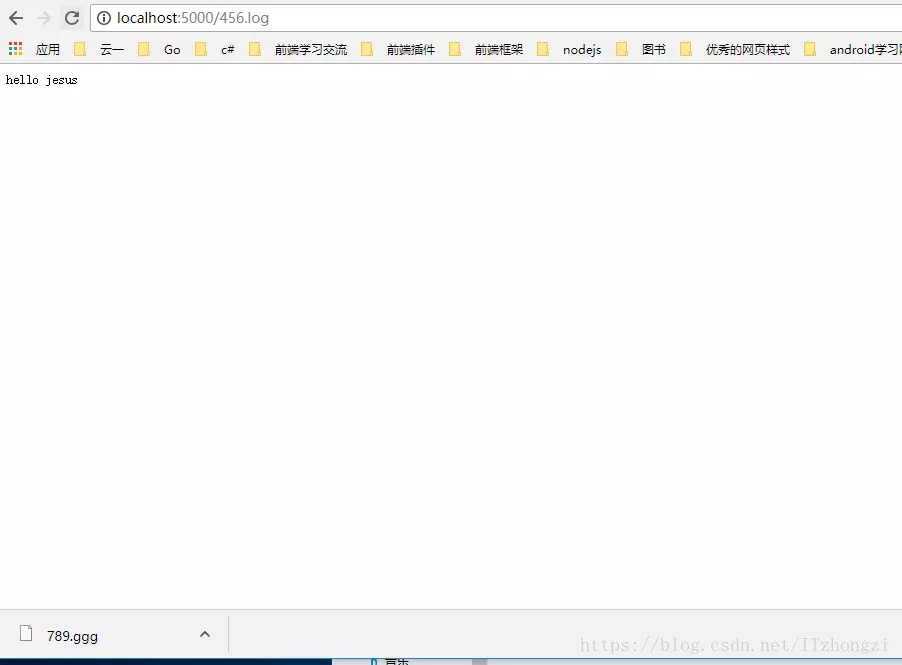
已处理的文件类型 。
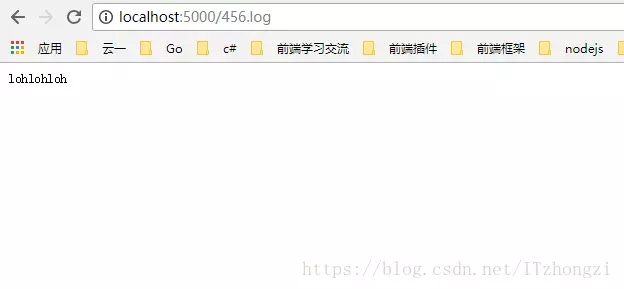
这样,我们就可以访问任意类型的静态文件了,那么问题又来了, 我想访问一个目录下所有的文件,即访问某个目录怎么办?
在 NET Core 中访问目录的功能默认是禁止的,需要手动开启.
步骤:
1、在 ConfigureServices 函数中增加 目录访问服务, 。
|
1
2
3
4
|
public
void
ConfigureServices(IServiceCollection services)
{
services.AddDirectoryBrowser();
// 使目录可以被浏览 (浏览所有的文件以及文件夹)
}
|
2、在Configure 函数中增加 中间键 和 具体的目录,在这里我们让 c盘下的所有目录可以被访问 。
|
1
2
3
4
5
|
// 设置 目录可浏览 start
var dir =
new
DirectoryBrowserOptions();
dir.FileProvider =
new
PhysicalFileProvider(
@"C:"
);
app.UseDirectoryBrowser(dir);
// 设置 目录可浏览 end
|
这样我们就可以访问c盘中的任意目录了,效果如下:
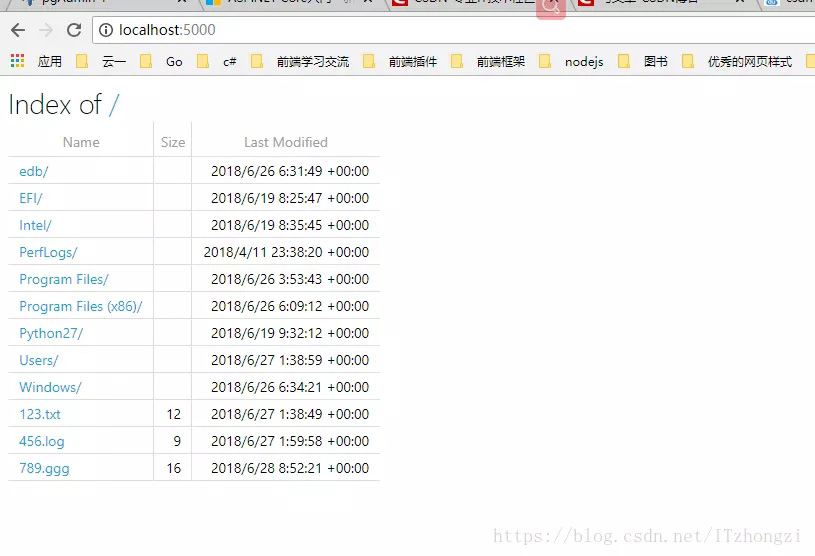
Startup.cs 文件最终代码如下:
|
1
2
3
4
5
6
7
8
9
10
11
12
13
14
15
16
17
18
19
20
21
22
23
24
25
26
27
28
29
30
31
32
33
34
35
36
37
38
39
40
41
42
43
44
45
46
47
48
49
50
51
52
|
using
System;
using
System.Collections.Generic;
using
System.Linq;
using
System.Threading.Tasks;
using
Microsoft.AspNetCore.Builder;
using
Microsoft.AspNetCore.Hosting;
using
Microsoft.AspNetCore.Http;
using
Microsoft.AspNetCore.StaticFiles;
using
Microsoft.Extensions.DependencyInjection;
using
Microsoft.Extensions.FileProviders;
namespace
StaticFileServer
{
public
class
Startup
{
// This method gets called by the runtime. Use this method to add services to the container.
// For more information on how to configure your application, visit https://go.microsoft.com/fwlink/?LinkID=398940
public
void
ConfigureServices(IServiceCollection services)
{
services.AddDirectoryBrowser();
// 使目录可以被浏览 (浏览所有的文件以及文件夹)
}
// This method gets called by the runtime. Use this method to configure the HTTP request pipeline.
public
void
Configure(IApplicationBuilder app, IHostingEnvironment env)
{
// 设置 目录可浏览 start
var dir =
new
DirectoryBrowserOptions();
dir.FileProvider =
new
PhysicalFileProvider(
@"C:"
);
app.UseDirectoryBrowser(dir);
// 设置 目录可浏览 end
// 设置 指定目录的文件 可以被访问 start
var staticfile =
new
StaticFileOptions();
staticfile.FileProvider =
new
PhysicalFileProvider(
@"C:"
);
// 指定目录,这里指的是C盘,也可以指定其他目录
// 设置 对应的文件类型(防止Mime type没事别出来,打不开或出现404错误)
staticfile.ServeUnknownFileTypes =
true
;
staticfile.DefaultContentType =
"application/x-msdownload"
;
// 设置默认 MIME TYPE
var provider =
new
FileExtensionContentTypeProvider();
provider.Mappings.Add(
".log"
,
"text/plain"
);
// 手动设置对应的 MIME TYPE
staticfile.ContentTypeProvider = provider;
app.UseStaticFiles(staticfile);
// 使用默认文件夹 wwwroot 仅仅shi wwwroot对外可见
// 设置 指定目录的文件 可以被访问 end
app.Run(async (context) =>
{
await context.Response.WriteAsync(
"hello jesus"
);
});
}
}
}
|
总结 。
以上就是这篇文章的全部内容了,希望本文的内容对大家的学习或者工作具有一定的参考学习价值,如果有疑问大家可以留言交流,谢谢大家对我的支持.
原文链接:https://juejin.im/post/5b34a81951882574874da0b4 。
最后此篇关于c# .Net Core静态文件服务器的新人入门教程的文章就讲到这里了,如果你想了解更多关于c# .Net Core静态文件服务器的新人入门教程的内容请搜索CFSDN的文章或继续浏览相关文章,希望大家以后支持我的博客! 。
#include using namespace std; class C{ private: int value; public: C(){ value = 0;
这个问题已经有答案了: What is the difference between char a[] = ?string?; and char *p = ?string?;? (8 个回答) 已关闭
关闭。此题需要details or clarity 。目前不接受答案。 想要改进这个问题吗?通过 editing this post 添加详细信息并澄清问题. 已关闭 7 年前。 此帖子已于 8 个月
除了调试之外,是否有任何针对 c、c++ 或 c# 的测试工具,其工作原理类似于将独立函数复制粘贴到某个文本框,然后在其他文本框中输入参数? 最佳答案 也许您会考虑单元测试。我推荐你谷歌测试和谷歌模拟
我想在第二台显示器中移动一个窗口 (HWND)。问题是我尝试了很多方法,例如将分辨率加倍或输入负值,但它永远无法将窗口放在我的第二台显示器上。 关于如何在 C/C++/c# 中执行此操作的任何线索 最
我正在寻找 C/C++/C## 中不同类型 DES 的现有实现。我的运行平台是Windows XP/Vista/7。 我正在尝试编写一个 C# 程序,它将使用 DES 算法进行加密和解密。我需要一些实
很难说出这里要问什么。这个问题模棱两可、含糊不清、不完整、过于宽泛或夸夸其谈,无法以目前的形式得到合理的回答。如需帮助澄清此问题以便重新打开,visit the help center . 关闭 1
有没有办法强制将另一个 窗口置于顶部? 不是应用程序的窗口,而是另一个已经在系统上运行的窗口。 (Windows, C/C++/C#) 最佳答案 SetWindowPos(that_window_ha
假设您可以在 C/C++ 或 Csharp 之间做出选择,并且您打算在 Windows 和 Linux 服务器上运行同一服务器的多个实例,那么构建套接字服务器应用程序的最明智选择是什么? 最佳答案 如
你们能告诉我它们之间的区别吗? 顺便问一下,有什么叫C++库或C库的吗? 最佳答案 C++ 标准库 和 C 标准库 是 C++ 和 C 标准定义的库,提供给 C++ 和 C 程序使用。那是那些词的共同
下面的测试代码,我将输出信息放在注释中。我使用的是 gcc 4.8.5 和 Centos 7.2。 #include #include class C { public:
很难说出这里问的是什么。这个问题是含糊的、模糊的、不完整的、过于宽泛的或修辞性的,无法以目前的形式得到合理的回答。如需帮助澄清此问题以便重新打开它,visit the help center 。 已关
我的客户将使用名为 annoucement 的结构/类与客户通信。我想我会用 C++ 编写服务器。会有很多不同的类继承annoucement。我的问题是通过网络将这些类发送给客户端 我想也许我应该使用
我在 C# 中有以下函数: public Matrix ConcatDescriptors(IList> descriptors) { int cols = descriptors[0].Co
我有一个项目要编写一个函数来对某些数据执行某些操作。我可以用 C/C++ 编写代码,但我不想与雇主共享该函数的代码。相反,我只想让他有权在他自己的代码中调用该函数。是否可以?我想到了这两种方法 - 在
我使用的是编写糟糕的第 3 方 (C/C++) Api。我从托管代码(C++/CLI)中使用它。有时会出现“访问冲突错误”。这使整个应用程序崩溃。我知道我无法处理这些错误[如果指针访问非法内存位置等,
关闭。这个问题不符合Stack Overflow guidelines .它目前不接受答案。 我们不允许提问寻求书籍、工具、软件库等的推荐。您可以编辑问题,以便用事实和引用来回答。 关闭 7 年前。
已关闭。此问题不符合Stack Overflow guidelines 。目前不接受答案。 要求我们推荐或查找工具、库或最喜欢的场外资源的问题对于 Stack Overflow 来说是偏离主题的,因为
我有一些 C 代码,将使用 P/Invoke 从 C# 调用。我正在尝试为这个 C 函数定义一个 C# 等效项。 SomeData* DoSomething(); struct SomeData {
这个问题已经有答案了: Why are these constructs using pre and post-increment undefined behavior? (14 个回答) 已关闭 6

我是一名优秀的程序员,十分优秀!