- ubuntu12.04环境下使用kvm ioctl接口实现最简单的虚拟机
- Ubuntu 通过无线网络安装Ubuntu Server启动系统后连接无线网络的方法
- 在Ubuntu上搭建网桥的方法
- ubuntu 虚拟机上网方式及相关配置详解
CFSDN坚持开源创造价值,我们致力于搭建一个资源共享平台,让每一个IT人在这里找到属于你的精彩世界.
这篇CFSDN的博客文章虚拟机VirtualBox中centos6.5网络设置图文详解由作者收集整理,如果你对这篇文章有兴趣,记得点赞哟.
最近一些日子在学习有关于虚拟机virtualbox,现在分享给大家参考一下.
1、虚拟机网络配置 。
默认只是设置了网卡1:方式nat(对应ifcfg-eth0) 。
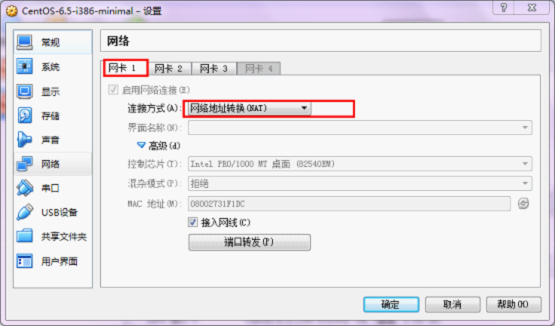
我们还可以设置网卡2,网卡3。可以在系统安装完成后设置.
网卡2设置回环网卡,实现虚拟机与宿主机组成局域网(对应ifcfg-eth1),这样即使没有路由器也可以组成局域网,可以进行ssh连接.
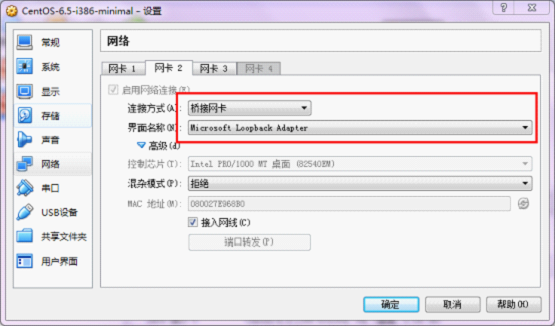
需要宿主机安装microsoftloopbackadapter。参加附录.
网卡3设置连接到互联网,并与宿主机组成局域网(对应ifcfg-eth2)。需要依赖网络,且有真实路由器.
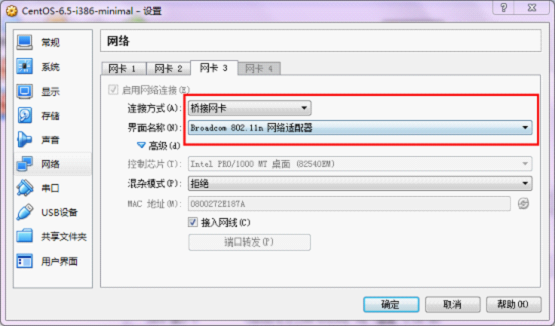
2、centos里eth设置 。
进入/etc/sysconfig/network-scripts目录,默认只有ifcfg-eth0.
复制ifcfg-eth0为ifcfg-eth1,修改为:
|
1
2
3
4
5
6
7
8
9
10
11
12
13
14
15
16
17
|
device=eth1
#hwaddr=08:00:27:31:f1:dc
type
=ethernet
#uuid=b8f8e76e-1f8b-4cf5-9261-493bfc6b04ef
onboot=
yes
nm_controlled=
yes
bootproto=static
ipaddr=
"192.168.12.10"
gateway=
"192.168.12.1"
|
复制ifcfg-eth0为ifcfg-eth2,修改为:
|
1
2
3
4
5
6
7
8
9
10
11
12
13
|
device=eth2
#hwaddr=08:00:27:31:f1:dc
type
=ethernet
#uuid=b8f8e76e-1f8b-4cf5-9261-493bfc6b04ef
onboot=
yes
nm_controlled=
yes
bootproto=dhcp
|
保存好后,使用命令:servicenetworkrestart重启网络服务,如果ifcfg-eth1和ifcfg-eth2显示为绿色,说明二者设置成功.
网卡文件内容示例说明:
|
1
2
3
4
5
6
7
8
9
10
|
device=eth0
//
指出设备名称
bootprot=static
//
启动类型 dhcp|static
broadcast=192.168.1.203
//
广播地址
hwaddr=00:06:5b:fe:
df
:7c
//
硬件mac地址
ipaddr=192.168.0.2
//ip
地址
netmask=255.255.255.0
//
子网掩码
network=192.168.0.0
//
网络地址
gateway=192.168.0.1
//
网关地址
onboot=
yes
//
是否启动应用
type
=ethernet
//
网络类型
|
为验证结果,可以输入ifconfig进行验证:
|
1
2
3
4
5
6
7
8
9
10
11
12
13
14
15
16
17
18
19
20
21
22
23
24
25
26
27
28
29
30
31
32
33
34
35
36
37
38
39
40
41
42
43
44
45
46
47
48
49
50
51
52
53
|
[root@localhost network-scripts]
# ifconfig
eth1 link encap:ethernet hwaddr 08:00:27:e9:68:b0
inet addr:192.168.12.10 bcast:192.168.12.255 mask:255.255.255.0
inet6 addr: fe80::a00:27ff:fee9:68b0
/64
scope:link
up broadcast running multicast mtu:1500 metric:1
rx packets:1682 errors:0 dropped:0 overruns:0 frame:0
tx packets:775 errors:0 dropped:0 overruns:0 carrier:0
collisions:0 txqueuelen:1000
rx bytes:134511 (131.3 kib) tx bytes:109027 (106.4 kib)
eth2 link encap:ethernet hwaddr 08:00:27:2e:18:7a
inet addr:192.168.36.85 bcast:192.168.36.255 mask:255.255.255.0
inet6 addr: fe80::a00:27ff:fe2e:187a
/64
scope:link
up broadcast running multicast mtu:1500 metric:1
rx packets:885 errors:0 dropped:0 overruns:0 frame:0
tx packets:42 errors:0 dropped:0 overruns:0 carrier:0
collisions:0 txqueuelen:1000
rx bytes:72712 (71.0 kib) tx bytes:4156 (4.0 kib)
lo link encap:
local
loopback
inet addr:127.0.0.1 mask:255.0.0.0
inet6 addr: ::1
/128
scope:host
up loopback running mtu:16436 metric:1
rx packets:12 errors:0 dropped:0 overruns:0 frame:0
tx packets:12 errors:0 dropped:0 overruns:0 carrier:0
collisions:0 txqueuelen:0
rx bytes:1028 (1.0 kib) tx bytes:1028 (1.0 kib)
|
能显示出eth1和eth2说明成功了.
附录:
windows7上安装微软microsoftloopbackadapter(回环网卡)的方法 。
1.单击开始图标,在搜索中输入hdwwiz,在搜索结果中鼠标右键单击该程序,使用“以管理员身份运行”方式来启动.
2.根据操作系统向导,选择“安装我手动从列表选择的硬件(高级)”.
3.在硬件列表中,选择“网络适配器”.
4.选择“microsoft”厂商,并在右边网络适配器列表中选中“microsoftloopbackadapter”,下一步按照向导完成安装.
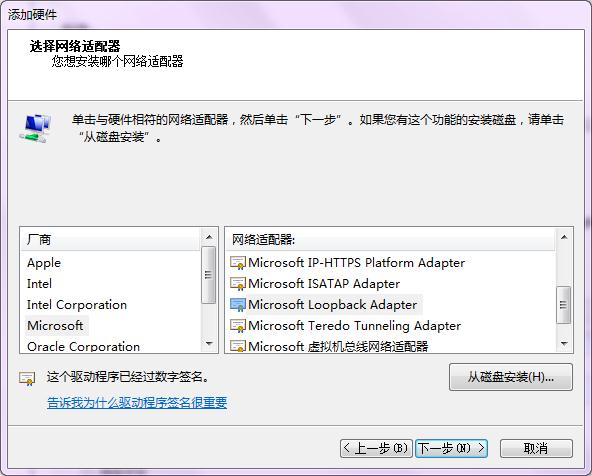
5.安装完成后,查看硬件管理器,会多出一个新网卡,这就是虚拟网卡.

接下来,需要进行些配置:
打开网络和共享中心->更改适配器设置,找到标识有microsoftloopbackadapter的那个网络,右键属性,选中internet协议版本4(tcp/ipv4),点击下方属性,编辑为:
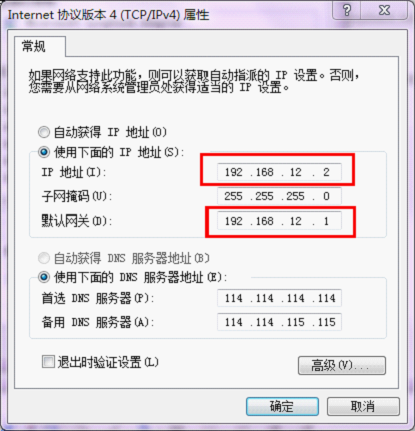
这里的网关是我自己定义的,为192.168.12.1,当然可以改成其他的,比如192.168.13.1。这里宿主机的ip是192.168.12.2,虚拟机里就不能设置为这个了。这里与虚拟机eth1是对应的,eth1的ip也源自这里。修改后保存即可.
注意回环网卡最好在设置虚拟机网络之前就设置好.
以上就是本文的全部内容,希望对大家的学习有所帮助,也希望大家多多支持我.
最后此篇关于虚拟机VirtualBox中centos6.5网络设置图文详解的文章就讲到这里了,如果你想了解更多关于虚拟机VirtualBox中centos6.5网络设置图文详解的内容请搜索CFSDN的文章或继续浏览相关文章,希望大家以后支持我的博客! 。
我一直在尝试弄清VMware是如何工作的(特别是在安装Linux时),我有两个问题: 当VMware遇到push cs这样的命令时会发生什么?特别是cs,因为其特权级别为0,而VMware以1特权级别
我正在尝试将 vim 配置为我的主要编码程序。我已经想出了如何编译单个文件,但是当我从 vim 中执行程序时,我不断收到 127 错误代码。我的盒子上有 a 别名为 ./a.out,但是当我从 vim
我正在尝试将 vim 配置为我的主要编码程序。我已经想出了如何编译单个文件,但是当我从 vim 中执行程序时,我不断收到 127 错误代码。我的盒子上有 a 别名为 ./a.out,但是当我从 vim
想知道有没有什么javascript虚拟机是你用过的或者有什么想法的! 我不是在谈论用于 chrome 的 V8 等浏览器的 javascript 引擎,我想在 linux 服务器机器上执行 java
关闭。这个问题是off-topic .它目前不接受答案。 想改进这个问题? Update the question所以它是on-topic对于堆栈溢出。 10年前关闭。 Improve this qu
我正在查找 Azure 中存储帐户的用途。因为我有一个问题。 我的帐户仅限于 1 个存储帐户,显然我已经在使用它,但我不知道为什么,我认为我不需要它。 我有一台带有云服务和存储帐户的虚拟机。我想创建另
Error - JVM - BlackBerry 9800 Simulator --------------------------------------- JVM: could not open
很难说出这里要问什么。这个问题模棱两可、含糊不清、不完整、过于宽泛或夸夸其谈,无法以目前的形式得到合理的回答。如需帮助澄清此问题以便重新打开,visit the help center . 关闭 9
这是我的情况 我需要配置linux系统,因为路由器和客户端也在虚拟机中.. 系统A eth0:从isp获取ip(在VM ware中配置为Bidge) eth1: DEVICE=eth1 BOOTPRO
我知道 BEA 正在开发不需要底层操作系统的 LiquidVM,但想知道开源社区中是否有人正在开发类似的东西。 理想情况下,我想找到一个实现,其中 VM 直接由操作系统引导加载程序加载。 最佳答案 与
Linux系统下安装Vmware教程 由于项目需要,要在Linux下虚拟一个Windows,经过查找些资料,发现可一用VMware来实现,当然还有其他一些虚拟机可以使用如Win4lin,bochs
我正在使用虚拟机进行开发,但是每次我需要一个新的 VM 时,我都会复制文件并创建一个新服务器,但是我需要一个新的服务器名称才能将其添加到我们的网络中。 重命名服务器后,Sharepoint 站点有很多
如果 Cassandra 和代码在同一台机器上,则以下代码有效: using System; using Cassandra; namespace CassandraInsertTest {
关闭。这个问题不满足Stack Overflow guidelines .它目前不接受答案。 想改善这个问题吗?更新问题,使其成为 on-topic对于堆栈溢出。 7年前关闭。 Improve thi
关闭。这个问题不符合Stack Overflow guidelines .它目前不接受答案。 想改进这个问题?将问题更新为 on-topic对于堆栈溢出。 3年前关闭。 Improve this qu
我正在将我的 Web 应用程序 try catch 异常错误跟踪消息转储到 Web 服务器上的 C:\Temp 文件夹但是当我的 web 应用程序位于 azure 上时,我希望在 azure VM c
我们为客户提供桌面 ERP 软件。该软件安装在 Azure 虚拟机中。每个公司都有自己的数据库文件。我需要优化性能,但我有些怀疑无法找到回应。例如,对于 2 个公司: 1-购买 2 台小型 VM(2
我试图将 Azure 上的虚拟机的网络号地址更改为与 Azure 池上的另一个虚拟机位于同一网络中,一旦我单击网卡上的“保存”,它就会卡住并无法通过远程桌面或任何其他方式。 请帮忙。 最佳答案 切勿尝
是否可以在 Azure 上设置虚拟机并使该虚拟机的同一实例对多个用户可见? 我们是 ISV。我们的用户分散在全局。我们希望使用 Azure 虚拟机来指导用户设置我们的软件。理想情况下,我们的帮助台将在
我使用 Ubuntu 镜像创建了一个虚拟机,并从 Azure 库预加载了 Discourse。自动设置完成后,我可以看到虚拟机正在运行,但我无法连接到它以远程查看计算机。我没有看到任何设置可以为我解决

我是一名优秀的程序员,十分优秀!