- ubuntu12.04环境下使用kvm ioctl接口实现最简单的虚拟机
- Ubuntu 通过无线网络安装Ubuntu Server启动系统后连接无线网络的方法
- 在Ubuntu上搭建网桥的方法
- ubuntu 虚拟机上网方式及相关配置详解
CFSDN坚持开源创造价值,我们致力于搭建一个资源共享平台,让每一个IT人在这里找到属于你的精彩世界.
这篇CFSDN的博客文章CentOS 7.x编译安装Nginx1.10.3+MySQL5.7.16+PHP5.2 5.3 5.4 5.5 5.6 7.0 7.1多版本全能环境由作者收集整理,如果你对这篇文章有兴趣,记得点赞哟.
前传:
1、centos 7.3.1611系统安装配置图解教程 。
http://www.osyunwei.com/archives/10003.html 。
2、centos服务器初始化设置 。
http://www.zzvips.com/article/38320.html 。
准备篇 。
1、防火墙配置 。
centos 7.x默认使用的是firewall作为防火墙,这里改为iptables防火墙.
1、关闭firewall:
systemctl stop firewalld.service #停止firewall 。
systemctl disable firewalld.service #禁止firewall开机启动 。
2、安装iptables防火墙 。
yum install iptables-services #安装 。
vi /etc/sysconfig/iptables #编辑防火墙配置文件 。
# sample configuration for iptables service 。
# you can edit this manually or use system-config-firewall 。
# please do not ask us to add additional ports/services to this default configuration 。
*filter 。
:input accept [0:0] 。
:forward accept [0:0] 。
:output accept [0:0] 。
-a input -m state --state related,established -j accept 。
-a input -p icmp -j accept 。
-a input -i lo -j accept 。
-a input -p tcp -m state --state new -m tcp --dport 22 -j accept 。
-a input -p tcp -m state --state new -m tcp --dport 80 -j accept 。
-a input -p tcp -m state --state new -m tcp --dport 3306 -j accept 。
-a input -j reject --reject-with icmp-host-prohibited 。
-a forward -j reject --reject-with icmp-host-prohibited 。
commit 。
:wq! #保存退出 。
systemctl restart iptables.service #最后重启防火墙使配置生效 。
systemctl enable iptables.service #设置防火墙开机启动 。
/usr/libexec/iptables/iptables.init restart #重启防火墙 。
2、关闭selinux 。
vi /etc/selinux/config 。
#selinux=enforcing #注释掉 。
#selinuxtype=targeted #注释掉 。
selinux=disabled #增加 。
:wq! #保存退出 。
setenforce 0 #使配置立即生效 。
三 、系统约定 。
软件源代码包存放位置:/usr/local/src 。
源码包编译安装位置:/usr/local/软件名字 。
4、下载软件包 。
1、下载nginx 。
http://nginx.org/download/nginx-1.10.3.tar.gz 。
2、下载mysql 。
https://cdn.mysql.com/archives/mysql-5.7/mysql-5.7.16.tar.gz 。
3、下载php 。
http://mirrors.sohu.com/php/php-7.1.3.tar.gz 。
http://mirrors.sohu.com/php/php-7.0.17.tar.gz 。
http://mirrors.sohu.com/php/php-5.6.30.tar.gz 。
http://mirrors.sohu.com/php/php-5.5.38.tar.gz 。
http://mirrors.sohu.com/php/php-5.4.45.tar.gz 。
http://mirrors.sohu.com/php/php-5.3.29.tar.gz 。
http://museum.php.net/php5/php-5.2.17.tar.gz 。
http://php-fpm.org/downloads/php-5.2.17-fpm-0.5.14.diff.gz 。
4、下载cmake(mysql编译工具) 。
https://cmake.org/files/v3.7/cmake-3.7.2.tar.gz 。
5、下载pcre (支持nginx伪静态) 。
ftp://ftp.csx.cam.ac.uk/pub/software/programming/pcre/pcre-8.40.tar.gz 。
6、下载openssl(nginx扩展) 。
https://www.openssl.org/source/openssl-1.1.0e.tar.gz 。
7、下载zlib(nginx扩展) 。
http://www.zlib.net/zlib-1.2.11.tar.gz 。
8、下载libmcrypt(php扩展) 。
https://nchc.dl.sourceforge.net/project/mcrypt/libmcrypt/2.5.8/libmcrypt-2.5.8.tar.gz 。
9、下载yasm(php扩展) 。
http://www.tortall.net/projects/yasm/releases/yasm-1.3.0.tar.gz 。
10、t1lib(php扩展) 。
http://download.freenas.org/distfiles/t1lib-5.1.2.tar.gz 。
11、下载gd库安装包 。
https://github.com/libgd/libgd/releases/download/gd-2.1.1/libgd-2.1.1.tar.gz 。
12、libvpx(gd库需要) 。
https://codeload.github.com/webmproject/libvpx/tar.gz/v1.3.0 。
13、tiff(gd库需要) 。
http://download.osgeo.org/libtiff/tiff-4.0.7.tar.gz 。
14、libpng(gd库需要) 。
ftp://ftp.simplesystems.org/pub/libpng/png/src/libpng16/libpng-1.6.28.tar.gz 。
15、freetype(gd库需要) 。
http://download.savannah.gnu.org/releases/freetype/freetype-2.7.1.tar.gz 。
16、jpegsrc(gd库需要) 。
http://www.ijg.org/files/jpegsrc.v9b.tar.gz 。
17、boost(编译mysql需要) 。
https://ufpr.dl.sourceforge.net/project/boost/boost/1.59.0/boost_1_59_0.tar.gz 。
以上软件包上传到/usr/local/src目录 。
5、安装编译工具及库文件(使用yum命令安装) 。
yum install -y apr* autoconf automake bison bzip2 bzip2* cloog-ppl compat* cpp curl curl-devel fontconfig fontconfig-devel freetype freetype* freetype-devel gcc gcc-c++ gtk+-devel gd gettext gettext-devel glibc kernel kernel-headers keyutils keyutils-libs-devel krb5-devel libcom_err-devel libpng libpng-devel libjpeg* libsepol-devel libselinux-devel libstdc++-devel libtool* libgomp libxml2 libxml2-devel libxpm* libxml* libxaw-devel libxmu-devel libtiff libtiff* make mpfr ncurses* ntp openssl openssl-devel patch pcre-devel perl php-common php-gd policycoreutils telnet t1lib t1lib* nasm nasm* wget zlib-devel 。
安装篇 。
以下是用putty工具远程登录到服务器,在命令行下面操作的 。
1、安装mysql 。
1、安装cmake 。
cd /usr/local/src 。
tar zxvf cmake-3.7.2.tar.gz 。
cd cmake-3.7.2 。
./configure 。
make 。
make install 。
2、安装mysql 。
cd /usr/local/src 。
mkdir -p /usr/local/boost 。
cp boost_1_59_0.tar.gz /usr/local/boost 。
groupadd mysql #添加mysql组 。
useradd -g mysql mysql -s /bin/false #创建用户mysql并加入到mysql组,不允许mysql用户直接登录系统 。
mkdir -p /data/mysql #创建mysql数据库存放目录 。
chown -r mysql:mysql /data/mysql #设置mysql数据库存放目录权限 。
mkdir -p /usr/local/mysql #创建mysql安装目录 。
cd /usr/local/src #进入软件包存放目录 。
tar zxvf mysql-5.7.16.tar.gz #解压 。
cd mysql-5.7.16 #进入目录 。
cmake . -dcmake_install_prefix=/usr/local/mysql -dmysql_datadir=/data/mysql -dwith_innobase_storage_engine=1 -ddefault_charset=utf8 -ddefault_collation=utf8_general_ci -dwith_embedded_server=off -dwith_boost=/usr/local/boost 。
注意:可以使用-ddownload_boost=1 -dwith_boost=/usr/local/boost参数在线安装boost软件包,需要服务器联网,容易下载失败.
cmake . -dcmake_install_prefix=/usr/local/mysql -dmysql_datadir=/data/mysql -dmysql_unix_addr=/tmp/mysql.sock -dmysql_user=mysql -ddefault_charset=utf8 -ddefault_collation=utf8_general_ci -denabled_local_infile=on -dwith_innobase_storage_engine=1 -dwith_federated_storage_engine=1 -dwith_blackhole_storage_engine=1 -dwithout_example_storage_engine=1 -dwith_embedded_server=off -ddownload_boost=1 -dwith_boost=/usr/local/boost 。
make #编译 。
make install #安装 。
编译出错, 重新编译前要删除编译失败的文件,重新编译时,需要清除旧的对象文件和缓存信息.
make clean 。
rm -f cmakecache.txt 。
rm -rf /etc/my.cnf #删除系统默认的配置文件(如果默认没有就不用删除) 。
cd /usr/local/mysql #进入mysql安装目录 。
./bin/mysqld --user=mysql --initialize --basedir=/usr/local/mysql --datadir=/data/mysql #生成mysql系统数据库 。
--initialize表示默认生成密码, --initialize-insecure 表示不生成密码, 密码为空.
看到这一行[note] a temporary password is generated for root@localhost: i>x18*=rav=7 。
cp /usr/local/mysql/support-files/my-default.cnf /usr/local/mysql/my.cnf 。
ln -s /usr/local/mysql/my.cnf /etc/my.cnf #添加到/etc目录的软连接 。
cp /usr/local/mysql/support-files/mysql.server /etc/rc.d/init.d/mysqld #把mysql加入系统启动 。
chmod 755 /etc/init.d/mysqld #增加执行权限 。
chkconfig mysqld on #加入开机启动 。
vi /etc/rc.d/init.d/mysqld #编辑 。
basedir=/usr/local/mysql #mysql程序安装路径 。
datadir=/data/mysql #mysql数据库存放目录 。
:wq! #保存退出 。
service mysqld start #启动 。
vi /etc/profile #把mysql服务加入系统环境变量:在最后添加下面这一行 。
export path=$path:/usr/local/mysql/bin 。
:wq! #保存退出 。
source /etc/profile #使配置立刻生效 。
下面这两行把myslq的库文件链接到系统默认的位置,这样你在编译类似php等软件时可以不用指定mysql的库文件地址.
ln -s /usr/local/mysql/lib/mysql /usr/lib/mysql 。
ln -s /usr/local/mysql/include/mysql /usr/include/mysql 。
mkdir /var/lib/mysql #创建目录 。
ln -s /tmp/mysql.sock /var/lib/mysql/mysql.sock #添加软链接 。
mysql_secure_installation #修改mysql密码,输入之前生成的密csjlm3dytg.d回车,根据提示操作.
press y|y for yes, any other key for no: y #是否安装密码安全插件?选择y 。
there are three levels of password validation policy: #有以下几种密码强度选择 。
low length >= 8 。
medium length >= 8, numeric, mixed case, and special characters 。
strong length >= 8, numeric, mixed case, special characters and dictionary file 。
please enter 0 = low, 1 = medium and 2 = strong: 0 #选择0,只要8位数字即可,选1要有大写,小写,特殊字符等 。
uninstall plugin validate_password ; #卸载密码强度插件 。
use mysql,
update mysql.user set authentication_string=password('123456') where user='root' ; #登录mysql控制台修改 。
alter user 'root'@'localhost' identified with mysql_native_password as '123456'; #修改密码 。
2、安装nginx 。
1、安装pcre 。
cd /usr/local/src 。
mkdir /usr/local/pcre 。
tar zxvf pcre-8.40.tar.gz 。
cd pcre-8.40 。
./configure --prefix=/usr/local/pcre 。
make 。
make install 。
2、安装openssl 。
cd /usr/local/src 。
mkdir /usr/local/openssl 。
tar zxvf openssl-1.1.0e.tar.gz 。
cd openssl-1.1.0e 。
./config --prefix=/usr/local/openssl 。
make 。
make install 。
vi /etc/profile 。
export path=$path:/usr/local/openssl/bin 。
:wq.
source /etc/profile 。
3、安装zlib 。
cd /usr/local/src 。
mkdir /usr/local/zlib 。
tar zxvf zlib-1.2.11.tar.gz 。
cd zlib-1.2.11 。
./configure --prefix=/usr/local/zlib 。
make 。
make install 。
4、安装nginx 。
groupadd www 。
useradd -g www www -s /bin/false 。
cd /usr/local/src 。
tar zxvf nginx-1.10.3.tar.gz 。
cd nginx-1.10.3 。
./configure --prefix=/usr/local/nginx --without-http_memcached_module --user=www --group=www --with-http_stub_status_module --with-http_ssl_module --with-http_gzip_static_module --with-openssl=/usr/local/src/openssl-1.1.0e --with-zlib=/usr/local/src/zlib-1.2.11 --with-pcre=/usr/local/src/pcre-8.40 。
注意:--with-openssl=/usr/local/src/openssl-1.1.0e --with-zlib=/usr/local/src/zlib-1.2.11 --with-pcre=/usr/local/src/pcre-8.40指向的是源码包解压的路径,而不是安装的路径,否则会报错 。
make 。
make install 。
/usr/local/nginx/sbin/nginx #启动nginx 。
设置nginx开机启动 。
vi /etc/rc.d/init.d/nginx #编辑启动文件添加下面内容 。
############################################################ 。
#!/bin/sh 。
# 。
# nginx - this script starts and stops the nginx daemon 。
# 。
# chkconfig: - 85 15 。
# description: nginx is an http(s) server, http(s) reverse \ 。
# proxy and imap/pop3 proxy server 。
# processname: nginx 。
# config: /etc/nginx/nginx.conf 。
# config: /usr/local/nginx/conf/nginx.conf 。
# pidfile: /usr/local/nginx/logs/nginx.pid 。
# source function library. 。
. /etc/rc.d/init.d/functions 。
# source networking configuration. 。
. /etc/sysconfig/network 。
# check that networking is up. 。
[ "$networking" = "no" ] && exit 0 。
nginx="/usr/local/nginx/sbin/nginx" 。
prog=$(basename $nginx) 。
nginx_conf_file="/usr/local/nginx/conf/nginx.conf" 。
[ -f /etc/sysconfig/nginx ] && . /etc/sysconfig/nginx 。
lockfile=/var/lock/subsys/nginx 。
make_dirs() { 。
# make required directories 。
user=`$nginx -v 2>&1 | grep "configure arguments:" | sed 's/[^*]*--user=\([^ ]*\).*/\1/g' -` 。
if [ -z "`grep $user /etc/passwd`" ]; then 。
useradd -m -s /bin/nologin $user 。
fi 。
options=`$nginx -v 2>&1 | grep 'configure arguments:'` 。
for opt in $options; do 。
if [ `echo $opt | grep '.*-temp-path'` ]; then 。
value=`echo $opt | cut -d "=" -f 2` 。
if [ ! -d "$value" ]; then 。
# echo "creating" $value 。
mkdir -p $value && chown -r $user $value 。
fi 。
fi 。
done 。
} 。
start() { 。
[ -x $nginx ] || exit 5 。
[ -f $nginx_conf_file ] || exit 6 。
make_dirs 。
echo -n $"starting $prog: " 。
daemon $nginx -c $nginx_conf_file 。
retval=$?
echo 。
[ $retval -eq 0 ] && touch $lockfile 。
return $retval 。
} 。
stop() { 。
echo -n $"stopping $prog: " 。
killproc $prog -quit 。
retval=$?
echo 。
[ $retval -eq 0 ] && rm -f $lockfile 。
return $retval 。
} 。
restart() { 。
#configtest || return $?
stop 。
sleep 1 。
start 。
} 。
reload() { 。
#configtest || return $?
echo -n $"reloading $prog: " 。
killproc $nginx -hup 。
retval=$?
echo 。
} 。
force_reload() { 。
restart 。
} 。
configtest() { 。
$nginx -t -c $nginx_conf_file 。
} 。
rh_status() { 。
status $prog 。
} 。
rh_status_q() { 。
rh_status >/dev/null 2>&1 。
} 。
case "$1" in 。
start) 。
rh_status_q && exit 0 。
$1 。
;,
stop) 。
rh_status_q || exit 0 。
$1 。
;,
restart|configtest) 。
$1 。
;,
reload) 。
rh_status_q || exit 7 。
$1 。
;,
force-reload) 。
force_reload 。
;,
status) 。
rh_status 。
;,
condrestart|try-restart) 。
rh_status_q || exit 0 。
;,
*) 。
echo $"usage: $0 {start|stop|status|restart|condrestart|try-restart|reload|force-reload|configtest}" 。
exit 2 。
esac 。
############################################################ 。
:wq! #保存退出 。
chmod 775 /etc/rc.d/init.d/nginx #赋予文件执行权限 。
chkconfig nginx on #设置开机启动 。
/etc/rc.d/init.d/nginx restart #重启 。
在浏览器中打开服务器ip地址,会看到下面的界面,说明nginx安装成功.
扩展阅读:
nginx配置txt、pdf、doc、xls等文件直接下载的方法 。
在nginx配置文件中添加以下代码 。
location / { 。
if ($request_filename ~* ^.*?\.(txt|pdf|doc|xls)$){ 。
add_header content-disposition: 'attachment;',
} 。
} 。
3、安装php 。
1、安装yasm 。
cd /usr/local/src 。
tar zxvf yasm-1.3.0.tar.gz 。
cd yasm-1.3.0 。
./configure 。
make 。
make install 。
2、安装libmcrypt 。
cd /usr/local/src 。
tar zxvf libmcrypt-2.5.8.tar.gz 。
cd libmcrypt-2.5.8 。
./configure 。
make 。
make install 。
3、安装libvpx 。
cd /usr/local/src 。
tar zxvf libvpx-1.3.0.tar.gz 。
cd libvpx-1.3.0 。
./configure --prefix=/usr/local/libvpx --enable-shared --enable-vp9 。
make 。
make install 。
4、安装tiff 。
cd /usr/local/src 。
tar zxvf tiff-4.0.7.tar.gz 。
cd tiff-4.0.7 。
./configure --prefix=/usr/local/tiff --enable-shared 。
make 。
make install 。
5、安装libpng 。
cd /usr/local/src 。
tar zxvf libpng-1.6.28.tar.gz 。
cd libpng-1.6.28 。
./configure --prefix=/usr/local/libpng --enable-shared 。
make 。
make install 。
6、安装freetype 。
cd /usr/local/src 。
tar zxvf freetype-2.7.1.tar.gz 。
cd freetype-2.7.1 。
./configure --prefix=/usr/local/freetype --enable-shared 。
make 。
make install 。
7、安装jpeg 。
cd /usr/local/src 。
tar zxvf jpegsrc.v9b.tar.gz 。
cd jpeg-9b 。
./configure --prefix=/usr/local/jpeg --enable-shared 。
make 。
make install 。
8、安装libgd 。
cd /usr/local/src 。
tar zxvf libgd-2.1.1.tar.gz 。
cd libgd-2.1.1 。
./configure --prefix=/usr/local/libgd --enable-shared --with-jpeg=/usr/local/jpeg --with-png=/usr/local/libpng --with-freetype=/usr/local/freetype --with-fontconfig=/usr/local/freetype --with-xpm=/usr/lib64 --with-tiff=/usr/local/tiff --with-vpx=/usr/local/libvpx 。
make 。
make install 。
说明:如果libgd编译失败,可以先跳过,直接使用系统默认的2.1.0版本,在编译php的时候把参数--with-gd=/usr/local/libgd修改为--with-gd即可.
9、安装t1lib 。
cd /usr/local/src 。
tar zxvf t1lib-5.1.2.tar.gz 。
cd t1lib-5.1.2 。
./configure --prefix=/usr/local/t1lib --enable-shared 。
make without_doc 。
make install 。
10、安装php 。
注意:如果系统是64位,请执行以下两条命令,否则安装php会出错.
\cp -frp /usr/lib64/libltdl.so* /usr/lib/ 。
\cp -frp /usr/lib64/libxpm.so* /usr/lib/ 。
10.1、安装php7.1.3 。
cd /usr/local/src 。
tar -zvxf php-7.1.3.tar.gz 。
cd php-7.1.3 。
export ld_library_path=/usr/local/libgd/lib 。
./configure --prefix=/usr/local/php71 --with-config-file-path=/usr/local/php71/etc --with-mysqli=/usr/local/mysql/bin/mysql_config --with-mysql-sock=/tmp/mysql.sock --with-pdo-mysql=/usr/local/mysql --with-gd=/usr/local/libgd --with-png-dir=/usr/local/libpng --with-jpeg-dir=/usr/local/jpeg --with-freetype-dir=/usr/local/freetype --with-xpm-dir=/usr/lib64 --with-zlib-dir=/usr/local/zlib --with-iconv --enable-libxml --enable-xml --enable-bcmath --enable-shmop --enable-sysvsem --enable-inline-optimization --enable-opcache --enable-mbregex --enable-fpm --enable-mbstring --enable-ftp --enable-gd-native-ttf --with-openssl --enable-pcntl --enable-sockets --with-xmlrpc --enable-zip --enable-soap --without-pear --with-gettext --enable-session --with-mcrypt --with-curl --enable-ctype --enable-mysqlnd 。
make #编译 。
make install #安装 。
说明:如果提示libgd版本错误,把php编译参数--with-gd=/usr/local/libgd修改为--with-gd即可.
cp php.ini-production /usr/local/php71/etc/php.ini #复制php配置文件到安装目录 。
rm -rf /etc/php.ini #删除系统自带配置文件 。
ln -s /usr/local/php71/etc/php.ini /etc/php.ini #添加软链接到 /etc目录 。
cp /usr/local/php71/etc/php-fpm.conf.default /usr/local/php71/etc/php-fpm.conf #拷贝模板文件为php-fpm配置文件 。
ln -s /usr/local/php71/etc/php-fpm.conf /etc/php-fpm.conf #添加软连接到 /etc目录 。
vi /usr/local/php71/etc/php-fpm.conf #编辑 。
pid = run/php-fpm.pid #取消前面的分号 。
include=/usr/local/php71/etc/php-fpm.d/*.conf 。
:wq! #保存退出 。
cp /usr/local/php71/etc/php-fpm.d/www.conf.default /usr/local/php71/etc/php-fpm.d/www.conf 。
vi /usr/local/php71/etc/php-fpm.d/www.conf #编辑 。
user = www #设置php-fpm运行账号为www 。
group = www #设置php-fpm运行组为www 。
listen = 127.0.0.1:9000 。
:wq! #保存退出 。
设置 php-fpm开机启动 。
cp /usr/local/src/php-7.1.3/sapi/fpm/init.d.php-fpm /etc/rc.d/init.d/php71-fpm #拷贝php-fpm到启动目录 。
chmod +x /etc/rc.d/init.d/php71-fpm #添加执行权限 。
chkconfig php71-fpm on #设置开机启动 。
vi /etc/rc.d/init.d/php71-fpm 。
prefix=/usr/local/php71 。
php_fpm_bin=${exec_prefix}/sbin/php71-fpm 。
:wq! #保存退出 。
mv /usr/local/php71/sbin/php-fpm /usr/local/php71/sbin/php71-fpm 。
vi /usr/local/php71/etc/php.ini #编辑配置文件 。
找到:disable_functions = 。
修改为:disable_functions = passthru,exec,system,chroot,scandir,chgrp,chown,shell_exec,proc_open,proc_get_status,ini_alter,ini_alter,ini_restore,dl,openlog,syslog,readlink,symlink,popepassthru,stream_socket_server,escapeshellcmd,dll,popen,disk_free_space,checkdnsrr,checkdnsrr,getservbyname,getservbyport,disk_total_space,posix_ctermid,posix_get_last_error,posix_getcwd, posix_getegid,posix_geteuid,posix_getgid, posix_getgrgid,posix_getgrnam,posix_getgroups,posix_getlogin,posix_getpgid,posix_getpgrp,posix_getpid, posix_getppid,posix_getpwnam,posix_getpwuid, posix_getrlimit, posix_getsid,posix_getuid,posix_isatty, posix_kill,posix_mkfifo,posix_setegid,posix_seteuid,posix_setgid, posix_setpgid,posix_setsid,posix_setuid,posix_strerror,posix_times,posix_ttyname,posix_uname 。
#列出php可以禁用的函数,如果某些程序需要用到这个函数,可以删除,取消禁用.
找到:;date.timezone = 。
修改为:date.timezone = prc #设置时区 。
找到:expose_php = on 。
修改为:expose_php = off #禁止显示php版本的信息 。
找到:short_open_tag = off 。
修改为:short_open_tag = on #支持php短标签 。
找到opcache.enable=0 。
修改为opcache.enable=1 #php支持opcode缓存 。
找到:;opcache.enable_cli=1 #php支持opcode缓存 。
修改为:opcache.enable_cli=0 。
在最后一行添加:zend_extension=opcache.so #开启opcode缓存功能 。
:wq! #保存退出 。
10.2、安装php7.0.17 。
注意:如果系统是64位,请执行以下命令,否则安装php会出错.
\cp -frp /usr/lib64/libltdl.so* /usr/lib/ 。
\cp -frp /usr/lib64/libxpm.so* /usr/lib/ 。
cd /usr/local/src 。
tar -zvxf php-7.0.17.tar.gz 。
cd php-7.0.17 。
export ld_library_path=/usr/local/libgd/lib 。
./configure --prefix=/usr/local/php70 --with-config-file-path=/usr/local/php70/etc --with-mysqli=/usr/local/mysql/bin/mysql_config --with-mysql-sock=/tmp/mysql.sock --with-pdo-mysql=/usr/local/mysql --with-gd=/usr/local/libgd --with-png-dir=/usr/local/libpng --with-jpeg-dir=/usr/local/jpeg --with-freetype-dir=/usr/local/freetype --with-xpm-dir=/usr/lib64 --with-zlib-dir=/usr/local/zlib --with-iconv --enable-libxml --enable-xml --enable-bcmath --enable-shmop --enable-sysvsem --enable-inline-optimization --enable-opcache --enable-mbregex --enable-fpm --enable-mbstring --enable-ftp --enable-gd-native-ttf --with-openssl --enable-pcntl --enable-sockets --with-xmlrpc --enable-zip --enable-soap --without-pear --with-gettext --enable-session --with-mcrypt --with-curl --enable-ctype --enable-mysqlnd 。
make #编译 。
make install #安装 。
说明:如果提示libgd版本错误,把php编译参数--with-gd=/usr/local/libgd修改为--with-gd即可 。
cp php.ini-production /usr/local/php70/etc/php.ini #复制php配置文件到安装目录 。
#rm -rf /etc/php.ini #删除系统自带配置文件 。
#ln -s /usr/local/php70/etc/php.ini /etc/php.ini #添加软链接到 /etc目录 。
cp /usr/local/php70/etc/php-fpm.conf.default /usr/local/php70/etc/php-fpm.conf #拷贝模板文件为php-fpm配置文件 。
#ln -s /usr/local/php70/etc/php-fpm.conf /etc/php-fpm.conf #添加软连接到 /etc目录 。
vi /usr/local/php70/etc/php-fpm.conf #编辑 。
pid = run/php-fpm.pid #取消前面的分号 。
include=/usr/local/php70/etc/php-fpm.d/*.conf 。
:wq! #保存退出 。
cp /usr/local/php70/etc/php-fpm.d/www.conf.default /usr/local/php70/etc/php-fpm.d/www.conf 。
vi /usr/local/php70/etc/php-fpm.d/www.conf #编辑 。
user = www #设置php-fpm运行账号为www 。
group = www #设置php-fpm运行组为www 。
listen = 127.0.0.1:9001 。
:wq! #保存退出 。
设置 php-fpm开机启动 。
cp /usr/local/src/php-7.0.17/sapi/fpm/init.d.php-fpm /etc/rc.d/init.d/php70-fpm #拷贝php-fpm到启动目录 。
chmod +x /etc/rc.d/init.d/php70-fpm #添加执行权限 。
chkconfig php70-fpm on #设置开机启动 。
vi /etc/rc.d/init.d/php70-fpm 。
prefix=/usr/local/php70 。
php_fpm_bin=${exec_prefix}/sbin/php70-fpm 。
:wq! #保存退出 。
mv /usr/local/php70/sbin/php-fpm /usr/local/php70/sbin/php70-fpm 。
vi /usr/local/php70/etc/php.ini #编辑配置文件 。
找到:disable_functions = 。
修改为:disable_functions = passthru,exec,system,chroot,scandir,chgrp,chown,shell_exec,proc_open,proc_get_status,ini_alter,ini_alter,ini_restore,dl,openlog,syslog,readlink,symlink,popepassthru,stream_socket_server,escapeshellcmd,dll,popen,disk_free_space,checkdnsrr,checkdnsrr,getservbyname,getservbyport,disk_total_space,posix_ctermid,posix_get_last_error,posix_getcwd, posix_getegid,posix_geteuid,posix_getgid, posix_getgrgid,posix_getgrnam,posix_getgroups,posix_getlogin,posix_getpgid,posix_getpgrp,posix_getpid, posix_getppid,posix_getpwnam,posix_getpwuid, posix_getrlimit, posix_getsid,posix_getuid,posix_isatty, posix_kill,posix_mkfifo,posix_setegid,posix_seteuid,posix_setgid, posix_setpgid,posix_setsid,posix_setuid,posix_strerror,posix_times,posix_ttyname,posix_uname 。
#列出php可以禁用的函数,如果某些程序需要用到这个函数,可以删除,取消禁用.
找到:;date.timezone = 。
修改为:date.timezone = prc #设置时区 。
找到:expose_php = on 。
修改为:expose_php = off #禁止显示php版本的信息 。
找到:short_open_tag = off 。
修改为:short_open_tag = on #支持php短标签 。
找到opcache.enable=0 。
修改为opcache.enable=1 #php支持opcode缓存 。
找到:;opcache.enable_cli=1 #php支持opcode缓存 。
修改为:opcache.enable_cli=0 。
在最后一行添加:zend_extension=opcache.so #开启opcode缓存功能 。
:wq! #保存退出 。
10.3、安装php5.6.30 。
注意:如果系统是64位,请执行以下两条命令,否则安装php会出错(32位系统不需要执行) 。
\cp -frp /usr/lib64/libltdl.so* /usr/lib/ 。
\cp -frp /usr/lib64/libxpm.so* /usr/lib/ 。
cd /usr/local/src 。
tar -zvxf php-5.6.30.tar.gz 。
cd php-5.6.30 。
export ld_library_path=/usr/local/libgd/lib 。
./configure --prefix=/usr/local/php56 --with-config-file-path=/usr/local/php56/etc --with-mysql=/usr/local/mysql --with-mysqli=/usr/local/mysql/bin/mysql_config --with-mysql-sock=/tmp/mysql.sock --with-pdo-mysql=/usr/local/mysql --with-gd=/usr/local/libgd --with-png-dir=/usr/local/libpng --with-jpeg-dir=/usr/local/jpeg --with-freetype-dir=/usr/local/freetype --with-xpm-dir=/usr/lib64 --with-vpx-dir=/usr/local/libvpx/ --with-zlib-dir=/usr/local/zlib --with-t1lib=/usr/local/t1lib --with-iconv --enable-libxml --enable-xml --enable-bcmath --enable-shmop --enable-sysvsem --enable-inline-optimization --enable-opcache --enable-mbregex --enable-fpm --enable-mbstring --enable-ftp --enable-gd-native-ttf --with-openssl --enable-pcntl --enable-sockets --with-xmlrpc --enable-zip --enable-soap --without-pear --with-gettext --enable-session --with-mcrypt --with-curl --enable-ctype --enable-mysqlnd 。
make #编译 。
make install #安装 。
如果编译错误,可以清理后在编译一次 。
make clean #清理 。
make #编译 。
cp php.ini-production /usr/local/php56/etc/php.ini #复制php配置文件到安装目录 。
#rm -rf /etc/php.ini #删除系统自带配置文件 。
#ln -s /usr/local/php56/etc/php.ini /etc/php.ini #添加软链接到 /etc目录 。
cp /usr/local/php56/etc/php-fpm.conf.default /usr/local/php56/etc/php-fpm.conf #拷贝模板文件为php-fpm配置文件 。
#ln -s /usr/local/php56/etc/php-fpm.conf /etc/php-fpm.conf #添加软连接到 /etc目录 。
vi /usr/local/php56/etc/php-fpm.conf #编辑 。
user = www #设置php-fpm运行账号为www 。
group = www #设置php-fpm运行组为www 。
pid = run/php-fpm.pid #取消前面的分号 。
listen = 127.0.0.1:9002 。
:wq! #保存退出 。
设置 php-fpm开机启动 。
cp /usr/local/src/php-5.6.30/sapi/fpm/init.d.php-fpm /etc/rc.d/init.d/php56-fpm #拷贝php-fpm到启动目录 。
chmod +x /etc/rc.d/init.d/php56-fpm #添加执行权限 。
chkconfig php56-fpm on #设置开机启动 。
vi /etc/rc.d/init.d/php56-fpm 。
prefix=/usr/local/php56 。
php_fpm_bin=${exec_prefix}/sbin/php56-fpm 。
:wq! #保存退出 。
mv /usr/local/php56/sbin/php-fpm /usr/local/php56/sbin/php56-fpm 。
vi /usr/local/php56/etc/php.ini #编辑配置文件 。
找到:disable_functions = 。
修改为:disable_functions = passthru,exec,system,chroot,scandir,chgrp,chown,shell_exec,proc_open,proc_get_status,ini_alter,ini_alter,ini_restore,dl,openlog,syslog,readlink,symlink,popepassthru,stream_socket_server,escapeshellcmd,dll,popen,disk_free_space,checkdnsrr,checkdnsrr,getservbyname,getservbyport,disk_total_space,posix_ctermid,posix_get_last_error,posix_getcwd, posix_getegid,posix_geteuid,posix_getgid, posix_getgrgid,posix_getgrnam,posix_getgroups,posix_getlogin,posix_getpgid,posix_getpgrp,posix_getpid, posix_getppid,posix_getpwnam,posix_getpwuid, posix_getrlimit, posix_getsid,posix_getuid,posix_isatty, posix_kill,posix_mkfifo,posix_setegid,posix_seteuid,posix_setgid, posix_setpgid,posix_setsid,posix_setuid,posix_strerror,posix_times,posix_ttyname,posix_uname 。
#列出php可以禁用的函数,如果某些程序需要用到这个函数,可以删除,取消禁用.
找到:;date.timezone = 。
修改为:date.timezone = prc #设置时区 。
找到:expose_php = on 。
修改为:expose_php = off #禁止显示php版本的信息 。
找到:short_open_tag = off 。
修改为:short_open_tag = on #支持php短标签 。
找到opcache.enable=0 。
修改为opcache.enable=1 #php支持opcode缓存 。
找到:;opcache.enable_cli=1 #php支持opcode缓存 。
修改为:opcache.enable_cli=0 。
在最后一行添加:zend_extension=opcache.so #开启opcode缓存功能 。
:wq! #保存退出 。
10.4、安装php5.5.38 。
注意:如果系统是64位,请执行以下两条命令,否则安装php会出错(32位系统不需要执行) 。
\cp -frp /usr/lib64/libltdl.so* /usr/lib/ 。
\cp -frp /usr/lib64/libxpm.so* /usr/lib/ 。
cd /usr/local/src 。
tar -zvxf php-5.5.38.tar.gz 。
cd php-5.5.38 。
export ld_library_path=/usr/local/libgd/lib 。
./configure --prefix=/usr/local/php55 --with-config-file-path=/usr/local/php55/etc --with-mysql=/usr/local/mysql --with-mysqli=/usr/local/mysql/bin/mysql_config --with-mysql-sock=/tmp/mysql.sock --with-pdo-mysql=/usr/local/mysql --with-gd=/usr/local/libgd --with-png-dir=/usr/local/libpng --with-jpeg-dir=/usr/local/jpeg --with-freetype-dir=/usr/local/freetype --with-xpm-dir=/usr/ --with-vpx-dir=/usr/local/libvpx/ --with-zlib-dir=/usr/local/zlib --with-t1lib=/usr/local/t1lib --with-iconv --enable-libxml --enable-xml --enable-bcmath --enable-shmop --enable-sysvsem --enable-inline-optimization --enable-opcache --enable-mbregex --enable-fpm --enable-mbstring --enable-ftp --enable-gd-native-ttf --with-openssl --enable-pcntl --enable-sockets --with-xmlrpc --enable-zip --enable-soap --without-pear --with-gettext --enable-session --with-mcrypt --with-curl --enable-ctype --enable-mysqlnd 。
make #编译 。
make install #安装 。
cp php.ini-production /usr/local/php55/etc/php.ini #复制php配置文件到安装目录 。
#rm -rf /etc/php.ini #删除系统自带配置文件 。
#ln -s /usr/local/php55/etc/php.ini /etc/php.ini #添加软链接到 /etc目录 。
cp /usr/local/php55/etc/php-fpm.conf.default /usr/local/php55/etc/php-fpm.conf #拷贝模板文件为php-fpm配置文件 。
#ln -s /usr/local/php/etc/php-fpm.conf /etc/php-fpm.conf #添加软连接到 /etc目录 。
vi /usr/local/php55/etc/php-fpm.conf #编辑 。
user = www #设置php-fpm运行账号为www 。
group = www #设置php-fpm运行组为www 。
pid = run/php-fpm.pid #取消前面的分号 。
listen = 127.0.0.1:9003 。
:wq! #保存退出 。
设置 php-fpm开机启动 。
cp /usr/local/src/php-5.5.38/sapi/fpm/init.d.php-fpm /etc/rc.d/init.d/php55-fpm #拷贝php-fpm到启动目录 。
chmod +x /etc/rc.d/init.d/php55-fpm #添加执行权限 。
chkconfig php55-fpm on #设置开机启动 。
vi /etc/rc.d/init.d/php55-fpm 。
prefix=/usr/local/php55 。
php_fpm_bin=${exec_prefix}/sbin/php55-fpm 。
:wq! #保存退出 。
mv /usr/local/php55/sbin/php-fpm /usr/local/php55/sbin/php55-fpm 。
vi /usr/local/php55/etc/php.ini #编辑配置文件 。
找到:disable_functions = 。
修改为:disable_functions = passthru,exec,system,chroot,scandir,chgrp,chown,shell_exec,proc_open,proc_get_status,ini_alter,ini_alter,ini_restore,dl,openlog,syslog,readlink,symlink,popepassthru,stream_socket_server,escapeshellcmd,dll,popen,disk_free_space,checkdnsrr,checkdnsrr,getservbyname,getservbyport,disk_total_space,posix_ctermid,posix_get_last_error,posix_getcwd, posix_getegid,posix_geteuid,posix_getgid, posix_getgrgid,posix_getgrnam,posix_getgroups,posix_getlogin,posix_getpgid,posix_getpgrp,posix_getpid, posix_getppid,posix_getpwnam,posix_getpwuid, posix_getrlimit, posix_getsid,posix_getuid,posix_isatty, posix_kill,posix_mkfifo,posix_setegid,posix_seteuid,posix_setgid, posix_setpgid,posix_setsid,posix_setuid,posix_strerror,posix_times,posix_ttyname,posix_uname 。
#列出php可以禁用的函数,如果某些程序需要用到这个函数,可以删除,取消禁用.
找到:;date.timezone = 。
修改为:date.timezone = prc #设置时区 。
找到:expose_php = on 。
修改为:expose_php = off #禁止显示php版本的信息 。
找到:short_open_tag = off 。
修改为:short_open_tag = on #支持php短标签 。
找到opcache.enable=0 。
修改为opcache.enable=1 #php支持opcode缓存 。
找到:opcache.enable_cli=1 #php支持opcode缓存 。
修改为:opcache.enable_cli=0 。
在最后一行添加:zend_extension=opcache.so #开启opcode缓存功能 。
:wq! #保存退出 。
10.5、安装php5.4.45 。
cd /usr/local/src 。
tar -zvxf php-5.4.45.tar.gz 。
cd php-5.4.45 。
mkdir -p /usr/local/php54 #建立php安装目录 。
./configure --prefix=/usr/local/php54 --with-config-file-path=/usr/local/php54/etc --with-mysql=/usr/local/mysql --with-mysqli=shared --with-mysql-sock=/tmp/mysql.sock --with-pdo-mysql=/usr/local/mysql --with-gd --with-png-dir=/usr/local/libpng --with-jpeg-dir=/usr/local/jpeg --with-freetype-dir=/usr/local/freetype --with-xpm-dir=/usr/ --with-vpx-dir=/usr/local/libvpx/ --with-zlib-dir=/usr/local/zlib --with-t1lib=/usr/local/t1lib --with-iconv --enable-libxml --enable-xml --enable-bcmath --enable-shmop --enable-sysvsem --enable-inline-optimization --with-curlwrappers --enable-mbregex --enable-fpm --enable-mbstring --enable-ftp --enable-gd-native-ttf --with-openssl --enable-pcntl --enable-sockets --with-xmlrpc --enable-zip --enable-soap --without-pear --with-gettext --enable-session --with-mcrypt --with-curl --enable-ctype --enable-mysqlnd 。
make #编译 。
make install #安装 。
cp php.ini-production /usr/local/php54/etc/php.ini #复制php配置文件到安装目录 。
#rm -rf /etc/php.ini #删除系统自带配置文件 。
#ln -s /usr/local/php54/etc/php.ini /etc/php.ini #添加软链接 。
cp /usr/local/php54/etc/php-fpm.conf.default /usr/local/php54/etc/php-fpm.conf #拷贝模板文件为php-fpm配置文件 。
vi /usr/local/php54/etc/php-fpm.conf #编辑 。
user = www #设置php-fpm运行账号为www 。
group = www #设置php-fpm运行组为www 。
pid = run/php-fpm.pid #取消前面的分号 。
listen = 127.0.0.1:9004 。
:wq! #保存退出 。
设置 php-fpm开机启动 。
cp /usr/local/src/php-5.4.45/sapi/fpm/init.d.php-fpm /etc/rc.d/init.d/php54-fpm #拷贝php-fpm到启动目录 。
chmod +x /etc/rc.d/init.d/php54-fpm #添加执行权限 。
chkconfig php54-fpm on #设置开机启动 。
vi /etc/rc.d/init.d/php54-fpm 。
prefix=/usr/local/php54 。
php_fpm_bin=${exec_prefix}/sbin/php54-fpm 。
:wq! #保存退出 。
mv /usr/local/php54/sbin/php-fpm /usr/local/php54/sbin/php54-fpm 。
vi /usr/local/php54/etc/php.ini #编辑配置文件 。
找到:disable_functions = 。
修改为:disable_functions = passthru,exec,system,chroot,scandir,chgrp,chown,shell_exec,proc_open,proc_get_status,ini_alter,ini_alter,ini_restore,dl,openlog,syslog,readlink,symlink,popepassthru,stream_socket_server,escapeshellcmd,dll,popen,disk_free_space,checkdnsrr,checkdnsrr,getservbyname,getservbyport,disk_total_space,posix_ctermid,posix_get_last_error,posix_getcwd, posix_getegid,posix_geteuid,posix_getgid, posix_getgrgid,posix_getgrnam,posix_getgroups,posix_getlogin,posix_getpgid,posix_getpgrp,posix_getpid, posix_getppid,posix_getpwnam,posix_getpwuid, posix_getrlimit, posix_getsid,posix_getuid,posix_isatty, posix_kill,posix_mkfifo,posix_setegid,posix_seteuid,posix_setgid, posix_setpgid,posix_setsid,posix_setuid,posix_strerror,posix_times,posix_ttyname,posix_uname 。
#列出php可以禁用的函数,如果某些程序需要用到这个函数,可以删除,取消禁用.
系统运维 www.osyunwei.com 温馨提醒:qihang01原创内容版权所有,转载请注明出处及原文链接 。
找到:;date.timezone = 。
修改为:date.timezone = prc #设置时区 。
找到:expose_php = on 。
修改为:expose_php = off #禁止显示php版本的信息 。
找到:short_open_tag = off 。
修改为:short_open_tag = on #支持php短标签 。
#编译php mysqli扩展 。
cd /usr/local/src/php-5.4.45/ext/mysqli 。
/usr/local/php54/bin/phpize 。
./configure --with-php-config=/usr/local/php54/bin/php-config --with-mysqli=/usr/local/mysql/bin/mysql_config 。
make 。
make install 。
vi /usr/local/php54/etc/php.ini 。
extension=mysqli.so 。
:wq! #保存退出 。
10.6、安装php5.3.29 。
cd /usr/local/src 。
tar zxvf gd-2.0.35.tar.gz 。
cd gd-2.0.35 。
./configure --enable-m4_pattern_allow --prefix=/usr/local/gd --with-jpeg=/usr/lib --with-png=/usr/lib --with-xpm=/usr/lib --with-freetype=/usr/lib --with-fontconfig=/usr/lib 。
make #编译 。
make install #安装 。
cd /usr/local/src 。
tar -zvxf php-5.3.29.tar.gz 。
cd php-5.3.29 。
./configure --prefix=/usr/local/php53 --with-config-file-path=/usr/local/php53/etc --with-mysql=/usr/local/mysql --with-mysqli=/usr/local/mysql/bin/mysql_config --with-mysql-sock=/tmp/mysql.sock --with-pdo-mysql=/usr/local/mysql --with-gd=/usr/local/gd --with-png-dir=/usr/lib --with-jpeg-dir=/usr/lib --with-freetype-dir=/usr/lib --with-iconv --with-zlib-dir=/usr/local/zlib --enable-xml --enable-magic-quotes --enable-safe-mode --enable-bcmath --enable-shmop --enable-sysvsem --enable-inline-optimization --with-curlwrappers --enable-mbregex --enable-fpm --enable-mbstring --enable-ftp --enable-gd-native-ttf --with-openssl --enable-pcntl --enable-sockets --with-xmlrpc --enable-zip --enable-soap --without-pear --with-gettext --enable-session --with-mcrypt --with-curl --enable-ctype --with-mysqli=shared --enable-mysqlnd 。
make #编译 。
make install #安装 。
cp php.ini-production /usr/local/php53/etc/php.ini #复制php配置文件到安装目录 。
#rm -rf /etc/php.ini #删除系统自带配置文件 。
#ln -s /usr/local/php53/etc/php.ini /etc/php.ini #添加软链接 。
cp /usr/local/php53/etc/php-fpm.conf.default /usr/local/php53/etc/php-fpm.conf #拷贝模板文件为php-fpm配置文件 。
vi /usr/local/php53/etc/php-fpm.conf #编辑 。
user = www #设置php-fpm运行账号为www 。
group = www #设置php-fpm运行组为www 。
pid = run/php-fpm.pid #取消前面的分号 。
listen = 127.0.0.1:9005 。
:wq! #保存退出 。
设置 php-fpm开机启动 。
cp /usr/local/src/php-5.3.29/sapi/fpm/init.d.php-fpm /etc/rc.d/init.d/php53-fpm #拷贝php-fpm到启动目录 。
chmod +x /etc/rc.d/init.d/php53-fpm #添加执行权限 。
chkconfig php53-fpm on #设置开机启动 。
vi /etc/rc.d/init.d/php53-fpm 。
prefix=/usr/local/php53 。
php_fpm_bin=${exec_prefix}/sbin/php53-fpm 。
:wq! #保存退出 。
mv /usr/local/php53/sbin/php-fpm /usr/local/php53/sbin/php53-fpm 。
service php53-fpm start #启动 。
vi /usr/local/php53/etc/php.ini #编辑配置文件 。
找到:disable_functions = 。
修改为:disable_functions = passthru,exec,system,chroot,scandir,chgrp,chown,shell_exec,proc_open,proc_get_status,ini_alter,ini_alter,ini_restore,dl,openlog,syslog,readlink,symlink,popepassthru,stream_socket_server,escapeshellcmd,dll,popen,disk_free_space,checkdnsrr,checkdnsrr,getservbyname,getservbyport,disk_total_space,posix_ctermid,posix_get_last_error,posix_getcwd, posix_getegid,posix_geteuid,posix_getgid, posix_getgrgid,posix_getgrnam,posix_getgroups,posix_getlogin,posix_getpgid,posix_getpgrp,posix_getpid, posix_getppid,posix_getpwnam,posix_getpwuid, posix_getrlimit, posix_getsid,posix_getuid,posix_isatty, posix_kill,posix_mkfifo,posix_setegid,posix_seteuid,posix_setgid, posix_setpgid,posix_setsid,posix_setuid,posix_strerror,posix_times,posix_ttyname,posix_uname 。
#列出php可以禁用的函数,如果某些程序需要用到这个函数,可以删除,取消禁用 。
找到:;date.timezone = 。
修改为:date.timezone = prc #设置时区 。
找到:expose_php = on 。
修改为:expose_php = off #禁止显示php版本的信息 。
找到:short_open_tag = off 。
修改为:short_open_tag = on #支持php短标签 。
vi /usr/local/php53/etc/php.ini #添加mysqli扩展,在最后一行添加 。
extension="/usr/local/php53/lib/php/extensions/no-debug-non-zts-20090626/mysqli.so" 。
:wq! #保存退出 。
10.7、安装php5.2.17 。
#编译gd-2.0.35,如果上一步已经编译过,忽略即可.
cd /usr/local/src 。
tar zxvf gd-2.0.35.tar.gz 。
cd gd-2.0.35 。
./configure --enable-m4_pattern_allow --prefix=/usr/local/gd --with-jpeg=/usr/lib --with-png=/usr/lib --with-xpm=/usr/lib --with-freetype=/usr/lib --with-fontconfig=/usr/lib 。
make #编译 。
make install #安装 。
cd /usr/local/src 。
tar zxvf php-5.2.17.tar.gz 。
gunzip php-5.2.17-fpm-0.5.14.diff.gz 。
patch -d php-5.2.17 -p1 < php-5.2.17-fpm-0.5.14.diff #给php源码打上fpm补丁 。
curl -o php-5.2.17.patch https://mail.gnome.org/archives/xml/2012-august/txtbgxgxavz4n.txt 。
cd php-5.2.17 。
patch -p0 -b <../php-5.2.17.patch 。
./configure --prefix=/usr/local/php52 --with-config-file-path=/usr/local/php52/etc --with-mysql=/usr/local/mysql --with-mysqli=/usr/local/mysql/bin/mysql_config --with-mysql-sock=/tmp/mysql.sock --with-pdo-mysql=/usr/local/mysql --with-gd=/usr/local/gd --with-freetype-dir=/usr/local/freetype --with-jpeg-dir=/usr/local/jpeg --with-png-dir=/usr/local/libpng --with-iconv --with-zlib --enable-xml --enable-discard-path --enable-magic-quotes --enable-safe-mode --enable-bcmath --enable-shmop --enable-sysvsem --enable-inline-optimization --with-curlwrappers --enable-mbregex --enable-fastcgi --enable-fpm --enable-force-cgi-redirect --enable-mbstring --enable-ftp --enable-gd-native-ttf --with-openssl --enable-pcntl --enable-sockets --with-xmlrpc --enable-zip --enable-soap --without-pear --with-gettext --with-mime-magic --enable-session --with-mcrypt --with-curl --enable-ctype --with-mysqli=shared 。
make 。
make install 。
cp /usr/local/src/php-5.2.17/php.ini-dist /usr/local/php52/etc/php.ini #复制php配置文件到安装目录 。
#rm -rf /etc/php.ini #删除默认配置文件 。
#ln -s /usr/local/php52/etc/php.ini /etc/php.ini #创建链接到系统默认的位置 。
vi /usr/local/php52/etc/php-fpm.conf 。
<value name="listen_address">127.0.0.1:9006</value> 。
<value name="user">www</value> #去掉注释,修改用户为www 。
<value name="group">www</value> #去掉注释,修改用户组为www 。
:wq!保存退出 。
设置 php-fpm开机启动 。
cp /usr/local/php52/sbin/php-fpm /etc/rc.d/init.d/php52-fpm 。
mv /usr/local/php52/sbin/php-fpm /usr/local/php52/sbin/php52-fpm 。
vi /etc/rc.d/init.d/php52-fpm 。
在#!/bin/bash下面添加两行 。
#chkconfig:345 62 62 。
#description:php-fpm 。
php_fpm_bin=/usr/local/php52/bin/php-cgi 。
php_fpm_conf=/usr/local/php52/etc/php-fpm.conf 。
php_fpm_pid=/usr/local/php52/logs/php-fpm.pid 。
:wq!保存退出 。
chmod 775 /etc/rc.d/init.d/php52-fpm #赋予文件执行权限 。
chkconfig php52-fpm on #设置开机启动 。
/usr/local/php52/sbin/php52-fpm start 。
service php52-fpm start 。
vi /usr/local/php52/etc/php.ini #添加mysqli扩展,在最后一行添加 。
extension="/usr/local/php52/lib/php/extensions/no-debug-non-zts-20060613/mysqli.so" 。
:wq! #保存退出 。
配置nginx支持php 。
vi /usr/local/nginx/conf/nginx.conf 。
修改/usr/local/nginx/conf/nginx.conf 配置文件,需做如下修改 。
user www www; #首行user去掉注释,修改nginx运行组为www www;必须与/usr/local/php/etc/php-fpm.conf中的user,group配置相同,否则php运行出错 。
index index.html index.htm index.php; #添加index.php 。
# pass the php scripts to fastcgi server listening on 127.0.0.1:9000 。
# 。
location ~ \.php$ { 。
root html,
fastcgi_pass 127.0.0.1:9000,
fastcgi_index index.php,
fastcgi_param script_filename $document_root$fastcgi_script_name,
include fastcgi_params,
} 。
#取消fastcgi server部分location的注释,注意fastcgi_param行的参数,改为$document_root$fastcgi_script_name,或者使用绝对路径 。
/etc/init.d/nginx restart #重启nginx 。
service php71-fpm start #启动php71-fpm 。
说明:
fastcgi_pass 127.0.0.1:9000;中使用端口号来区分php版本,需要使用哪个php版本就修改为相应的端口.
9000对应的php版本是php7.1.3 。
9001对应的php版本是php7.0.17 。
9002对应的php版本是php5.6.30 。
9003对应的php版本是php5.5.38 。
9004对应的php版本是php5.4.45 。
9005对应的php版本是php5.3.29 。
9006对应的php版本是php5.2.17 。
多版本php共存可以总结为:
1、规划php安装路径 。
/usr/local/php52 。
/usr/local/php53 。
/usr/local/php54 。
/usr/local/php55 。
/usr/local/php56 。
/usr/local/php70 。
/usr/local/php71 。
2、编译php参数路径 。
./configure --prefix=/usr/local/php71 --with-config-file-path=/usr/local/php71/etc --with-mysqli=/usr/local/mysql/bin/mysql_config --with-mysql-sock=/tmp/mysql.sock --with-pdo-mysql=/usr/local/mysql --with-gd=/usr/local/libgd --with-png-dir=/usr/local/libpng --with-jpeg-dir=/usr/local/jpeg --with-freetype-dir=/usr/local/freetype --with-xpm-dir=/usr/lib64 --with-zlib-dir=/usr/local/zlib --with-iconv --enable-libxml --enable-xml --enable-bcmath --enable-shmop --enable-sysvsem --enable-inline-optimization --enable-opcache --enable-mbregex --enable-fpm --enable-mbstring --enable-ftp --enable-gd-native-ttf --with-openssl --enable-pcntl --enable-sockets --with-xmlrpc --enable-zip --enable-soap --without-pear --with-gettext --enable-session --with-mcrypt --with-curl --enable-ctype --enable-mysqlnd 。
./configure --prefix=/usr/local/php70 --with-config-file-path=/usr/local/php70/etc --with-mysqli=/usr/local/mysql/bin/mysql_config --with-mysql-sock=/tmp/mysql.sock --with-pdo-mysql=/usr/local/mysql --with-gd=/usr/local/libgd --with-png-dir=/usr/local/libpng --with-jpeg-dir=/usr/local/jpeg --with-freetype-dir=/usr/local/freetype --with-xpm-dir=/usr/lib64 --with-zlib-dir=/usr/local/zlib --with-iconv --enable-libxml --enable-xml --enable-bcmath --enable-shmop --enable-sysvsem --enable-inline-optimization --enable-opcache --enable-mbregex --enable-fpm --enable-mbstring --enable-ftp --enable-gd-native-ttf --with-openssl --enable-pcntl --enable-sockets --with-xmlrpc --enable-zip --enable-soap --without-pear --with-gettext --enable-session --with-mcrypt --with-curl --enable-ctype --enable-mysqlnd 。
./configure --prefix=/usr/local/php56 --with-config-file-path=/usr/local/php56/etc --with-mysql=/usr/local/mysql --with-mysqli=/usr/local/mysql/bin/mysql_config --with-mysql-sock=/tmp/mysql.sock --with-pdo-mysql=/usr/local/mysql --with-gd=/usr/local/libgd --with-png-dir=/usr/local/libpng --with-jpeg-dir=/usr/local/jpeg --with-freetype-dir=/usr/local/freetype --with-xpm-dir=/usr/lib64 --with-vpx-dir=/usr/local/libvpx/ --with-zlib-dir=/usr/local/zlib --with-t1lib=/usr/local/t1lib --with-iconv --enable-libxml --enable-xml --enable-bcmath --enable-shmop --enable-sysvsem --enable-inline-optimization --enable-opcache --enable-mbregex --enable-fpm --enable-mbstring --enable-ftp --enable-gd-native-ttf --with-openssl --enable-pcntl --enable-sockets --with-xmlrpc --enable-zip --enable-soap --without-pear --with-gettext --enable-session --with-mcrypt --with-curl --enable-ctype --enable-mysqlnd 。
./configure --prefix=/usr/local/php55 --with-config-file-path=/usr/local/php55/etc --with-mysql=/usr/local/mysql --with-mysqli=/usr/local/mysql/bin/mysql_config --with-mysql-sock=/tmp/mysql.sock --with-pdo-mysql=/usr/local/mysql --with-gd=/usr/local/libgd --with-png-dir=/usr/local/libpng --with-jpeg-dir=/usr/local/jpeg --with-freetype-dir=/usr/local/freetype --with-xpm-dir=/usr/ --with-vpx-dir=/usr/local/libvpx/ --with-zlib-dir=/usr/local/zlib --with-t1lib=/usr/local/t1lib --with-iconv --enable-libxml --enable-xml --enable-bcmath --enable-shmop --enable-sysvsem --enable-inline-optimization --enable-opcache --enable-mbregex --enable-fpm --enable-mbstring --enable-ftp --enable-gd-native-ttf --with-openssl --enable-pcntl --enable-sockets --with-xmlrpc --enable-zip --enable-soap --without-pear --with-gettext --enable-session --with-mcrypt --with-curl --enable-ctype --enable-mysqlnd 。
./configure --prefix=/usr/local/php54 --with-config-file-path=/usr/local/php54/etc --with-mysql=/usr/local/mysql --with-mysqli=shared --with-mysql-sock=/tmp/mysql.sock --with-pdo-mysql=/usr/local/mysql --with-gd --with-png-dir=/usr/local/libpng --with-jpeg-dir=/usr/local/jpeg --with-freetype-dir=/usr/local/freetype --with-xpm-dir=/usr/ --with-vpx-dir=/usr/local/libvpx/ --with-zlib-dir=/usr/local/zlib --with-t1lib=/usr/local/t1lib --with-iconv --enable-libxml --enable-xml --enable-bcmath --enable-shmop --enable-sysvsem --enable-inline-optimization --with-curlwrappers --enable-mbregex --enable-fpm --enable-mbstring --enable-ftp --enable-gd-native-ttf --with-openssl --enable-pcntl --enable-sockets --with-xmlrpc --enable-zip --enable-soap --without-pear --with-gettext --enable-session --with-mcrypt --with-curl --enable-ctype --enable-mysqlnd 。
./configure --prefix=/usr/local/php53 --with-config-file-path=/usr/local/php53/etc --with-mysql=/usr/local/mysql --with-mysqli=/usr/local/mysql/bin/mysql_config --with-mysql-sock=/tmp/mysql.sock --with-pdo-mysql=/usr/local/mysql --with-gd=/usr/local/gd --with-png-dir=/usr/lib --with-jpeg-dir=/usr/lib --with-freetype-dir=/usr/lib --with-iconv --with-zlib-dir=/usr/local/zlib --enable-xml --enable-magic-quotes --enable-safe-mode --enable-bcmath --enable-shmop --enable-sysvsem --enable-inline-optimization --with-curlwrappers --enable-mbregex --enable-fpm --enable-mbstring --enable-ftp --enable-gd-native-ttf --with-openssl --enable-pcntl --enable-sockets --with-xmlrpc --enable-zip --enable-soap --without-pear --with-gettext --enable-session --with-mcrypt --with-curl --enable-ctype --with-mysqli=shared --enable-mysqlnd 。
./configure --prefix=/usr/local/php52 --with-config-file-path=/usr/local/php52/etc --with-mysql=/usr/local/mysql --with-mysqli=/usr/local/mysql/bin/mysql_config --with-mysql-sock=/tmp/mysql.sock --with-pdo-mysql=/usr/local/mysql --with-gd=/usr/local/gd --with-freetype-dir=/usr/local/freetype --with-jpeg-dir=/usr/local/jpeg --with-png-dir=/usr/local/libpng --with-iconv --with-zlib --enable-xml --enable-discard-path --enable-magic-quotes --enable-safe-mode --enable-bcmath --enable-shmop --enable-sysvsem --enable-inline-optimization --with-curlwrappers --enable-mbregex --enable-fastcgi --enable-fpm --enable-force-cgi-redirect --enable-mbstring --enable-ftp --enable-gd-native-ttf --with-openssl --enable-pcntl --enable-sockets --with-xmlrpc --enable-zip --enable-soap --without-pear --with-gettext --with-mime-magic --enable-session --with-mcrypt --with-curl --enable-ctype --with-mysqli=shared 。
3、php开机启动设置 。
cp /usr/local/src/php-7.1.3/sapi/fpm/init.d.php-fpm /etc/rc.d/init.d/php71-fpm 。
cp /usr/local/src/php-7.0.17/sapi/fpm/init.d.php-fpm /etc/rc.d/init.d/php70-fpm 。
vi /etc/rc.d/init.d/php71-fpm 。
prefix=/usr/local/php71 。
php_fpm_bin=${exec_prefix}/sbin/php71-fpm 。
mv /usr/local/php71/sbin/php-fpm /usr/local/php71/sbin/php71-fpm 。
4、php监听端口设置 。
vi /usr/local/php71/etc/php-fpm.d/www.conf 。
listen = 127.0.0.1:9000 。
vi /usr/local/php56/etc/php-fpm.conf 。
listen = 127.0.0.1:9002 。
5、nginx结合php 。
修改nginx站点配置文件 。
/usr/local/nginx/conf/nginx.conf 。
fastcgi_pass 127.0.0.1:9000,
根据之前php的设置,选择相应的端口,例如9001对应的php版本是php7.1 。
那么此站点的php版本就为php7.1 。
fastcgi_pass 127.0.0.1:9001,
根据之前php的设置,选择相应的端口,例如9001对应的php版本是php7.0 。
那么此站点的php版本就为php7.0 。
测试篇 。
cd /usr/local/nginx/html/ #进入nginx默认网站根目录 。
rm -rf /usr/local/nginx/html/* #删除默认测试页 。
vi index.php #新建index.php文件 。
<?php 。
phpinfo(),
?> 。
:wq! #保存退出 。
chown www.www /usr/local/nginx/html/ -r #设置目录所有者 。
chmod 700 /usr/local/nginx/html/ -r #设置目录权限 。
在浏览器中打开服务器ip地址,会看到下面的界面 。
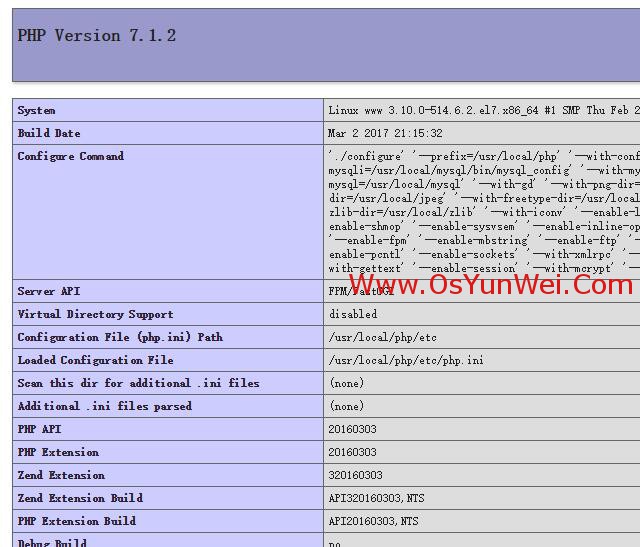
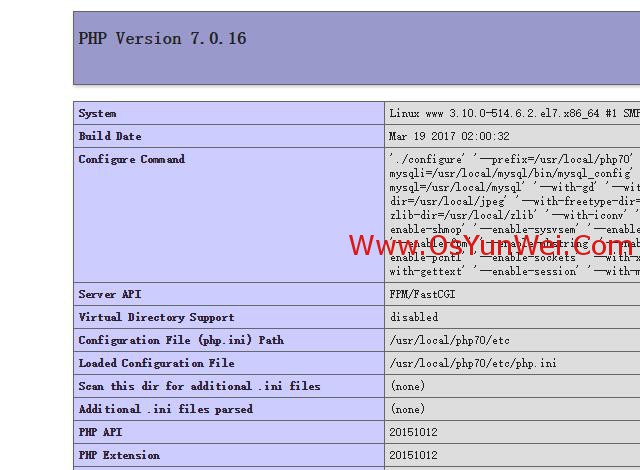
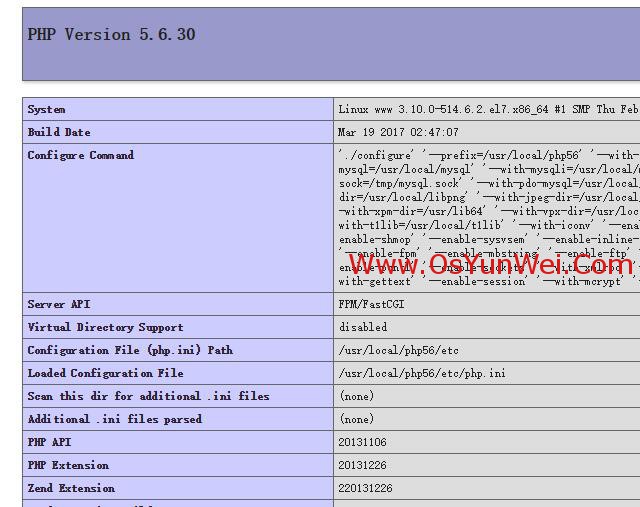
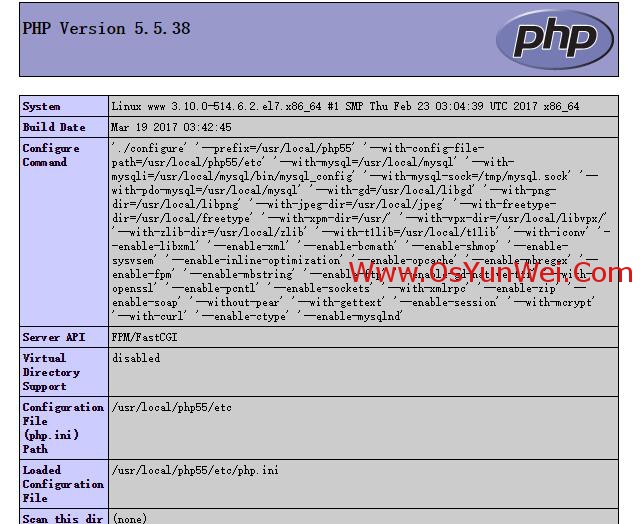
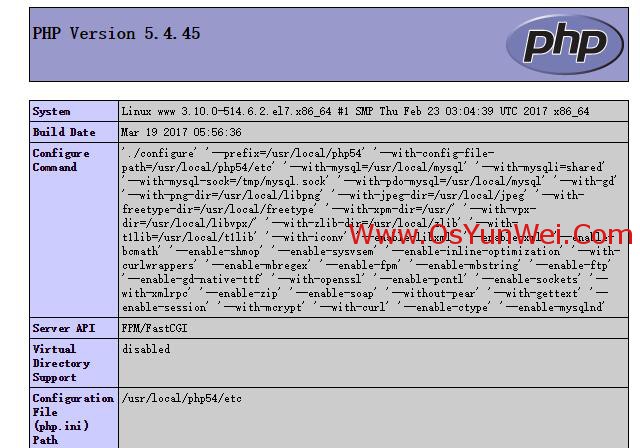
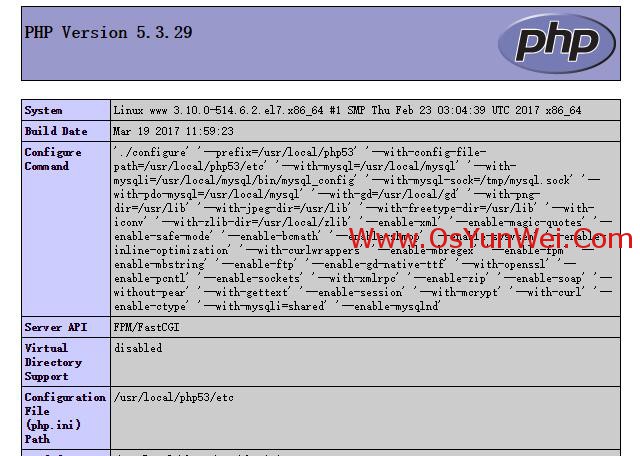
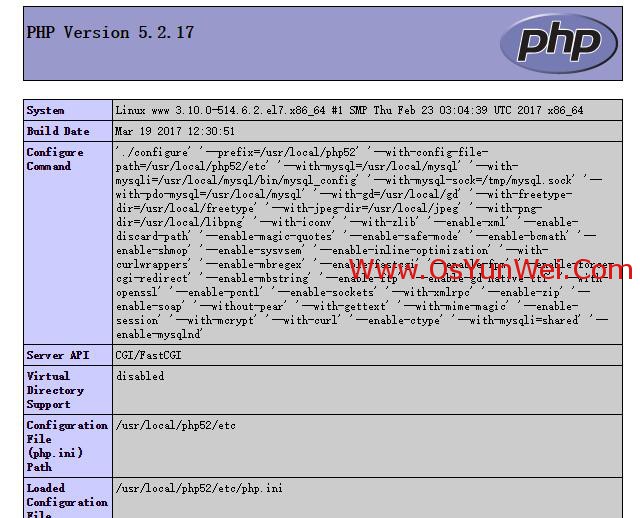
后记:
centos 7.x +php 7.0/7.1组合建议使用系统自带的gd库进行编译,php默认去掉了mysql驱动,只有mysqli和mysqlnd驱动.
centos 7.x +php 5.5/5.6组合建议使用libgd-2.1.1进行编译,php驱动包括mysql,mysqli和mysqlnd 。
centos 7.x +php 5.4组合建议使用系统自带的gd库进行编译,php驱动包括mysql,mysqli(需要加载),mysqlnd 。
centos 7.x +php 5.3组合建议使用gd-2.0.35进行编译,php驱动包括mysql,mysqli(需要加载),mysqlnd 。
centos 7.x +php 5.2组合建议使用gd-2.0.35进行编译,php驱动包括mysql,mysqli(需要加载) 。
推荐:centos 7.x使用php 5.5/5.6组合最佳.
后记:
php各个小版本的安装过程相同,如php 7.1.2和php 7.1.3安装过程一样,php 7.0.16和php 7.0.17安装过程一样.
阿里云的centos 7.x镜像自带的yum.repos.d文件默认被修改为阿里云自己的镜像源了,但是,这个源有些问题,很多软件包无法yum安装,导致后面的php等编译会出错,解决办法就是替换yum源为centos官方源.
阿里云默认的yum源:

centos官方源:
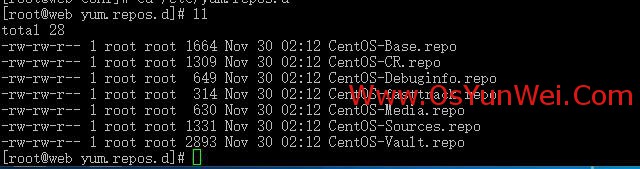
至此,centos 7.x编译安装nginx1.10.3+mysql5.7.16+php5.2 5.3 5.4 5.5 5.6 7.0 7.1多版本全能环境教程完成.
原文链接:http://www.osyunwei.com/archives/10057.html 。
最后此篇关于CentOS 7.x编译安装Nginx1.10.3+MySQL5.7.16+PHP5.2 5.3 5.4 5.5 5.6 7.0 7.1多版本全能环境的文章就讲到这里了,如果你想了解更多关于CentOS 7.x编译安装Nginx1.10.3+MySQL5.7.16+PHP5.2 5.3 5.4 5.5 5.6 7.0 7.1多版本全能环境的内容请搜索CFSDN的文章或继续浏览相关文章,希望大家以后支持我的博客! 。
我正在使用 CentOS 6 机器。我尝试遵循以下指南: How to open port in centOS http://ask.xmodulo.com/open-port-firewall-ce
我正在为 CentOS 7 创建一个脚本,但我正在努力根据变量连接值,这与我工作的其他发行版不同。例如,在下面的代码中: DIR_BKP=/tmp/_bkp_local PATH_LOG=$DIR_B
我从以下位置下载了文件: https://github.com/christiangalsterer/httpbeat/releaseshttpbeat-4.0.0-x86_64.rpm 并尝试通过以
我想在我的 Centos 8 中使用命令 mkimage。 我尝试使用命令 dnf install uboot-tools 以 root 身份安装 uboot-tools 但这不可用。 谁能指导我如何
我有一个 Centos 服务器。 结果 $ cat /etc/centos-release CentOS Linux release 7.9.2009 (Core) 和 $ yum list i
我在CentOs7 上安装Gitlab 后遇到了麻烦。我第一次被重定向到管理员密码创建页面,在输入管理员用户密码后,服务器发送错误。 422 The change you requested was
因此,我正在尝试从我的一个运行 centos 的邮箱中发送电子邮件,并且我已经安装并打开了 sendmail,但是发送一封电子邮件实际上需要几分钟时间。电子邮件不是应该几乎是即时的吗? 这是我的/et
我正在尝试在虚拟 Centos 7 发行版上构建一些 C++ 库。由于我还没有发现这个操作系统看不到/usr/local/lib 或/usr/local/lib64 的原因,这些库安装在其他 linu
我正在尝试通过以下网址在我的服务器(centos 7.1 minimal)上安装 imagemagick: imagemagick installation steps 在第 1 步得到这个错误: L
当我尝试安装 rpmforge(我需要安装 phpmyadmin)时出现此错误,将不胜感激任何帮助! [root@plasticarmy ~]# yum http://pkgs.repoforge.o
我需要安装一个centos 5 repo 来在centos 7 机器上下载用于el5 的dhclient,以便在centos 5 机器上传输dhclient rpms。有可能的 ? 谢谢! 最佳答案
我正在开发一个可以在 CentOS 8 和 CentOS 7 系统上运行的程序。在其中,我使用 gethostbyname 将 DNS 名称解析为 IP 地址。 为了尝试使代码可移植,我正在使用以下命
我想在 CentOS7(或 CentOS6)上安装 cgal 模块。它需要 pgrouting 才能使用 PostGIS。 我一直用 CGAL Manual Installation 安装 cgal
我在 CentOS 平台上使用 R/RStudio。我需要查看二进制日志文件(/var/log/messages)是否包含有关图形设备绘图问题的更多信息,但我无法从 RStudio 中读取它。 我在社
我正在尝试在我的 CentOS 上本地安装 Kubernetes。我正在关注这个博客 http://containertutorials.com/get_started_kubernetes/inde
来自 http://kubernetes.io/docs/getting-started-guides/kubeadm/ CentOS Linux 版本 7.2.1511(核心) (1/4) 在主机上
使用tcpdump监控网络流量时,发现很多dns反向查询记录。 像这样: A_IP.55276 > DNS_IP.domain: 9247+ PTR?查询 IP.in-addr.arpa。 (45)
我正在尝试在 CentOS 6.7 和 ./configure --prefix=$HOME/local 上安装 mutt运行良好,但在 make install步骤,我在下面遇到了这个错误,我不知道
如何在 CENTOS 中删除所有以 *0x0.jpg 结尾的文件?我需要删除嵌套在文件夹和子文件夹中的多个文件 最佳答案 我假设你有一个外壳 - 试试 find /mydirectory -type
我需要检索安装在我的 Linux (Centos) 主机上的所有软件包的软件包版本。 rpm -qa 给了我所有已安装软件包的列表。 我知道 rpm -qi "package name"给了我包信息。

我是一名优秀的程序员,十分优秀!