- ubuntu12.04环境下使用kvm ioctl接口实现最简单的虚拟机
- Ubuntu 通过无线网络安装Ubuntu Server启动系统后连接无线网络的方法
- 在Ubuntu上搭建网桥的方法
- ubuntu 虚拟机上网方式及相关配置详解
CFSDN坚持开源创造价值,我们致力于搭建一个资源共享平台,让每一个IT人在这里找到属于你的精彩世界.
这篇CFSDN的博客文章基于Xshell使用密钥方式连接远程主机由作者收集整理,如果你对这篇文章有兴趣,记得点赞哟.
基于xshell使用密钥方式连接远程主机,具体内容如下 。
连接远程主机,就验证身份而言,一般有两种方式,一种是通过用户密码;另一种通过公钥的方式(public key).
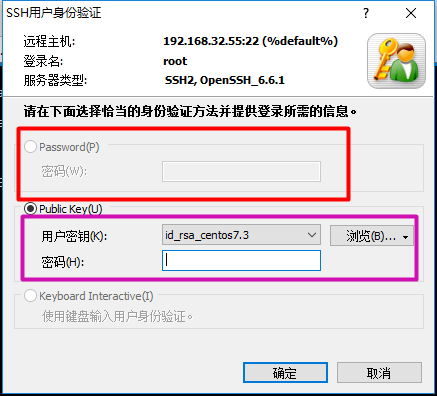
图1、xshell支持验证登录用户的方式 。
下面就使用public key的方式来实现连接,通过工具ssh-kengen生成密钥对.
注意:操作之前需要ping通本机和目的主机(如果ping不通,可能的原因是防火墙、selinux没关闭,或者网关设置有问题等) 。
使用xshell,这里使用的是xshell manager 5,目的主机为centos6,将需要连接的远程主机称为目的主机.
目的主机安装ssh服务端,并开启 。
|
1
2
3
4
5
6
|
[root@node1 ~]$ yum
install
-y openssh-server
# 安装openssh服务端
[root@node1 ~]$ yum
install
-y openssh-clients
#安装openssh客户端,可以不安装
[root@node1 ~]$ service sshd start
# 临时开启sshd服务
[root@node1 ~]$ chkconfig sshd on
# 永久开启sshd服务,服务器重启也生效
[root@node1 ~]$service sshd status
# 查看sshd服务运行状态
openssh-daemon (pid 1384) 正在运行...
# 显示正在运行
|
生成ssh密钥对(包括私钥和公钥) 。
|
1
2
3
4
5
6
7
8
9
10
11
12
13
14
15
16
17
18
19
20
21
22
23
24
25
26
27
|
[root@node1 ~]$ (
umask
0077;
ssh
-keygen)
# 生成ssh密钥对,并将权限设置为600
generating public
/private
rsa key pair.
enter
file
in
which
to save the key (
/root/
.
ssh
/id_rsa
):
# 回车
enter passphrase (empty
for
no passphrase):
enter same passphrase again:
your identification has been saved
in
/root/
.
ssh
/id_rsa
.
your public key has been saved
in
/root/
.
ssh
/id_rsa
.pub.
the key fingerprint is:
fd:72:10:50:a6:7d:83:c7:93:d2:26:3d:12:0e:38:2f root@node1
the key's randomart image is:
+--[ rsa 2048]----+
| .o.+ |
| o b * . |
| o. o % |
| e .. o + |
| .s o |
| o |
| . o |
| o |
| |
+-----------------+
[root@node1 ~]$
cd
.
ssh
/
[root@node1 .
ssh
]$ ll
# 查看密钥/公钥对信息,权限都为600
总用量 8
-rw-------. 1 root root 1675 5月 21 14:26 id_rsa
# 私钥
-rw-------. 1 root root 392 5月 21 14:26 id_rsa.pub
# 公钥
[root@node1 .
ssh
]$
|
修改sshd连接配置文件vim /etc/ssh/sshd_config 。
|
1
2
3
|
passwordauthentication no
# 不允许密码验证登录
pubkeyauthentication
yes
# 允许公钥验证登录
authorizedkeysfile .
ssh
/id_rsa
.pub
# 指定公钥文件路径
|
将ssh密钥对导出到本机,建议创建一个目录专用放置密钥对 。
|
1
2
|
#]sz id_rsa
#]sz id_rsa.pub
|
重载sshd服务 。
|
1
2
|
[root@node1 .
ssh
]$ service sshd reload
重新载入 sshd: [确定]
|
使用xshell连接 。
|
1
|
ssh
root@ip
|
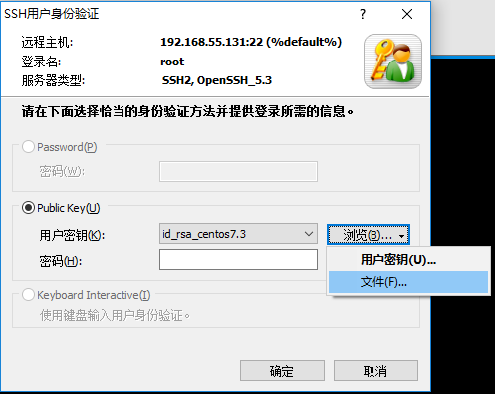
图2、选择密钥文件 。
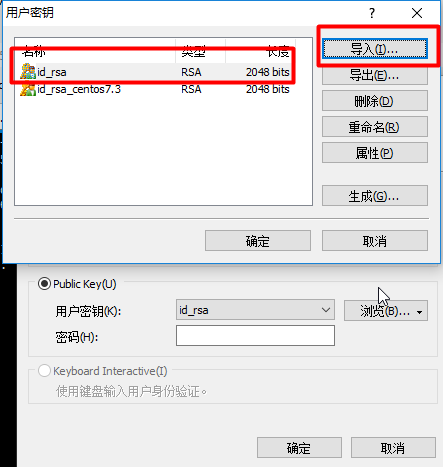
图3、导入私钥并确定 。
注意:点击确定之后还要重新连接一次 。
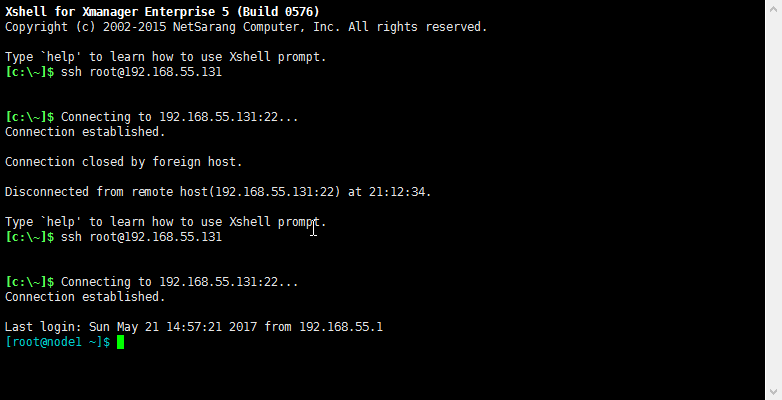
图4、连接成功 。
客户端使用私钥去验证,而远程主机使用公钥验证.
以上就是本文的全部内容,希望对大家的学习有所帮助,也希望大家多多支持我.
最后此篇关于基于Xshell使用密钥方式连接远程主机的文章就讲到这里了,如果你想了解更多关于基于Xshell使用密钥方式连接远程主机的内容请搜索CFSDN的文章或继续浏览相关文章,希望大家以后支持我的博客! 。
我在这里想做的是将所有连接转发到机器一上端口 3306 上的本地主机到本地主机上端口 3306 上的机器二。因此,如果您连接到机器一上的 mysql,它的行为就像您正在连接一样在二号机器上。 我认为
通过Kibana界面,如何获得 flex IP /主机? 我的意思是,与kibana连接的Elastic主机。 那有可能吗?我在这个上挣扎了好几个小时,却一无所获:( 附:不确定此问题是否是题外话,应
我知道这听起来很奇怪,但我有一个情况,Deno 需要关闭自己的主机(并因此杀死自己的进程)。这可能吗? 我特别需要这个用于 linux (lubuntu),如果相关的话。我想这需要 sudo 权限,这
我知道这听起来很奇怪,但我有一个情况,Deno 需要关闭自己的主机(并因此杀死自己的进程)。这可能吗? 我特别需要这个用于 linux (lubuntu),如果相关的话。我想这需要 sudo 权限,这
我有一个基本问题,但谷歌并没有为我产生很多结果(反正不是英文的)。基本上我想做的就是: 我有一个图形需要用作整个应用程序的持久 header ,例如:我不能让它在新的 Intent 调用时从屏幕上滑出
您好,我正在使用 xampp,我正在尝试使用 php 进行连接。 $sql_connections = mysql_connect("$server, $username, $password")
我目前正在尝试一些多人游戏的想法,并正在尝试创建一个 Java 应用程序来为基于网络浏览器的多人游戏提供服务。 我的开发环境是主机上的Eclipse, native 上的notepad + Googl
今天为大家分享一篇关于SSH 的介绍和使用方法的文章。本文从SSH是什么出发,讲述了SSH的基本用法,之后在远程登录、端口转发等多种场景下进行独立的讲述,希望能对大家有所帮助。 什么是SSH?
我已经完成了在裸机 Centos 7 上运行的测试 Kubernets 主机的设置。这将用作测试系统,因为我们将在 IBM Bluemix Kubernetes 服务中部署所有内容。 从 Bluemi
我正在尝试通过带有 4.2(果冻 bean )的 android 设备“nexus 7”通过 USB 与我的 freeduino 板进行通信,该板类似于 arduino uno。 几个月后,我使用开发
我正在使用 nginx,但在设置反向代理时遇到问题。 我的 nginx.conf 是默认的(没有对其进行任何更改),我的站点可用配置是: upstream backend_hosts { se
我在 projectlocker(免费 svn 主机)上有一个帐户,但我不知道如何将我的项目文件上传到它。 我在我的仪表板中找不到任何选项。 我在我的电脑上使用tortoiseSvn,那么如何上传文件
设置batchSize = 1有意义吗?如果我想一次处理一个文件? 尝试过batchSize = 1000和batchSize = 1 - 似乎具有相同的效果 { "version": "2.0"
我只想知道.. docker中现在有任何可用的工具吗?我已经阅读了Docker中有关多主机功能的一些文档,例如, Docker群 Docker服务(带有副本) 我也知道群模式下的volume问题,容器
我想将文件从 Docker 的容器挂载到我的 docker 主机。 数据卷不是我的解决方案,因为它们是从 docker 主机到 docker 容器的装载,我需要相反的方法。 谢谢 最佳答案 当 doc
我是新手。我无法正确理解RMI。互联网上有大量教程,但据我所知,它们都是针对本地主机的。服务器和客户端都运行在同一台机器上。 我想在任何计算机上运行客户端,并且主机将位于一台计算机上,让我们考虑IP
我无法从客户端“A”SSH 到服务器“B”(但我可以从同一子网上的许多其他 ssh 客户端而不是“A”——所有都是 *nux 机器) serverA>ssh -v -p 端口用户@serverB Op
设置batchSize = 1有意义吗?如果我想一次处理一个文件? 尝试过batchSize = 1000和batchSize = 1 - 似乎具有相同的效果 { "version": "2.0"
由于我不是天生的编码员,请多多包涵。 这是我尝试使用HAproxy来实现的目标,但是经过数小时的检查后,我无法以某种方式使其工作。 从 domain.com/alpha domain.com/beta
我正在使用 tomcat 运行 Java Web 应用程序,通过电子邮件将生成的报告发送给用户。我可以发送电子邮件,但几个小时后服务器停止发送电子邮件,并出现以下错误。 javax.mail.Mess

我是一名优秀的程序员,十分优秀!