- ubuntu12.04环境下使用kvm ioctl接口实现最简单的虚拟机
- Ubuntu 通过无线网络安装Ubuntu Server启动系统后连接无线网络的方法
- 在Ubuntu上搭建网桥的方法
- ubuntu 虚拟机上网方式及相关配置详解
CFSDN坚持开源创造价值,我们致力于搭建一个资源共享平台,让每一个IT人在这里找到属于你的精彩世界.
这篇CFSDN的博客文章Openlayers实现测量功能由作者收集整理,如果你对这篇文章有兴趣,记得点赞哟.
本文实例为大家分享了Openlayers实现测量的具体代码,供大家参考,具体内容如下 。
由于公司项目需要使用到openlayers,就开始学习了openlayers,其中有一个需求需要用到测量功能,就参考《WebGisOpenlayers全面解析》写了一个小demo,话不多说,直接上代码:
|
1
2
3
4
5
6
7
8
9
10
11
12
13
14
15
16
17
18
19
20
21
22
23
24
25
26
27
28
29
30
31
32
33
34
35
36
37
38
39
40
41
42
43
44
45
46
47
48
49
50
51
52
53
54
55
56
57
58
59
60
61
62
63
64
65
66
67
68
69
70
71
72
73
74
75
76
77
78
79
80
81
82
83
84
85
86
87
88
89
90
91
92
93
94
95
96
97
98
99
100
101
102
103
104
105
106
107
108
109
110
111
112
113
114
115
116
117
118
119
120
121
122
123
124
125
126
127
128
129
130
131
132
133
134
135
136
137
138
139
140
141
142
143
144
145
146
147
148
149
150
151
152
153
154
155
156
157
158
159
160
161
162
163
164
165
166
167
168
169
170
171
172
173
174
175
176
177
178
179
180
181
182
183
184
185
186
187
188
189
190
191
192
193
194
195
196
197
198
199
200
201
202
203
204
205
206
207
208
209
210
211
212
213
214
215
216
217
218
219
220
221
222
223
224
225
226
227
228
229
230
231
232
233
234
235
236
237
238
239
240
241
242
243
244
245
246
247
248
249
250
251
252
253
254
255
256
257
258
259
260
261
262
263
264
265
266
267
268
269
270
271
272
273
274
275
276
277
278
279
280
281
282
283
284
285
286
287
288
289
290
291
292
293
294
295
296
297
298
299
300
301
302
303
304
305
306
307
308
309
310
311
312
313
314
315
316
317
318
319
320
321
322
323
324
325
326
327
328
329
330
331
332
333
334
335
336
337
338
339
340
341
342
343
344
345
346
347
348
349
350
351
352
353
354
355
356
357
358
359
360
361
362
363
364
365
366
367
368
369
370
371
372
373
374
375
376
377
378
379
380
381
382
383
384
385
386
387
388
389
390
391
392
393
394
395
396
397
398
399
400
401
402
403
404
405
406
407
408
409
410
411
412
413
414
415
416
417
418
419
420
421
422
423
424
425
426
427
428
429
430
431
432
433
434
435
436
437
438
439
440
441
442
443
444
445
446
447
448
449
450
451
452
453
454
455
456
457
458
459
460
461
462
463
464
465
466
467
468
469
470
471
472
473
474
475
476
477
478
479
480
481
482
483
484
485
486
487
488
489
490
491
492
493
494
495
496
497
498
499
500
501
502
503
504
505
506
507
508
509
510
511
|
<!DOCTYPE html>
<
html
>
<
head
>
<
meta
http-equiv
=
"Content-Type"
content
=
"text/html; charset=utf-8"
/>
<
title
></
title
>
<
link
rel
=
"stylesheet"
href
=
"./ol.css"
type
=
"text/css"
>
<
script
src
=
"./ol.js"
type
=
"text/javascript"
></
script
>
<
link
href
=
"https://cdn.bootcss.com/bootstrap/4.1.1/css/bootstrap.min.css"
rel
=
"stylesheet"
>
<
script
src
=
"https://cdn.bootcss.com/jquery/3.3.1/jquery.min.js"
></
script
>
<
script
src
=
"https://cdn.bootcss.com/bootstrap/4.1.1/js/bootstrap.min.js"
></
script
>
<
style
type
=
"text/css"
>
#map {
width: 100%;
height: 100%;
position: absolute;
}
#menu {
float: left;
position: absolute;
bottom: 50px;
right: 30px;
z-index: 2000;
}
.checkbox {
left: 20px;
}
/**
* 提示框的样式信息
*/
.tooltip {
position: relative;
background: rgba(0, 0, 0, 0.5);
border-radius: 4px;
color: white;
padding: 4px 8px;
opacity: 0.7;
white-space: nowrap;
}
.tooltip-measure {
opacity: 1;
font-weight: bold;
}
.tooltip-static {
background-color: #ffffff;
color: black;
border: 1px solid white;
}
.tooltip-measure:before,
.tooltip-static:before {
border-top: 6px solid rgba(0, 0, 0, 0.5);
border-right: 6px solid transparent;
border-left: 6px solid transparent;
content: "";
position: absolute;
bottom: -6px;
margin-left: -7px;
left: 50%;
}
.tooltip-static:before {
border-top-color: #ffffff;
}
#scalebar {
float: left;
margin-bottom: 10px;
}
</
style
>
</
head
>
<
body
>
<
div
id
=
"map"
>
<
div
id
=
"menu"
>
<
label
>测量类型选择</
label
>
<
select
id
=
"type"
>
<
option
value
=
"length"
>长度</
option
>
<
option
value
=
"area"
>面积</
option
>
</
select
>
<
label
class
=
"checkbox label"
><
input
type
=
"checkbox"
id
=
"geodesic"
/>使用大地测量</
label
>
</
div
>
</
div
>
<
div
id
=
"scalebar"
></
div
>
<
script
type
=
"text/javascript"
>
$(function () {
//格式
var format = 'image/png';
var bounds = [73.441277, 18.159829,
135.08693, 53.561771];//范围
//中国各省底图(面)
var ImageMap = new ol.layer.Tile({
source: new ol.source.TileWMS({
ratio: 1,
//自己的服务url
url: 'http://localhost:8080/geoserver/China_Test/wms',
//设置服务参数
params: {
'FORMAT': format,
'VERSION': '1.1.0',
STYLES: '',
//图层信息
LAYERS: 'China_Test:C_Test',
}
})
});
//设置地图投影
var projection = new ol.proj.Projection({
code: 'EPSG:4326',//投影编码
units: 'degrees',
axisOrientation: 'neu'
});
//设置地图 实例化一个地图
var map = new ol.Map({
//地图中的比例尺等控制要素
controls: ol.control.defaults({
attribution: false
}).extend([
new ol.control.FullScreen(),//全屏显示
]),
//设置显示的容器
target: 'map',
//设置图层
layers: [
//添加图层
ImageMap
],
//设置视图
view: new ol.View({
//设置投影
projection: projection,
center: [102.73333, 25.05], //初始在某一点
minZoom: 3,
zoom: 5, //缩放级别
}),
});
//定义矢量数据源
var source = new ol.source.Vector();
//定义矢量图层
var vector = new ol.layer.Vector({
source: source,
style: new ol.style.Style({
fill: new ol.style.Fill({
color: 'rgba(255,255,255,0.2)'
}),
stroke: new ol.style.Stroke({
color: '#e21e0a',
width: 2
}),
image: new ol.style.Circle({
radius: 5,
fill: new ol.style.Fill({
color: '#ffcc33'
})
})
})
});
//将矢量图层添加到地图中
map.addLayer(vector);
//添加比例尺控件
var scaleLineControl = new ol.control.ScaleLine({
units: 'metric',
target: 'scalebar',
className: 'ol-scale-line'
});
map.addControl(scaleLineControl);
//实例化鼠标位置控件
var mousePositionControl = new ol.control.MousePosition({
coodrdinateFormat: ol.coordinate.createStringXY(4),//坐标格式
//地图投影坐标系
projection: new ol.proj.Projection({
code: 'EPSG:4326',//投影编码
units: 'degrees',
axisOrientation: 'neu'
}),
//className:'tip',
target: document.getElementById('tip'),//显示鼠标位置信息的目标容器
undefinedHTML: ' '//未定义坐标标记
});
//添加鼠标位置控件
map.addControl(mousePositionControl);
//实例化鹰眼控件
var overviewMapControl = new ol.control.OverviewMap({
//在鹰眼中相同坐标系下不通数据源的图层
layers: [
new ol.layer.Tile({
source: new ol.source.OSM({
'url': 'http://{a-c}.tile.opencyclemap.org/cycle/{z}/{x}/{y}.png'
})
})
],
collapseLabel: '\u00BB',
lable: '\u00AB',
collapsed: false,
});
//添加鹰眼
map.addControl(overviewMapControl);
//创建一个WGS84球体对象
var wgs84Sphere = new ol.Sphere(6378137);
//创建一个当前要绘制的对象
var sketch = new ol.Feature();
//创建一个帮助提示框对象
var helpTooltipElement;
//创建一个帮助提示信息对象
var helpTooltip;
//创建一个测量提示框对象
var measureTooltipElement;
//创建一个测量提示信息对象
var measureTooltip;
//继续绘制多边形的提示信息
var continuePolygonMsg = '单击以继续绘制多边形';
//继续绘制线段的提示信息
var continueLineMsg = '单击以继续绘制直线';
//鼠标移动触发的函数
var pointerMoveHandler = function (evt) {
//Indicates if the map is currently being dragged.
//Only set for POINTERDRAG and POINTERMOVE events. Default is false.
//如果是平移地图则直接结束
if (evt.dragging) {
return;
}
//帮助提示信息
var helpMsg = '单击开始';
if (sketch) {
//获取绘图对象的几何要素
var geom = sketch.getGeometry();
//如果当前绘制的几何要素是多线段,则将绘制提示信息设置为多线段绘制提示信息
if (geom instanceof ol.geom.Polygon) {
helpMsg = continuePolygonMsg;
} else if (geom instanceof ol.geom.LineString) {
helpMsg = continueLineMsg;
}
}
//设置帮助提示要素的内标签为帮助提示信息
helpTooltipElement.innerHTML = helpMsg;
//设置帮助提示信息的位置
helpTooltip.setPosition(evt.coordinate);
//移除帮助提示要素的隐藏样式
$(helpTooltipElement).removeClass('hidden');
};
//触发pointermove事件
map.on('pointermove', pointerMoveHandler);
//当鼠标移除地图视图的时为帮助提示要素添加隐藏样式
$(map.getViewport()).on('mouseout', function () {
$(helpTooltipElement).addClass('hidden');
});
//获取大地测量复选框
var geodesicCheckbox = document.getElementById('geodesic');
//获取类型
var typeSelect = document.getElementById('type');
//定义一个交互式绘图对象
var draw;
//添加交互式绘图对象的函数
function addInteraction() {
// 获取当前选择的绘制类型
var type = typeSelect.value == 'area' ? 'Polygon' : 'LineString';
//创建一个交互式绘图对象
draw = new ol.interaction.Draw({
//绘制的数据源
source: source,
//绘制类型
type: type,
//样式
style: new ol.style.Style({
fill: new ol.style.Fill({
color: 'rgba(255,255,255,0.2)'
}),
stroke: new ol.style.Stroke({
color: 'rgba(0,0,0,0.5)',
lineDash: [10, 10],
width: 2
}),
image: new ol.style.Circle({
radius: 5,
stroke: new ol.style.Stroke({
color: 'rgba(0,0,0,0.7)'
}),
fill: new ol.style.Fill({
color: 'rgba(255,255,255,0.2)'
})
})
})
});
//将交互绘图对象添加到地图中
map.addInteraction(draw);
//创建测量提示框
createMeasureTooltip();
//创建帮助提示框
createHelpTooltip();
//定义一个事件监听
var listener;
//定义一个控制鼠标点击次数的变量
var count = 0;
//绘制开始事件
draw.on('drawstart', function (evt) {
//The feature being drawn.
sketch = evt.feature;
//提示框的坐标
var tooltipCoord = evt.coordinate;
//监听几何要素的change事件
//Increases the revision counter and dispatches a 'change' event.
listener = sketch.getGeometry().on('change', function (evt) {
//The event target.
//获取绘制的几何对象
var geom = evt.target;
//定义一个输出对象,用于记录面积和长度
var output;
if (geom instanceof ol.geom.Polygon) {
map.removeEventListener('singleclick');
map.removeEventListener('dblclick');
//输出多边形的面积
output = formatArea(geom);
//获取多变形内部点的坐标
tooltipCoord = geom.getInteriorPoint().getCoordinates();
} else if (geom instanceof ol.geom.LineString) {
//输出多线段的长度
output = formatLength(geom);
//获取多线段的最后一个点的坐标
tooltipCoord = geom.getLastCoordinate();
}
//设置测量提示框的内标签为最终输出结果
measureTooltipElement.innerHTML = output;
//设置测量提示信息的位置坐标
measureTooltip.setPosition(tooltipCoord);
});
//地图单击事件
map.on('singleclick', function (evt) {
//设置测量提示信息的位置坐标,用来确定鼠标点击后测量提示框的位置
measureTooltip.setPosition(evt.coordinate);
//如果是第一次点击,则设置测量提示框的文本内容为起点
if (count == 0) {
measureTooltipElement.innerHTML = "起点";
}
//根据鼠标点击位置生成一个点
var point = new ol.geom.Point(evt.coordinate);
//将该点要素添加到矢量数据源中
source.addFeature(new ol.Feature(point));
//更改测量提示框的样式,使测量提示框可见
measureTooltipElement.className = 'tooltip tooltip-static';
//创建测量提示框
createMeasureTooltip();
//点击次数增加
count++;
});
//地图双击事件
map.on('dblclick', function (evt) {
var point = new ol.geom.Point(evt.coordinate);
source.addFeature(new ol.Feature(point));
});
}, this);
//绘制结束事件
draw.on('drawend', function (evt) {
count = 0;
//设置测量提示框的样式
measureTooltipElement.className = 'tooltip tooltip-static';
//设置偏移量
measureTooltip.setOffset([0, -7]);
//清空绘制要素
sketch = null;
//清空测量提示要素
measureTooltipElement = null;
//创建测量提示框
createMeasureTooltip();
//移除事件监听
ol.Observable.unByKey(listener);
//移除地图单击事件
map.removeEventListener('singleclick');
}, this);
}
//创建帮助提示框
function createHelpTooltip() {
//如果已经存在帮助提示框则移除
if (helpTooltipElement) {
helpTooltipElement.parentNode.removeChild(helpTooltipElement);
}
//创建帮助提示要素的div
helpTooltipElement = document.createElement('div');
//设置帮助提示要素的样式
helpTooltipElement.className = 'tooltip hidden';
//创建一个帮助提示的覆盖标注
helpTooltip = new ol.Overlay({
element: helpTooltipElement,
offset: [15, 0],
positioning: 'center-left'
});
//将帮助提示的覆盖标注添加到地图中
map.addOverlay(helpTooltip);
}
//创建测量提示框
function createMeasureTooltip() {
//创建测量提示框的div
measureTooltipElement = document.createElement('div');
measureTooltipElement.setAttribute('id', 'lengthLabel');
//设置测量提示要素的样式
measureTooltipElement.className = 'tooltip tooltip-measure';
//创建一个测量提示的覆盖标注
measureTooltip = new ol.Overlay({
element: measureTooltipElement,
offset: [0, -15],
positioning: 'bottom-center'
});
//将测量提示的覆盖标注添加到地图中
map.addOverlay(measureTooltip);
}
//测量类型发生改变时触发事件
typeSelect.onchange = function () {
//移除之前的绘制对象
map.removeInteraction(draw);
//重新进行绘制
addInteraction();
};
//格式化测量长度
var formatLength = function (line) {
//定义长度变量
var length;
//如果大地测量复选框被勾选,则计算球面距离
if (geodesicCheckbox.checked) {
//获取坐标串
var coordinates = line.getCoordinates();
//初始长度为0
length = 0;
//获取源数据的坐标系
var sourceProj = map.getView().getProjection();
//进行点的坐标转换
for (var i = 0; i <
coordinates.length
- 1; i++) {
//第一个点
var
c1
=
ol
.proj.transform(coordinates[i], sourceProj, 'EPSG:4326');
//第二个点
var
c2
=
ol
.proj.transform(coordinates[i + 1], sourceProj, 'EPSG:4326');
//获取转换后的球面距离
//Returns the distance from c1 to c2 using the haversine formula.
length += wgs84Sphere.haversineDistance(c1, c2);
}
} else {
//计算平面距离
length
=
Math
.round(line.getLength() * 100) / 100;
}
//定义输出变量
var output;
//如果长度大于1000,则使用km单位,否则使用m单位
if (length > 1000) {
output = (Math.round(length / 1000 * 100) / 100) + ' ' + 'km'; //换算成KM单位
} else {
output = (Math.round(length * 100) / 100) + ' ' + 'm'; //m为单位
}
return output;
};
//格式化测量面积
var formatArea = function (polygon) {
//定义面积变量
var area;
//如果大地测量复选框被勾选,则计算球面面积
if (geodesicCheckbox.checked) {
//获取初始坐标系
var sourceProj = map.getView().getProjection();
var geom = polygon.clone().transform(sourceProj, 'EPSG:4326');
//获取多边形的坐标系
var coordinates = geom.getLinearRing(0).getCoordinates();
//获取球面面积
area = Math.abs(wgs84Sphere.geodesicArea(coordinates));
} else {
//获取平面面积
area = polygon.getArea();
}
//定义输出变量
var output;
//当面积大于10000时,转换为平方千米,否则为平方米
if (area > 10000) {
output = (Math.round(area / 1000000 * 100) / 100) + ' ' + 'km<
sup
>2</
sup
>';
} else {
output = (Math.round(area * 100) / 100) + ' ' + 'm<
sup
>2</
sup
>';
}
return output;
};
//添加交互绘图对象
addInteraction();
});
</
script
>
</
body
>
</
html
>
|
效果图:
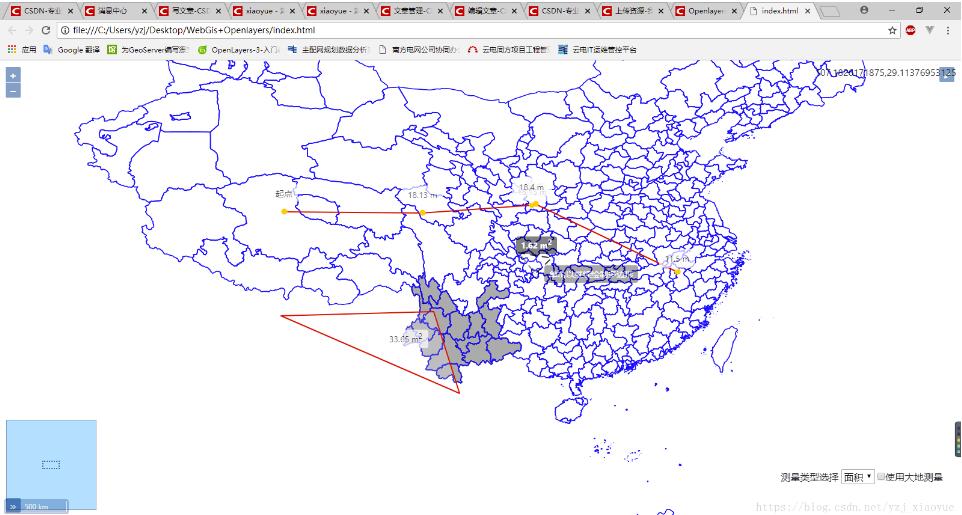
PS:这里调用的图层是使用geoserver发布的一个组合图层,可以自行定义.
源代码地址:测量实例 。
以上就是本文的全部内容,希望对大家的学习有所帮助,也希望大家多多支持我.
原文链接:https://blog.csdn.net/yzj_xiaoyue/article/details/82316660 。
最后此篇关于Openlayers实现测量功能的文章就讲到这里了,如果你想了解更多关于Openlayers实现测量功能的内容请搜索CFSDN的文章或继续浏览相关文章,希望大家以后支持我的博客! 。
我正在构建一个 RCP 应用程序,其中每个季度都会更新功能/插件。因此,如果用户选择自动更新功能/插件,则会下载更新插件的新 jar,但旧插件仍在使用我不再使用的磁盘空间。 我厌倦了删除包含旧 jar
我如何从外部 Controller 功能中调用 Controller 内部的功能,例如电话间隙回调功能 这是 Controller 外部定义的功能 function onDeviceReady()
如果某个功能(例如 MediaSource)可用,我如何使用 Google Dart 检查。 new MediaSource() 抛出一个错误。如何以编程方式检查此类或功能是否存在?有任何想法吗?是否
我正在尝试运行 Azure Orchestrations,突然我开始从 statusQueryGetUri 收到错误: 协调器函数“UploadDocumentOrchestrator”失败:函数“U
我见过 iPhone 上的应用程序,如果在 3.0 上运行,将使用 3.0 功能/API,例如应用内电子邮件编辑器,如果在 2.x 上运行,则不使用这些功能,并退出应用程序以启动邮件相反。 这是怎么做
这是 DB 规范化理论中的一个概念: Third normal form is violated when a non-key field is a fact about another non-ke
如果我定义 #if SOMETHING #endif 而且我还没有在任何地方定义 SOMETHING。 #if 中的代码会编译吗? 最佳答案 当#if的参数表达式中使用的名称未定义为宏时(在所有其他宏
我刚刚澄清了 A* 路径查找应该如何在两条路径具有相等值的 [情况] 下运行,无论是在计算期间还是在结束时,如果有两条相等的短路径。 例如,我在我的起始节点,我可以扩展到两个可能的节点,但它们都具有相
Java有没有类似下面的东西 宏 一种遍历所有私有(private)字段的方法 类似于 smalltalk symbols 的东西——即用于快速比较静态字符串的东西? 请注意,我正在尝试为 black
这个程序应该将华氏度转换为摄氏度: #include int main() { float fahrenheit, celsius; int max, min, step;
当打开PC缓存功能后, 软件将采用先进先出的原则排队对示波器采集的每一帧数据, 进行帧缓存。 当发现屏幕中有感兴趣的波形掠过时, 鼠标点击软件的(暂停)按钮, 可以选择回看某一帧的波形
我有一个特殊的(虚拟)函数,我想在沙盒环境中使用它: disable.system.call eval(parse(text = 'model.frame("1 ~ 1")'), envir = e
使用新的 Service 实现,我是否必须为我的所有服务提供一个 Options 方法? 使用我的所有服务当前使用的旧 ServiceBase 方法,OPTIONS 返回 OK,但没有 Access-
我正在阅读 Fogus 的关于 Clojure 的喜悦的书,在并行编程章节中,我看到了一个函数定义,它肯定想说明一些重要的事情,但我不知道是什么。此外,我看不到这个函数有什么用 - 当我执行时,它什么
我有大量的 C 代码,大部分代码被注释掉和/或 #if 0。当我使用 % 键匹配 if-else 的左括号和右括号时,它也匹配注释掉的代码。 有没有办法或vim插件在匹配括号时不考虑注释掉或#if 0
我有这个功能: map(map(fn x =>[x])) [[],[1],[2,3,4]]; 产生: val it = [[],[[1]],[[2],[3],[4]]] 我不明白这个功能是如何工作的。
我使用 Visual Studio 代码创建了一个函数应用程序,然后发布了它。功能应用程序运行良好。我现在在功能门户中使用代码部署功能(KUDU)并跳过构建。下面是日志 9:55:46 AM
我有一个数据框df: userID Score Task_Alpha Task_Beta Task_Charlie Task_Delta 3108 -8.00 Easy Easy
我真的无法解决这个问题: 我有一个返回数据框的函数。但是,数据框仅打印在我的控制台中,尽管我希望将其存储在工作空间中。我怎样才能做到这一点? 样本数据: n <- 32640 t <- seq(3*p
有没有办法找出所有可能的激活器命令行选项? activator -help仅提供最低限度的可用选项/功能列表,但所有好的东西都隐藏起来,即使在 typesafe 网站在线文档中也不可用。 到目前为止,

我是一名优秀的程序员,十分优秀!