- ubuntu12.04环境下使用kvm ioctl接口实现最简单的虚拟机
- Ubuntu 通过无线网络安装Ubuntu Server启动系统后连接无线网络的方法
- 在Ubuntu上搭建网桥的方法
- ubuntu 虚拟机上网方式及相关配置详解
CFSDN坚持开源创造价值,我们致力于搭建一个资源共享平台,让每一个IT人在这里找到属于你的精彩世界.
这篇CFSDN的博客文章django admin后台添加导出excel功能示例代码由作者收集整理,如果你对这篇文章有兴趣,记得点赞哟.
django功能强大不单在于他先进的编程理念,很多现有的功能模块更是可以直接拿来使用,比如这个牛掰的admin模块,可以作为一个很好的信息登记管理系统.
admin模块中的actioin是可以自定义添加的,比如这次要介绍的导出excel功能,就可以在action中触发.
本文将详细介绍如何导出admin中录入的数据为excel,可以直接提交给你的leader观看.
首先我们要安装 xlwt 这个工具模块:
|
1
|
pip install xlwt
|
import的准备 修改admin.py:
|
1
2
3
4
5
6
7
8
|
#-*-coding:utf-8 -*-
from
django.contrib
import
admin
from
.models
import
*
from
django.http
import
streaminghttpresponse
from
django.shortcuts
import
render,httpresponse,redirect
import
xlwt
import
os
from
io
import
bytesio
|
添加action:
|
1
2
3
4
5
|
class
testadmin(admin.modeladmin):
list_display
=
(
'a_name'
,
'b_level'
,
'...'
)
actions
=
[
"export_excel"
,]
...
export_excel.short_description
=
"导出excel文件"
|
添加后的效果如图:
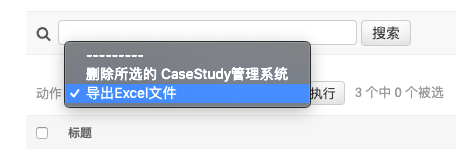
接下来编写导出excel的功能函数:
|
1
2
3
4
5
6
7
8
9
10
11
12
13
14
15
|
def
export_excel(
self
, request, queryset):
#三个参数必不可少,queryset是你要导出的文件名
for
i
in
queryset:
#这个for循环是为了在多选的时候只导出第一个文件,避免多个被同时导出
filenames
=
str
(i)
break
;
response
=
httpresponse(content_type
=
'application/vnd.ms-excel'
)
for
i
in
case_study.objects.
all
().
filter
(a_name
=
filenames):
filename
=
i.a_name
filename
=
filename.encode(
'gb2312'
)
#为了能将导出的excel命名为中文,必须转成gb2312
typess
=
'attachment;filename='
+
filename
+
'.xls'
#这一步命名导出的excel,为登记的case名称
response[
'content-disposition'
]
=
typess
#print typess
# 创建一个文件对象
wb
=
xlwt.workbook(encoding
=
'utf8'
)
# 创建一个sheet对象
sheet
=
wb.add_sheet(
'casestudy'
,cell_overwrite_ok
=
true)
#创建的sheet名称为casestudy,注意如果想要开启覆盖写入,必须将overwrite功能开启
|
接下来是定义字体和表格样式:
|
1
2
3
4
5
6
7
8
9
10
11
12
13
14
15
16
17
18
19
20
21
22
23
24
25
26
27
28
29
30
31
32
33
34
35
36
37
38
39
40
41
42
43
44
45
46
47
48
49
50
51
52
53
54
55
56
57
58
59
60
|
# 接下里是定义表格的样式,如果你想对不同的表格定义不同的样式只能采用下面这种方式,否则将会默认成一种格式,即使定义了不同的变量,也会影响全局变量
style_heading
=
xlwt.easyxf(
"""
font: # 字体设置
name microsoft yahei, # 定义字体为微软雅黑
colour_index black, # 字体颜色为黑色
bold off, # 不加粗
height 200; #字体大小 此处的200实际对应的字号是10号
align: # 对齐方式设置
wrap off, #自动换行 关闭
vert center, #上下居中
horiz center; #左右居中
pattern: #表格样式设置
pattern solid,
fore-colour white; # 表格颜色 白色
borders: # 表格外框设置
left thin, #thin 为实线
right thin,
top thin,
bottom thin;
"""
)
style_playback
=
xlwt.easyxf(
"""
font:
name microsoft yahei,
colour_index black,
bold off,
height 200;
align:
wrap 1, # 此处设置为1时表示开启自动换行
vert center,
horiz left;
pattern:
pattern solid,
fore-colour white;
borders:
left thin,
right thin,
top thin,
bottom thin;
"""
)
style_time_s
=
xlwt.easyxf(
"""
font:
name microsoft yahei,
colour_index black,
bold off,
height 200;
align:
wrap off,
vert center,
horiz center;
pattern:
pattern solid,
fore-colour white;
borders:
left thin,
right thin,
top thin,
bottom thin;
"""
,num_format_str
=
'yyyy-mm-dd'
)
# 设置时间格式样式为 2019-03-01
style_time
=
style_heading
style_time.num_format_str
=
'yyyy-mm-dd hh:mm'
# 设置时间格式样式为 2019-03-01 17:30
|
接下来是合并单元格,这个是一个比较细的工作:
|
1
2
3
4
5
6
7
8
9
10
11
12
|
#合并单元格 顺序是从0开始
sheet.write_merge(
0
,
0
,
1
,
3
,)
# 参数说明为 从第0行到第0行的第1列到第3列合并
sheet.write_merge(
2
,
3
,
1
,
5
,)
# 参数说明为 从第2行到第3行的第1列到第5列合并
#多行执行相同的合并可以写个for循环
for
i
in
range
(
6
,
12
):
sheet.write_merge(i,i,
1
,
3
,)
#相当于在6到12行的第1列到第3列分别合并 如果这个逻辑绕不明白可以自己实践一下
接下来是添加边框,因为合并了单元格不等于自动加边框,导致导出的表格里有未加边框的情况,所以只能先行添加好
#添加边框,可以用两个for来实现,具体逻辑可自行根据实际情况修改
for
i
in
range
(
6
,
12
):
for
j
in
range
(
1
,
6
):
sheet.write(i,j,'',style_heading)
|
接下来是写入表头 。
|
1
2
3
4
5
6
7
8
|
# 写入文件标题
sheet.write(
0
,
0
,
'标题'
,style_heading)
sheet.write(
0
,
4
,
'故障等级'
,style_heading)
sheet.write(
1
,
0
,
'开始时间'
,style_heading)
sheet.write(
1
,
2
,
'结束时间'
,style_heading)
sheet.write(
1
,
4
,
'持续时间'
,style_heading)
sheet.write(
2
,
0
,
'影响描述'
,style_heading)
...
|
接下来是定义表格的宽度和高度 。
|
1
2
3
4
5
6
7
8
9
|
sheet.col(
0
).width
=
3333
sheet.col(
1
).width
=
6666
...
sheet.row(
0
).height_mismatch
=
true
# 高度可不依赖字体大小定义,定义高度时最好开启此选项
sheet.row(
0
).height
=
40
*
20
...
for
i
in
range
(
7
,
12
):
# 也可以通过for循环批量定义高度或宽度
sheet.row(i).height_mismatch
=
true
sheet.row(i).height
=
40
*
20
|
接下来是写入数据 。
|
1
2
3
4
5
6
7
|
#写入数据
for
i
in
case_study.objects.
all
().
filter
(a_name
=
filenames):
# 查询要写入的数据
sheet.write(
0
,
1
,i.a_name,style_playback)
sheet.write(
0
,
5
,i.b_level,style_heading)
sheet.write(
1
,
1
,i.d_starttime,style_time)
sheet.write(
1
,
3
,i.e_endttime,style_time)
...
|
最后是写出道io并返回 。
|
1
2
3
4
5
6
7
8
9
10
11
|
# 写出到io
output
=
bytesio()
wb.save(output)
# 重新定位到开始
output.seek(
0
)
response.write(output.getvalue())
return
response
export_excel.short_description
=
"导出excel文件"
admin.site.register(test,testadmin)
|
以上就是导出excel的全部代码,由于导出的是xls格式,很多excel新的功能比如瀑布图,雷达图等是没有的,需要各位手动复制表格到 xlsx格式中修改,避免采坑。希望对大家的学习有所帮助,也希望大家多多支持我.
原文链接:http://www.000628.com/node/194 。
最后此篇关于django admin后台添加导出excel功能示例代码的文章就讲到这里了,如果你想了解更多关于django admin后台添加导出excel功能示例代码的内容请搜索CFSDN的文章或继续浏览相关文章,希望大家以后支持我的博客! 。
我想制作一个引用另一个 excel 文件中的单元格的公式。我已经弄清楚了,如下所示: ='C:\Users\17\Desktop\[JAN-11 2011.xlsx]1'!$H$44 但由于此工作表中
有谁知道是否可以在 Excel 中生成缺少地址门牌号的报告? 例如,我们在 Apple St (no.5, 9, 11) 有三个地址记录,是否可以生成一个报告: 列出工作簿中每条街道的所有记录街道编号
这个问题已经有答案了: VBA auto hide ribbon in Excel 2013 (7 个回答) 已关闭 4 年前。 我试图在打开工作文件时隐藏我的丝带。 我已点击以下链接,但不断收到运行
我编写了一个 VBA 程序来删除元音。我无法从 excel 调用该函数。我收到 #NAME 错误。下面的代码 Function REMOVEVOWELS(Txt) As String 'Removes
嗨,我正在尝试在 MS excel 中应用一个函数(正确函数) 但是当我编写这个函数并使用填充句柄将其复制到其他单元格时,我在所有复制的单元格中得到相同的输出。 但是当我点击单元格时,引用是好的。但结
假设我有一个格式如下的电子表格: Sheet 1 | Sheet 2 name email | name e
我正在尝试简化财务报告中的数据输入,因此我尝试使用 Excel Visual Basic 制作表格。 到目前为止我做了2个用户表单,以后我会做5个。我做了用户表单,以便数据输入运算符(operator
我需要对单元格公式而不是单元格内容执行 Mid 或 Find。 如果我的单元格公式是: =[功能](Arg1, Arg2, Arg3) 我需要能够将 Arg2 提取到另一个单元格。 如果不使用 VBA
我想用 VBA 管理嵌入在另一个 Excel 文件中的 Excel 文件。我可以使用 .docx 文档找到很多结果,但我坚持使用 .xlsx 文档。 我最后一次尝试是使用 OLE 对象,但停留在“Sa
我最近一直在尝试使用 perl 和一些模块来读取 Excel 文件,尤其是单元格的格式。 例如,我写了一段使用 ParseExcel 模块读取单元格背景颜色的 perl 代码。然而,在测试时我注意到对
我目前正在使用 Maatwebsite 的 Excel 包,并且能够很好地生成一个包含我想要的列和值的表格,但我希望能够生成表格,其他表格位于单个 Excel 工作表的下方。可能吗? 上面附上的屏幕截
我需要以下方面的指导。我有一个包含 150000 条记录的文件 (excel)。收到另一个包含 5000-6000 条记录的 excel 文件,需要根据第二个文件中信息的某些条件删除该行。 我使用字典
我有我认为的标准公式,根据我使用的 Excel 版本、Excel 365 或 Excel 2019 的不同,它的行为会有所不同 =IF(F5=$M$1;IFERROR(IF(AND(IFERROR(F
信息: 我有一个名为 Demo.xlsm 的 Excel 文件 此文件包含一个名为 UserForm1 的用户表单,该用户表单会在打开文件时自动加载。 打开文件时,名为 Demo.xlsm 的工作簿也
我在A Excel工作表中有一个列,其值是1 1 1 2 2 2 3 3 3 4 4 4....,在B Excel工作表中有另一列,其值1 2 4 ....,什么我想要的是从 B 读取值并查看它们是否
所以,我有这个问题,我想通过使用 OR 函数检查调整列的条件来找到列的平均值,我尝试将 OR 放入 AverageIf 函数,失败,还尝试了“Average(IF( OR("再次不是正确的返回。认为这
假设我想要这种类型的formula = SUM(startcell:endcell)的答案,但是startcell和endcell组件发生了变化。 因此,我希望能够使用 和 中的任何值,而不是直接在公
我正在寻找一个简单的 Excel 宏,它可以根据单元格中的特定数字/值将行从一张工作表复制到 Excel 中的另一张工作表。我有两张纸。一个称为“master”,另一个表称为“top10”。 这是数据
我正在尝试调用另一个工作簿中的 Excel 宏。它是一个特定于工作表的宏,但 Microsoft 文档和网上研究给出的语法仅提供了一种仅通过工作簿访问宏的方法。该语法是: Application.Ru
我检查了很多不同的帖子,但似乎找不到我正在寻找的确切代码。另外,我以前从未使用过 VBA,因此我尝试从其他帖子中获取代码并输入我的信息以使其正常工作。还没有运气。在工作中,我们有一个 Excel 薪资

我是一名优秀的程序员,十分优秀!