- ubuntu12.04环境下使用kvm ioctl接口实现最简单的虚拟机
- Ubuntu 通过无线网络安装Ubuntu Server启动系统后连接无线网络的方法
- 在Ubuntu上搭建网桥的方法
- ubuntu 虚拟机上网方式及相关配置详解
CFSDN坚持开源创造价值,我们致力于搭建一个资源共享平台,让每一个IT人在这里找到属于你的精彩世界.
这篇CFSDN的博客文章matplotlib之pyplot模块坐标轴标签设置使用(xlabel()、ylabel())由作者收集整理,如果你对这篇文章有兴趣,记得点赞哟.
在pyplot模块中可以使用xlabel()和ylabel()函数设置x轴y轴的标签。这两个函数的使用方法非常相似.
函数签名为matplotlib.pyplot.xlabel(xlabel, fontdict=None, labelpad=None, *, loc=None, **kwargs) 参数作用及取值如下:
xlabel:类型为字符串,即标签的文本。labelpad:类型为浮点数,默认值为None,即标签与坐标轴的距离。loc:取值范围为{'left', 'center', 'right'},默认值为rcParams["xaxis.labellocation"]('center'),即标签的位置。**kwargs:Text 对象关键字属性,用于控制文本的外观属性,如字体、文本颜色等。返回值为Text对象.
xlabel()相关rcParams为:
底层相关函数为: Axes.set_xlabel(xlabel, fontdict=None, labelpad=None, *, loc=None, **kwargs) Axes.get_xlabel() 。
案例 。
设置x轴标签,并输出xlabel函数的返回值。 返回值为Text对象,输出返回值的属性可知,标签文本的属性为_text。如果想获取标签文本,可使用Axes.get_xlabel方法获取.
输出:
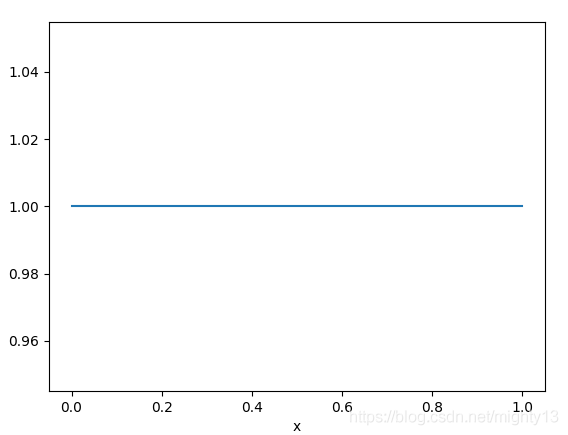
函数签名为matplotlib.pyplot.ylabel(ylabel, fontdict=None, labelpad=None, *, loc=None, **kwargs) 参数作用及取值如下:
ylabel:类型为字符串,即标签的文本。labelpad:类型为浮点数,默认值为None,即标签与坐标轴的距离。loc:取值范围为{'bottom', 'center', 'top'},默认值为rcParams["yaxis.labellocation"]('center'),即标签的位置。**kwargs:Text 对象关键字属性,用于控制文本的外观属性,如字体、文本颜色等。返回值为Text对象.
xlabel()相关rcParams为:
底层相关函数为: Axes.set_ylabel(ylabel, fontdict=None, labelpad=None, *, loc=None, **kwargs) Axes.get_ylabel() 。
案例 。
添加y轴标签,并设置字体属性和背景色.
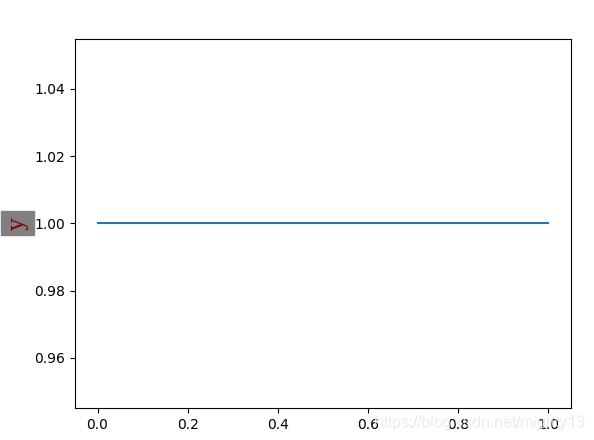
到此这篇关于matplotlib之pyplot模块坐标轴标签设置使用(xlabel()、ylabel())的文章就介绍到这了,更多相关matplotlib 坐标轴标签内容请搜索我以前的文章或继续浏览下面的相关文章希望大家以后多多支持我! 。
原文链接:https://blog.csdn.net/mighty13/article/details/113818710 。
最后此篇关于matplotlib之pyplot模块坐标轴标签设置使用(xlabel()、ylabel())的文章就讲到这里了,如果你想了解更多关于matplotlib之pyplot模块坐标轴标签设置使用(xlabel()、ylabel())的内容请搜索CFSDN的文章或继续浏览相关文章,希望大家以后支持我的博客! 。
这个问题在这里已经有了答案: Difference in plotting with different matplotlib versions (1 个回答) 关闭 3 年前。 This是我的 .
我有几个子图(一个在另一个下面),每个子图的 y 轴都有不同的值(比如第一个是 1:5,第二个是 10:1000 等) 因此结果是每个 ylabel 将具有不同的对齐方式。有没有办法来解决这个问题?例
在pyplot模块中可以使用xlabel()和ylabel()函数设置x轴y轴的标签。这两个函数的使用方法非常相似。 使用xlabel()设置x轴标签 函数签名为matplotlib.pyplo
我正在绘制一些水平堆叠的 MEG 时间序列。现在我不希望显示任何轴,但我确实想在左侧打印每个 channel 编号。到目前为止我已经尝试过: figure; for i=1:10 subplo
我正在绘制一些水平堆叠在一起的 MEG 时间序列。现在我不想显示任何轴,但我确实想在左侧打印每个 channel 号。到目前为止,我已经试过了: figure; for i=1:10 subp
我有三个子图共享 x 轴。我需要子图之间的 hspace 为 0.0,但子图的 y 标签重叠。 ylabels of subplots overlap 有什么方法可以将每个子图的极端 y 标签向下或向
我正在尝试使用 matplotlib ( source ) 重新创建下图的外观。 但是,我在放置 ylabel 时遇到问题。我希望它位于 y Axis 的顶部,如图所示。我尝试使用 ax.yaxis.
我正在创建一个包含多个子图的图形并将其保存到一个文件中。像这样: fig = figure; ax1 = subplot(2, 1, 1); ax2 = subplot(2, 1, 2); ylabe
如何在 matlab 中为多个子图设置一个“大的、单一的”ylabel? 我尝试搜索,但只发现了与“matplotlib”类似的问题,而不是与 matlab 的问题。 提前致谢。 最佳答案 这里有一些
我正在使用下面给出的代码使用 ggplot 在同一页面上绘制多个图形。我不想让每个图表都有自己的 xlabel、ylabel、标题和图例描述,我只希望每个页面都有一个这样的图表。我试图找到解决方案,但
早上好 我使用 GNUPlot 和 LaTeX 术语在 LaTeX 中导入图形。默认情况下,我的 y 标签是水平的,我希望它是垂直的。 编写以下内容确实可以得到我想要的结果: set term lat
我正在尝试修改子图中2个seaborn图的ylabel属性。但是,在每个轴上使用 set_ylabel() 函数不会执行任何操作。 我无法直接使用FacetGrid,因为由于某种原因它不能与子图一起使
图表库“SwiftCharts”可以显示“默认” maxValue 、 midValue 和 minValue ,但如何隐藏 midValue “98 ”?请帮助我,谢谢! 我在 SwiftChart
我有以下数据框: frame1 = pd.DataFrame(res.items(), columns=['Region', 'Ratio']) Region Ratio 0
我想将图像设置为我制作的绘图的 ylabel。 以下代码 import numpy as np import matplotlib.pyplot as plt from matplotlib.cboo
我有以下情节: fig,ax = plt.subplots(5,2,sharex=True,sharey=True,figsize=fig_size) 现在我想给这个图提供常见的 x 轴标签和 y 轴
我正在尝试给我的轴标签,但由于语法错误,它们不会显示。这是我的代码。 file = 'SAW data omgekeerd goed.csv' data = pd.read_csv(file, sep
我正在执行以下操作(这是一个说明问题的简单示例): a = [1,3,4]; b = [1,4,5]; plot(a,b,'LineWidth',4); xlabel('recall','FontSi
我正在尝试使用 matplotlib ( source ) 重新创建下图的外观。 但是,我在放置 ylabel 时遇到了问题。 .我想要它在 y 的顶部-轴,如图所示。我试过用 ax.yaxis.se
我在 ubuntu 12.04 上运行 gnuplot 4.6.5 并使用 x11 终端。我使用脚本如下,但 ylabel 不可见(xlabel 很好)。我需要做什么来修复它?抵消?感谢您的帮助 p

我是一名优秀的程序员,十分优秀!