- ubuntu12.04环境下使用kvm ioctl接口实现最简单的虚拟机
- Ubuntu 通过无线网络安装Ubuntu Server启动系统后连接无线网络的方法
- 在Ubuntu上搭建网桥的方法
- ubuntu 虚拟机上网方式及相关配置详解
CFSDN坚持开源创造价值,我们致力于搭建一个资源共享平台,让每一个IT人在这里找到属于你的精彩世界.
这篇CFSDN的博客文章iOS自定义UITabBar中间按钮由作者收集整理,如果你对这篇文章有兴趣,记得点赞哟.
ios自定义uitabbar中间按钮的具体代码,供大家参考,具体内容如下 。
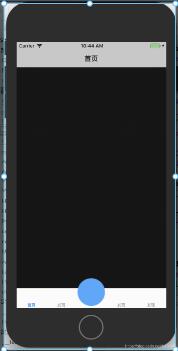
自定义yltbabar继承自uitabbar 。
git地址 。
yltbabar.h 。
|
1
2
3
4
5
6
7
8
9
10
11
12
13
14
15
16
17
18
19
20
21
22
23
24
25
26
27
28
29
30
31
32
33
|
//
// yltabbar.h
// 自定义tabbar
//
// created by nyl on 2018/10/15.
// copyright © 2018年 nieyinlong. all rights reserved.
//
#import <uikit/uikit.h>
//tab页面个数
typedef
ns_enum(nsinteger, ktbabaritemuitype) {
ktbabaritemuitype_three = 3,
//底部3个选项
ktbabaritemuitype_five = 5,
//底部5个选项
};
@
class
yltabbar;
@protocol yltabbardelegate <nsobject>
-(
void
)tabbar:(yltabbar *)tabbar clickcenterbutton:(uibutton *)sender;
@end
@interface yltabbar : uitabbar
@property (nonatomic, weak) id<yltabbardelegate> tabdelegate;
@property (nonatomic, strong) nsstring *centerbtntitle;
@property (nonatomic, strong) nsstring *centerbtnicon;
+ (instancetype)instancecustomtabbarwithtype:(ktbabaritemuitype)type;
@end
|
yltbabar.m 。
|
1
2
3
4
5
6
7
8
9
10
11
12
13
14
15
16
17
18
19
20
21
22
23
24
25
26
27
28
29
30
31
32
33
34
35
36
37
38
39
40
41
42
43
44
45
46
47
48
49
50
51
52
53
54
55
56
57
58
59
60
61
62
63
64
65
66
67
68
69
70
71
72
73
74
75
76
77
78
79
80
81
82
83
84
85
86
87
88
89
90
91
92
93
94
95
96
97
98
99
100
101
102
103
104
105
106
107
108
109
110
111
112
113
114
115
116
117
118
119
120
121
122
123
124
|
//
// yltabbar.m
// 自定义tabbar
//
// created by nyl on 2018/10/15.
// copyright © 2018年 nieyinlong. all rights reserved.
//
#import "yltabbar.h"
@interface yltabbar()
@property(nonatomic, strong) uibutton *centerbutton;
@property(nonatomic, strong) uilabel *centertitle;
@property (nonatomic,assign) ktbabaritemuitype type;
@end
@implementation yltabbar
+(instancetype)instancecustomtabbarwithtype:(ktbabaritemuitype)type{
yltabbar *tabbar = [[yltabbar alloc] init];
tabbar.type = type;
return
tabbar;
}
-(instancetype)initwithframe:(cgrect)frame{
self = [super initwithframe:frame];
if
(self) {
self.translucent = no;
uibutton *plusbtn = [uibutton buttonwithtype:uibuttontypecustom];
self.centerbutton = plusbtn;
[plusbtn addtarget:self action:@selector(plusbtndidclick) forcontrolevents:uicontroleventtouchupinside];
[self addsubview:plusbtn];
uilabel *lbltitle = [[uilabel alloc] init];
self.centertitle = lbltitle;
lbltitle.font = [uifont systemfontofsize:10];
lbltitle.textcolor = [uicolor blackcolor];
lbltitle.textalignment = nstextalignmentcenter;
[self addsubview:lbltitle];
}
return
self;
}
-(
void
)plusbtndidclick{
if
(self.tabdelegate && [self.tabdelegate respondstoselector:@selector(tabbar:clickcenterbutton:)]) {
[self.tabdelegate tabbar:self clickcenterbutton:self.centerbutton];
}
}
// 调整子视图的布局
-(
void
)layoutsubviews{
[super layoutsubviews];
cgfloat width = self.frame.size.width/self.type;
class
class
= nsclassfromstring(@
"uitabbarbutton"
);
for
(uiview *view in self.subviews) {
if
([view isequal:self.centertitle]) {
//self.centerbutton
view.frame = cgrectmake(0, 0, width, 15);
view.center = cgpointmake(self.frame.size.width/2, self.frame.size.height - view.frame.size.height + 8);
}
else
if
([view isequal:self.centerbutton]) {
//self.centerbutton
view.frame = cgrectmake(0, 0, width, self.frame.size.height);
[view sizetofit];
view.center = cgpointmake(self.frame.size.width/2, 10);
}
else
if
([view iskindofclass:
class
]){
//system button
cgrect frame = view.frame;
int
indexfromorign = view.frame.origin.x/width;
//防止uiview *view in self.subviews 获取到的不是有序的
if
(indexfromorign >= (self.type - 1) / 2) {
indexfromorign++;
}
cgfloat x = indexfromorign * width;
//如果是系统的uitabbarbutton,那么就调整子控件位置,空出中间位置
view.frame = cgrectmake(x, view.frame.origin.y, width, frame.size.height);
//调整badge postion
for
(uiview *badgeview in view.subviews){
nsstring *classname = nsstringfromclass([badgeview
class
]);
// looking for _uibadgeview
if
([classname rangeofstring:@
"badgeview"
].location != nsnotfound){
badgeview.layer.transform = catransform3didentity;
badgeview.layer.transform = catransform3dmaketranslation(-17.0, 1.0, 1.0);
break
;
}
}
}
}
}
-(uiview *)hittest:(cgpoint)point withevent:(uievent *)event{
//这一个判断是关键,不判断的话push到其他页面,点击发布按钮的位置也是会有反应的,这样就不好了
//self.ishidden == no 说明当前页面是有tabbar的,那么肯定是在导航控制器的根控制器页面
//在导航控制器根控制器页面,那么我们就需要判断手指点击的位置是否在发布按钮身上
//是的话让发布按钮自己处理点击事件,不是的话让系统去处理点击事件就可以了
if
(self.ishidden == no) {
//将当前tabbar的触摸点转换坐标系,转换到发布按钮的身上,生成一个新的点
cgpoint newp = [self convertpoint:point toview:self.centerbutton];
//判断如果这个新的点是在发布按钮身上,那么处理点击事件最合适的view就是发布按钮
if
( [self.centerbutton pointinside:newp withevent:event]) {
return
self.centerbutton;
}
else
{
//如果点不在发布按钮身上,直接让系统处理就可以了
return
[super hittest:point withevent:event];
}
}
else
{
//tabbar隐藏了,那么说明已经push到其他的页面了,这个时候还是让系统去判断最合适的view处理就好了
return
[super hittest:point withevent:event];
}
}
-(
void
)setcenterbtnicon:(nsstring *)centerbtnicon{
_centerbtnicon = centerbtnicon;
[self.centerbutton setbackgroundimage:[uiimage imagenamed:self.centerbtnicon] forstate:uicontrolstatenormal];
[self.centerbutton setbackgroundimage:[uiimage imagenamed:self.centerbtnicon] forstate:uicontrolstatehighlighted];
}
-(
void
)setcenterbtntitle:(nsstring *)centerbtntitle{
_centerbtntitle = centerbtntitle;
self.centertitle.text = centerbtntitle;
}
@end
|
在uitabbarcontroller中使用 。
|
1
2
3
4
5
6
7
8
9
10
11
|
// viewdidloda中, kvo形式添加
[self setvalue:self.yltabbar forkey:@
"tabbar"
];
- (yltabbar *)yltabbar {
if
(!_yltabbar) {
_yltabbar = [yltabbar instancecustomtabbarwithtype:ktbabaritemuitype_five];
_yltabbar.centerbtnicon = @
"centericon"
;
_yltabbar.tabdelegate = self;
}
return
_yltabbar;
}
|
yltabbardelegate 。
|
1
2
3
4
5
6
7
8
9
|
-(
void
)tabbar:(yltabbar *)tabbar clickcenterbutton:(uibutton *)sender{
uialertcontroller *alert = [uialertcontroller alertcontrollerwithtitle:@
"提示"
message:@
"点击了中间按钮"
preferredstyle:uialertcontrollerstylealert];
uialertaction *action = [uialertaction actionwithtitle:@
"ok"
style:uialertactionstylecancel handler:^(uialertaction * _nonnull action) {
// todo
}];
[alert addaction:action];
[self presentviewcontroller:alert animated:yes completion:nil];
}
|
以上就是本文的全部内容,希望对大家的学习有所帮助,也希望大家多多支持我.
原文链接:https://blog.csdn.net/NLYNN/article/details/83537630 。
最后此篇关于iOS自定义UITabBar中间按钮的文章就讲到这里了,如果你想了解更多关于iOS自定义UITabBar中间按钮的内容请搜索CFSDN的文章或继续浏览相关文章,希望大家以后支持我的博客! 。
好的,所以我编辑了以下... 只需将以下内容放入我的 custom.css #rt-utility .rt-block {CODE HERE} 但是当我尝试改变... 与 #rt-sideslid
在表格 View 中,我有一个自定义单元格(在界面生成器中高度为 500)。在该单元格中,我有一个 Collection View ,我按 (10,10,10,10) 固定到边缘。但是在 tablev
对于我的无能,我很抱歉,但总的来说,我对 Cocoa、Swift 和面向对象编程还很陌生。我的主要来源是《Cocoa Programming for OS X》(第 5 版),以及 Apple 的充满
我正在使用 meta-tegra 为我的 NVIDIA Jetson Nano 构建自定义图像。我需要 PyTorch,但没有它的配方。我在设备上构建了 PyTorch,并将其打包到设备上的轮子中。现
在 jquery 中使用 $.POST 和 $.GET 时,有没有办法将自定义变量添加到 URL 并发送它们?我尝试了以下方法: $.ajax({type:"POST", url:"file.php?
Traefik 已经默认实现了很多中间件,可以满足大部分我们日常的需求,但是在实际工作中,用户仍然还是有自定义中间件的需求,为解决这个问题,官方推出了一个 Traefik Pilot[1] 的功
我想让我的 CustomTextInputLayout 将 Widget.MaterialComponents.TextInputLayout.OutlinedBox 作为默认样式,无需在 XML 中
我在 ~/.emacs 中有以下自定义函数: (defun xi-rgrep (term) (grep-compute-defaults) (interactive "sSearch Te
我有下表: 考虑到每个月的权重,我的目标是在 5 个月内分散 10,000 个单位。与 10,000 相邻的行是我最好的尝试(我在这上面花了几个小时)。黄色是我所追求的。 我试图用来计算的逻辑如下:计
我的表单中有一个字段,它是文件类型。当用户点击保存图标时,我想自然地将文件上传到服务器并将文件名保存在数据库中。我尝试通过回显文件名来测试它,但它似乎不起作用。另外,如何将文件名添加到数据库中?是在模
我有一个 python 脚本来发送电子邮件,它工作得很好,但问题是当我检查我的电子邮件收件箱时。 我希望该用户名是自定义用户名,而不是整个电子邮件地址。 最佳答案 发件人地址应该使用的格式是: You
我想减小 ggcorrplot 中标记的大小,并减少文本和绘图之间的空间。 library(ggcorrplot) data(mtcars) corr <- round(cor(mtcars), 1)
GTK+ noob 问题在这里: 是否可以自定义 GtkFileChooserButton 或 GtkFileChooserDialog 以删除“位置”部分(左侧)和顶部的“位置”输入框? 我实际上要
我正在尝试在主页上使用 ajax 在 magento 中使用 ajax 显示流行的产品列表,我可以为 5 或“N”个产品执行此操作,但我想要的是将分页工具栏与结果集一起添加. 这是我添加的以显示流行产
我正在尝试使用 PasswordResetForm 内置函数。 由于我想要自定义表单字段,因此我编写了自己的表单: class FpasswordForm(PasswordResetForm):
据我了解,新的 Angular 7 提供了拖放功能。我搜索了有关 DnD 的 Tree 组件,但没有找到与树相关的内容。 我在 Stackblitz 上找到的一个工作示例.对比drag'ndrop功能
我必须开发一个自定义选项卡控件并决定使用 WPF/XAML 创建它,因为我无论如何都打算学习它。完成后应该是这样的: 到目前为止,我取得了很好的进展,但还有两个问题: 只有第一个/最后一个标签项应该有
我要定制xtable用于导出到 LaTeX。我知道有些问题是关于 xtable在这里,但我找不到我要找的具体东西。 以下是我的表的外观示例: my.table <- data.frame(Specif
用ejs在这里显示日期 它给我结果 Tue Feb 02 2016 16:02:24 GMT+0530 (IST) 但是我需要表现为 19th January, 2016 如何在ejs中执行此操作?
我想问在 JavaFX 中使用自定义对象制作 ListView 的最佳方法,我想要一个每个项目如下所示的列表: 我搜了一下,发现大部分人都是用细胞工厂的方法来做的。有没有其他办法?例如使用客户 fxm

我是一名优秀的程序员,十分优秀!