- ubuntu12.04环境下使用kvm ioctl接口实现最简单的虚拟机
- Ubuntu 通过无线网络安装Ubuntu Server启动系统后连接无线网络的方法
- 在Ubuntu上搭建网桥的方法
- ubuntu 虚拟机上网方式及相关配置详解
CFSDN坚持开源创造价值,我们致力于搭建一个资源共享平台,让每一个IT人在这里找到属于你的精彩世界.
这篇CFSDN的博客文章vue+elementUI(el-upload)图片压缩,默认同比例压缩操作由作者收集整理,如果你对这篇文章有兴趣,记得点赞哟.
如下所示:
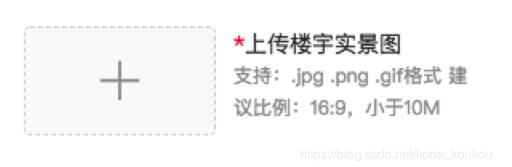
这个需求针对用户上传手机拍摄照片等不便修改图片大小的情况,我们允许上传10m以内的图片由前端对图片进行压缩再传给后台存储,结合elementui的el-upload组件实现图片上传功能(简单来说就是用户是老大) 。
1、提取出压缩方法,放在公共方法.js文件里 。
|
1
2
3
4
5
6
7
8
9
10
11
12
13
14
15
16
17
18
19
20
21
22
23
24
25
26
27
28
29
30
31
32
33
34
35
36
37
38
39
40
41
42
43
44
45
46
47
48
49
50
51
52
53
|
/** 图片压缩,默认同比例压缩
* @param {object} fileobj
* 图片对象
* 回调函数有一个参数,base64的字符串数据
*/
export
function
compress(fileobj, callback) {
try
{
const image =
new
image()
image.src = url.createobjecturl(fileobj)
image.onload =
function
() {
const that =
this
// 默认按比例压缩
let w = that.width
let h = that.height
const scale = w / h
w = fileobj.width || w
h = fileobj.height || (w / scale)
let quality = 0.7
// 默认图片质量为0.7
// 生成canvas
const canvas = document.createelement(
'canvas'
)
const ctx = canvas.getcontext(
'2d'
)
// 创建属性节点
const anw = document.createattribute(
'width'
)
anw.nodevalue = w
const anh = document.createattribute(
'height'
)
anh.nodevalue = h
canvas.setattributenode(anw)
canvas.setattributenode(anh)
ctx.drawimage(that, 0, 0, w, h)
// 图像质量
if
(fileobj.quality && fileobj.quality <= 1 && fileobj.quality > 0) {
quality = fileobj.quality
}
// quality值越小,所绘制出的图像越模糊
const data = canvas.todataurl(
'image/jpeg'
, quality)
// 压缩完成执行回调
const newfile = convertbase64urltoblob(data)
callback(newfile)
}
}
catch
(e) {
console.log(
'压缩失败!'
)
}
}
function
convertbase64urltoblob(urldata) {
const bytes = window.atob(urldata.split(
','
)[1])
// 去掉url的头,并转换为byte
// 处理异常,将ascii码小于0的转换为大于0
const ab =
new
arraybuffer(bytes.length)
const ia =
new
uint8array(ab)
for
(let i = 0; i < bytes.length; i++) {
ia[i] = bytes.charcodeat(i)
}
return
new
blob([ab], { type:
'image/png'
})
}
|
。
2、el-upload上传组件 。
|
1
2
3
4
5
6
7
8
9
10
11
12
13
14
15
16
17
18
19
20
21
22
23
24
25
|
<el-form-item ref=
"uploadelement"
prop=
"picurl"
class=
"upload-img-form"
label-width=
"0"
>
<el-upload
ref=
"uploadxls"
class=
"avatar-uploader upload-img"
:disabled=
"disabled"
:auto-upload=
"false"
:style=
"{height:'66px', backgroundimage:'url(' + dialogimageurl + ')', backgroundrepeat:'no-repeat', backgroundposition:'center', backgroundsize: '100%,100%'}"
action=
"aaa"
::limit=
"1"
:show-file-list=
"false"
:on-change=
"handlepicturecardpreview"
:before-upload=
"beforeupload"
accept=
"image/png,image/gif,image/jpg,image/jpeg"
>
<!--<img v-
if
=
"dialogimageurl"
:src=
"dialogimageurl"
class=
"avatar"
>-->
<i v-
if
=
"!dialogimageurl"
class=
"el-icon-plus avatar-uploader-icon"
/>
<!--<i v-show=
"!dialogimageurl"
class=
"upload-icon"
/>
<div v-show=
"!dialogimageurl"
slot=
"tip"
class=
"el-upload__text upload__tip"
>上传实景图</div>-->
<div v-
if
=
"showdelete"
class=
"remove-img"
><i class=
"el-icon-delete"
@click.stop=
"removeimg"
/></div>
<div slot=
"tip"
class=
"el-upload__tip"
>
<p><span style=
"color:#f5222d;"
>*</span>上传楼宇实景图</p>
<p>支持:.jpg .png .gif格式 建议比例:16:9,小于10m</p>
</div>
</el-upload>
</el-form-item>
|
。
3、主要在handlepicturecardpreview方法里调用压缩方法 。
先在当前vue页面import公共js文件 。
import { compress } from '@/utils' 。
然后 。
|
1
2
3
4
5
6
7
8
9
10
11
12
13
14
15
16
17
|
// 图片预览
handlepicturecardpreview(file) {
const _that =
this
const islt10m = file.size / 1024 / 1024 < 10
if
(!islt10m) {
this
.$message.error(
'上传图片大小不能超过 10m!'
)
return
false
}
else
{
this
.dialogimageurl = url.createobjecturl(file.raw)
compress(file.raw,
function
(val) {
_that.theform.picurl = val
_that.imgfile = val
_that.showdelete =
true
_that.$refs[
'addbuildingform'
].validatefield(
'picurl'
)
})
}
}
|
compress传入file.raw作为fileobj 。
这样只要上传图片就进行图片压缩 。
补充知识:element upload限制上传图片尺寸、大小、比例 。
我就废话不多说了,大家还是直接看代码吧~ 。
|
1
2
3
4
5
6
7
8
9
10
11
12
13
14
15
16
17
18
19
20
21
22
23
24
25
26
27
28
29
|
// 上传前判断
public async beforeupload(file: any) {
const is1m = file.size / 1024 / 1024 < 3;
// 限制小于3m
if
(!is1m) {
this
.$message.error(
'图片尺寸限制最小为270 x 270,大小不可超过3mb,比例为1:1'
);
return
false
;
}
else
{
const issize =
new
promise((resolve, reject) => {
const width = 270;
const height = 270;
const _url = window.url || window.webkiturl;
const img =
new
image();
img.onload = () => {
const valid = img.width >= width && img.height >= height && img.width === img.height;
valid ? resolve() : reject();
};
img.src = _url.createobjecturl(file);
}).then(
() => {
return
file;
},
() => {
this
.$message.error(
'图片尺寸限制最小为270 x 270,大小不可超过3mb,比例为1:1'
);
return
promise.reject();
},
);
return
issize;
}
}
|
看了很多还不如自己撸一个 。
以上这篇vue+elementui(el-upload)图片压缩,默认同比例压缩操作就是小编分享给大家的全部内容了,希望能给大家一个参考,也希望大家多多支持我.
原文链接:https://blog.csdn.net/liona_koukou/article/details/84860899 。
最后此篇关于vue+elementUI(el-upload)图片压缩,默认同比例压缩操作的文章就讲到这里了,如果你想了解更多关于vue+elementUI(el-upload)图片压缩,默认同比例压缩操作的内容请搜索CFSDN的文章或继续浏览相关文章,希望大家以后支持我的博客! 。
本系列文章是为学习Vue的项目练习笔记,尽量详细记录一下一个完整项目的开发过程。面向初学者,本人也是初学者,搬砖技术还不成熟。项目在技术上前端为主,包含一些后端代码,从基础的数据库(Sqli
步骤很简单: 通过动态绑定属性给<el-main></el-main>绑定高度,而高度通过 innerHeight 获取,减去你的头部和底部高度,剩下的就是整个内容区域的高
1.使用elementui plus版本实现按需加载组件会报错 Error: Cannot find module 'babel-preset-es2015' from 'D:\danzhu
引入bootstrap 安装依赖包 cnpm install bootstrap --save-dev cnpm install jquery --save-dev cnpm instal
需求: element ui loading图只能使用自己的loading图, 但很多场景下,需要替换成自己的gif图 虽然文档中有些, element-loading-spinner="e
我使用elementUI的级联选择器来显示数据,这段代码是我根据官方文档编写的。 data() { return { address: '', address
我的是根据父级id做的一些判断 ? 1
前面跟大家提到过 elementUI验证的问题,那么今天就来看看 点击对话框和关闭按钮 怎么清空验证,清空form表单,避免二次点击还会有 验证错误的提示 1、首先在你的对话框 取消按钮 加一个c
我需要帮助编写 Laravel Dusk 测试。我将 Vue 与 ElementUI 一起使用.我真的很喜欢这个框架,但是,我不能使用 Dusk 的内置 select()我测试中的方法。 这是因为se
如下所示: ? 1
如下所示: 这个需求针对用户上传手机拍摄照片等不便修改图片大小的情况,我们允许上传10m以内的图片由前端对图片进行压缩再传给后台存储,结合elementui的el-upload组件实现图片上传
使用 ElementUI 我希望能够将文本换行在一列的空白处而不是在单词的中间。通常你会申请 white-space: normal; word-wrap: break-word; 在普通列中,或用该
我正在尝试在我的 Vue 应用程序中使用 ElementUI 的 MessageBox 来显示动态 HTML 内容。内容来自作为 HTML 字符串的 JSON 数据,本质上需要将其解析为 HTML。通
尝试使用 webpack4 使用 Vue 和 ElementUI 设置项目。我想从 CDN 中提取 Vue 和 ElementUI,所以我有以下 webpack 配置 module.exports =
我想在 Vue 组件中延迟加载 ElementUI 的特定元素。 我试过这个: import { Tree } from /* webpackChunkName : "element-ui" */ '
环境搭建 spring boot的简介 以往我们开发时用到spring总是避免不了繁琐的配置,例如我们要配置一个数据库连接,可能需要以下几步: 1、编写jdbc.properties配置文件;
在上篇文章给大家介绍了Spring boot + mybatis + Vue.js + ElementUI 实现数据的增删改查实例代码(一),接下来我们添加分页相关的依赖,时间紧张,直接上代码了,贴

我是一名优秀的程序员,十分优秀!