- ubuntu12.04环境下使用kvm ioctl接口实现最简单的虚拟机
- Ubuntu 通过无线网络安装Ubuntu Server启动系统后连接无线网络的方法
- 在Ubuntu上搭建网桥的方法
- ubuntu 虚拟机上网方式及相关配置详解
CFSDN坚持开源创造价值,我们致力于搭建一个资源共享平台,让每一个IT人在这里找到属于你的精彩世界.
这篇CFSDN的博客文章vue-video-player实现实时视频播放方式(监控设备-rtmp流)由作者收集整理,如果你对这篇文章有兴趣,记得点赞哟.
监控设备播放效果如下 。

1、vue项目安装vue-video-player 。
npm install vue-video-player --save 。
2、编写视频播放组件(放上完整的组件例子,父组件调用时给videosrc和playeroptions.sources[0].src赋值就可以播放了,具体操作有注释) 。
注:style样式部分用了lang=scss,如果自己的项目没用他请用自己的方式改一下样式部分避免报错 。
|
1
2
3
4
5
6
7
8
9
10
11
12
13
14
15
16
17
18
19
20
21
22
23
24
25
26
27
28
29
30
31
32
33
34
35
36
37
38
39
40
41
42
43
44
45
46
47
48
49
50
51
52
53
54
55
56
57
58
59
60
61
62
63
64
65
66
67
68
69
70
71
72
73
74
75
76
77
78
79
80
81
82
|
<template>
<div class=
"video-js"
>
<div v-
if
=
"videosrc===''"
class=
"no-video"
>
暂未播放视频
</div>
<video-player v-
else
class=
"video-player vjs-custom-skin"
ref=
"videoplayer"
:playsinline=
"true"
:options=
"playeroptions"
>
</video-player>
</div>
</template>
<script>
import videojs from
'video.js'
import
'video.js/dist/video-js.css'
import
'vue-video-player/src/custom-theme.css'
import {videoplayer} from
'vue-video-player'
import
'videojs-flash'
import swf_url from
'videojs-swf/dist/video-js.swf'
videojs.options.flash.swf = swf_url
// 设置flash路径,video.js会在不支持html5的浏览中使用flash播放视频文件
export
default
{
name:
'videojs'
,
components: {
videoplayer
},
data () {
return
{
videosrc:
''
,
playeroptions: {
live:
true
,
autoplay:
true
,
// 如果true,浏览器准备好时开始播放
muted:
false
,
// 默认情况下将会消除任何音频
loop:
false
,
// 是否视频一结束就重新开始
preload:
'auto'
,
// 建议浏览器在<video>加载元素后是否应该开始下载视频数据。auto浏览器选择最佳行为,立即开始加载视频(如果浏览器支持)
aspectratio:
'16:9'
,
// 将播放器置于流畅模式,并在计算播放器的动态大小时使用该值。值应该代表一个比例 - 用冒号分隔的两个数字(例如"16:9"或"4:3")
fluid:
true
,
// 当true时,video.js player将拥有流体大小。换句话说,它将按比例缩放以适应其容器。
controlbar: {
timedivider:
false
,
durationdisplay:
false
,
remainingtimedisplay:
false
,
currenttimedisplay:
false
,
// 当前时间
volumecontrol:
false
,
// 声音控制键
playtoggle:
false
,
// 暂停和播放键
progresscontrol:
false
,
// 进度条
fullscreentoggle:
true
// 全屏按钮
},
techorder: [
'flash'
],
// 兼容顺序
flash: {
hls: {
withcredentials:
false
},
swf: swf_url
},
sources: [{
type:
'rtmp/flv'
,
src:
''
// 视频地址-改变它的值播放的视频会改变
}],
notsupportedmessage:
'此视频暂无法播放,请稍后再试'
// 允许覆盖video.js无法播放媒体源时显示的默认信息。
}
}
}
}
</script>
<style scoped lang=
"less"
>
.video-js{
width:100%;
height:100%;
.no-video{
display:flex;
height:100%;
font-size:14px;
text-align:center;
justify-content: center;
align-items:center;
}
}
</style>
|
3、父组件调用视频播放组件,点击“播放视频”替换组件里的视频流地址播放实时视频 。
|
1
2
3
4
5
6
7
8
9
10
11
12
13
14
15
16
17
18
19
20
21
22
23
24
25
|
<template>
<div class=
"about"
>
<video-player ref=
"playerobj"
></video-player>
<a @click=
"playvideo"
>播放视频</a>
</div>
</template>
<script>
import videoplayer from
'./../../components/videoplayer'
export
default
{
name:
'about'
,
components: {
videoplayer
},
data() {
return
{}
},
methods: {
playvideo() {
this
.$refs[
'playerobj'
].videosrc =
'rtmp://xxxxxxxx'
this
.$refs[
'playerobj'
].playeroptions.sources[0].src =
'rtmp://xxxxxxxx'
}
}
}
</script>
|
4、vue.config.js文件如下:需要加入的是chainwebpack配置 。
|
1
2
3
4
5
6
7
8
9
10
11
12
13
14
15
16
17
18
19
20
21
22
23
24
25
26
27
28
29
30
31
32
33
34
35
36
37
38
39
40
41
42
43
44
45
46
47
48
|
// vue.config.js
const path = require(
'path'
)
const webpack = require(
'webpack'
)
module.exports = {
baseurl: process.env.node_env ===
'production'
?
'/bcmp-web/'
:
'/'
,
outputdir: process.env.node_env ===
'production'
?
'bcmp-web'
:
'dist'
,
lintonsave:
true
,
productionsourcemap:
false
,
devserver: {
open:
true
,
host:
'0.0.0.0'
,
port: 9005,
https:
false
,
hotonly:
false
,
proxy:
null
},
configurewebpack: {
plugins: [
new
webpack.provideplugin({
jquery:
'jquery'
,
$:
'jquery'
,
'windows.jquery'
:
'jquery'
})
]
},
chainwebpack: config => {
config.module
.rule(
'swf'
)
.test(/\.swf$/)
.use(
'url-loader'
)
.loader(
'url-loader'
)
.options({
limit: 10000
})
},
pluginoptions: {
'style-resources-loader'
: {
preprocessor:
'scss'
,
patterns: [
path.resolve(__dirname,
'./src/assets/basestyle/var.scss'
),
path.resolve(__dirname,
'./src/assets/basestyle/mixin.scss'
)
]
}
}
}
|
目前vue-video-player版本5.0.2,测试可用 。
补充知识:vue项目接入视频监控系列-------播放器的选择 。
在智慧城市发展迅速的今天,视频监控接入web平台的需求似乎成了不可或缺和潮流。博主准备对自己开发视频监控项目的经历做个记录,整理成一个系列的文章.
在前端发展迅速的今天,h5的出现让在web平台实现无插件播放似乎成了可能,但是video对于rtmp或者rtsp协议的视频流却无能为力,在这里向大家推荐一个播放器: liveplayer,这是一家视频公司封装的一个播放器,可以免费使用:说明文档 。
(获取的播放地址为后端配置服务后调用接口获取的) 。
使用:
第一步: 安装:
npm install @liveqing/liveplayer 。
npm i -d copy-webpack-plugin 。
第二步:引入:
在webpack.dev.conf.js中引入和声明插件:
const copywebpackplugin = require('copy-webpack-plugin') 。
在该文件夹下plugins中声明插件new copywebpackplugin 。
|
1
2
3
4
5
6
7
8
|
plugins: [
new
copywebpackplugin([
{ from:
'node_modules/@liveqing/liveplayer/dist/component/crossdomain.xml'
},
{ from:
'node_modules/@liveqing/liveplayer/dist/component/liveplayer.swf'
},
{ from:
'node_modules/@liveqing/liveplayer/dist/component/liveplayer-lib.min.js'
, to:
'js/'
}
])]
|
第三步:
在index.html中引入:<script type="text/javascript" src="./js/liveplayer-lib.min.js"></script> 。
路径中的js为上面输出的js地址 。
第四步:
引入使用组件:
|
1
2
3
4
5
6
7
8
9
10
11
12
13
14
15
16
17
18
19
20
21
22
23
24
25
26
27
28
29
30
31
32
33
34
35
36
37
38
39
40
41
42
43
44
45
46
47
48
49
50
51
52
53
54
55
56
57
58
59
60
61
62
63
64
65
66
67
68
69
70
71
72
73
74
75
76
77
78
79
80
81
82
83
84
85
86
87
88
89
90
|
<template>
<div class=
"video"
>
<el-button type=
"primary"
size=
"mini"
@click=
"getdevicechanledata"
icon=
"el-icon-search"
>选择通道</el-button>
<el-button type=
"primary"
size=
"mini"
@click=
"dostart"
icon=
"el-icon-search"
>开始直播</el-button>
<live-player :videourl=
"videourl"
fluent autoplay live stretch></live-player>
</div>
</template>
<script>
import liveplayer from
'@liveqing/liveplayer'
import {
getdevicelist,
getdevicechanlelist,
start
} from
'./apis/index.js'
export
default
{
data() {
return
{
id:
''
,
videourl:
''
}
},
components: {
liveplayer
},
created() {
this
.getdevicedata()
},
methods: {
// 获取设备数据列表
getdevicedata() {
const para = {
start: 1,
limit: 10,
online:
true
,
q:
''
}
var
par = {
params: para
}
getdevicelist(par).then(res => {
console.log(
'设备数据'
, res)
this
.id = res.devicelist[0].id
})
},
// 查询设备通道列表
getdevicechanledata() {
const para = {
serial:
this
.id
}
var
par = {
params: para
}
getdevicechanlelist(par).then(res => {
console.log(
'设备通道数据'
, res)
})
},
// 开始直播
dostart() {
const para = {
serial:
this
.id
}
var
par = {
params: para
}
start(par).then(res => {
console.log(
'开始直播'
, res)
this
.videourl = res.rtmp
// this.videourl = res.hls
// this.videourl = res.flv
})
}
}
}
</script>
<style scoped>
.video{
position: relative;
width:500px;
height:300px;
}
img{
width:100%;
height:100%;
}
.time1{
position: absolute;
top:13px;
right:150px;
}
</style>
|
效果图:
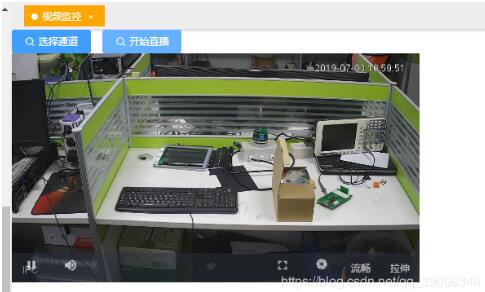
以上这篇vue-video-player实现实时视频播放方式(监控设备-rtmp流)就是小编分享给大家的全部内容了,希望能给大家一个参考,也希望大家多多支持我.
原文链接:https://blog.csdn.net/liona_koukou/article/details/84025449 。
最后此篇关于vue-video-player实现实时视频播放方式(监控设备-rtmp流)的文章就讲到这里了,如果你想了解更多关于vue-video-player实现实时视频播放方式(监控设备-rtmp流)的内容请搜索CFSDN的文章或继续浏览相关文章,希望大家以后支持我的博客! 。
我一直在阅读有关汇编函数的内容,但对于是使用进入和退出还是仅使用调用/返回指令来快速执行,我感到很困惑。一种方式快而另一种方式更小吗?例如,在不内联函数的情况下,在汇编中执行此操作的最快(stdcal
我正在处理一个元组列表,如下所示: res = [('stori', 'JJ'), ('man', 'NN'), ('unnatur', 'JJ'), ('feel', 'NN'), ('pig',
最近我一直在做很多网络或 IO 绑定(bind)操作,使用线程有助于加快代码速度。我注意到我一直在一遍又一遍地编写这样的代码: threads = [] for machine, user, data
假设我有一个名为 user_stats 的资源,其中包含用户拥有的帖子、评论、喜欢和关注者的数量。是否有一种 RESTful 方式只询问该统计数据的一部分(即,对于 user_stats/3,请告诉我
我有一个简单的 api,它的工作原理是这样的: 用户创建一个请求 ( POST /requests ) 另一个用户检索所有请求 ( GET /requests ) 然后向请求添加报价 ( POST /
考虑以下 CDK Python 中的示例(对于这个问题,不需要 AWS 知识,这应该对基本上任何构建器模式都有效,我只是在这个示例中使用 CDK,因为我使用这个库遇到了这个问题。): from aws
Scala 中管理对象池的首选方法是什么? 我需要单线程创建和删除大规模对象(不需要同步)。在 C++ 中,我使用了静态对象数组。 在 Scala 中处理它的惯用和有效方法是什么? 最佳答案 我会把它
我有一个带有一些内置方法的类。这是该类的抽象示例: class Foo: def __init__(self): self.a = 0 self.b = 0
返回和检查方法执行的 Pythonic 方式 我目前在 python 代码中使用 golang 编码风格,决定移动 pythonic 方式 例子: import sys from typing imp
我正在开发一个 RESTful API。其中一个 URL 允许调用者通过 id 请求特定人员的记录。 返回该 id 不存在的记录的常规值是什么?服务器是否应该发回一个空对象或者一个 404,或者其他什
我正在使用 pathlib.Path() 检查文件是否存在,并使用 rasterio 将其作为图像打开. filename = pathlib.Path("./my_file-name.tif") 但
我正在寻找一种 Pythonic 方式来从列表和字典创建嵌套字典。以下两个语句产生相同的结果: a = [3, 4] b = {'a': 1, 'b': 2} c = dict(zip(b, a))
我有一个正在操裁剪理设备的脚本。设备有时会发生物理故障,当它发生时,我想重置设备并继续执行脚本。我有这个: while True: do_device_control() device
做组合别名的最pythonic和正确的方法是什么? 这是一个假设的场景: class House: def cleanup(self, arg1, arg2, kwarg1=False):
我正在开发一个小型客户端服务器程序来收集订单。我想以“REST(ful)方式”来做到这一点。 我想做的是: 收集所有订单行(产品和数量)并将完整订单发送到服务器 目前我看到有两种选择: 将每个订单行发
我知道在 Groovy 中您可以使用字符串调用类/对象上的方法。例如: Foo."get"(1) /* or */ String meth = "get" Foo."$meth"(1) 有没有办法
在 ECMAScript6 中,您可以使用扩展运算符来解构这样的对象 const {a, ...rest} = obj; 它将 obj 浅拷贝到 rest,不带属性 a。 有没有一种干净的方法可以在
我有几个函数返回数字或None。我希望我的包装函数返回第一个不是 None 的结果。除了下面的方法之外,还有其他方法吗? def func1(): return None def func2(
假设我想设计一个 REST api 来讨论歌曲、专辑和艺术家(实际上我就是这样做的,就像我之前的 1312414 个人一样)。 歌曲资源始终与其所属专辑相关联。相反,专辑资源与其包含的所有歌曲相关联。
这是我认为必须经常出现的问题,但我一直无法找到一个好的解决方案。假设我有一个函数,它可以作为参数传递一个开放资源(如文件或数据库连接对象),或者需要自己创建一个。如果函数需要自己打开文件,最佳实践通常

我是一名优秀的程序员,十分优秀!