- ubuntu12.04环境下使用kvm ioctl接口实现最简单的虚拟机
- Ubuntu 通过无线网络安装Ubuntu Server启动系统后连接无线网络的方法
- 在Ubuntu上搭建网桥的方法
- ubuntu 虚拟机上网方式及相关配置详解
CFSDN坚持开源创造价值,我们致力于搭建一个资源共享平台,让每一个IT人在这里找到属于你的精彩世界.
这篇CFSDN的博客文章Linux在批量服务器管理中实用的PS1命令提示符格式实现方法由作者收集整理,如果你对这篇文章有兴趣,记得点赞哟.
这时,我们肯定会经常遇到这样一个困扰:操作服务器时因某事中断,回头继续操作的时候肯定会ifconfg确认下是否是我要操作的服务器,因为无法从表象识别.
所以,我们很有必要将这个ps1命令行提示符优化一下。每个运维攻城狮肯定都有自己的习惯,不过我还是推荐一个服务器批量管理中比较使用的ps1格式吧! 。
ps1是神马?ps1是linux里头的一个默认的环境变量,至于当前系统的ps1是如何设置的,你可以使用命令“env|grep ps1”来查看 .
其实ps1就是用来设置命令提示符格式的环境变量.
下面贴一下ps1的配置参数:
|
1
2
3
4
5
6
7
8
9
10
11
12
|
\d :代表日期,格式为weekday month
date
,例如:
"mon aug 1"
\h :完整的主机名称。例如:我的机器名称为:fc4.linux,则这个名称就是fc4.linux
\h :仅取主机的第一个名字,如上例,则为fc4,.linux则被省略
\t :显示时间为24小时格式,如:hh:mm:ss
\t :显示时间为12小时格式
\a :显示时间为24小时格式:hh:mm
\u :当前用户的账号名称
\
v
:
bash
的版本信息
\w :完整的工作目录名称。家目录会以 ~代替
\w :利用
basename
取得工作目录名称,所以只会列出最后一个目录
\
# :下达的第几个命令
\$ :提示字符,如果是root时,提示符为:
# ,普通用户则为:$
|
当然,为了更好的识别,我们还可以加入一些颜色设置,这个就不赘述了,百度一下shell颜色即可,当然记得参考下文的ps1进行自定义.
为了更好的区分服务器,我建议使用如下格式:
|
1
2
3
4
|
[username@ipaddress
/pwd
]
#|$
比如:
[root@192.168.1.1
/data/
]
|
所以ps1可以如下设置:
|
1
|
export
ps1=
'\[\e[32m\][\u@192.168.1.1:\[\e[m\]\[\e[33m\]\w\[\e[m\]\[\e[32m\]]\[\e[m\]\$ '
|
但是机器太多,这个ip总不能每次手动修改,所以还是写个脚本来修改吧!(当然,你也可以先获取ip,赋值变量加入到ps1) 。
脚本很简单:
|
1
2
3
4
5
6
7
8
9
10
11
12
13
14
15
16
17
18
19
20
21
22
23
24
25
26
27
28
29
30
31
32
33
34
35
36
37
38
39
40
41
42
43
44
45
46
47
48
49
50
51
52
53
54
55
56
57
58
59
60
61
62
63
64
65
66
67
68
69
70
71
72
73
|
#!/bin/sh
#########################################################################
# update ps1 like [root@192.168.1.113 /data]# #
#########################################################################
#先判断网卡是否存在,我这边eth1是内网网卡
ifconfig
eth1 >
/dev/null
2>&1
if
[[ $? != 0 ]]
then
echo
'interface eth1 not exsit!'
;
exit
1
fi
#centos/redhat 7 ifconfig显示的结果不是 inet addr: 而是 inet 直接加ip,所以这里需要判断下:
function
get_eth1ip()
{
if
[[ $1 -
eq
7 ]]
then
#for centos 7
eth1_ip=$(
ifconfig
eth1 |
awk
'/inet / {print $2}'
|
awk
'{print $1}'
)
else
eth1_ip=$(
ifconfig
eth1 |
awk
-f
":"
'/inet addr:/ {print $2}'
|
awk
'{print $1}'
)
fi
}
test
-f
/etc/redhat-release
&&
grep
7
/etc/redhat-release
>
/dev/null
2>&1 && get_eth1ip 7
test
-f
/etc/centos-release
&&
grep
7
/etc/redhat-release
>
/dev/null
2>&1 && get_eth1ip 7 || get_eth1ip
echo
$eth1_ip |
grep
-e
"[0-9]{1,3}\.[0-9]{1,3}\.[0-9]{1,3}\.[0-9]{1,3}"
>
/dev/null
2>&1
if
[[ $? != 0 ]]
then
echo
'eth1_ip is empty!'
exit
1
fi
function
export
()
{
echo
"export ps1='\[\e[32m\][\u@${eth1_ip}:\[\e[m\]\[\e[33m\]\w\[\e[m\]\[\e[32m\]]\[\e[m\]\\$ '"
>>${1} && \
echo
-e
"\033[32m update \033[0m \033[33m${1}\033[33m \033[32msuccess! please relogin your system for refresh... \033[0m"
}
function
home_env()
{
if
[[ ! -z $1 ]]
then
home=$1
else
home=
/root
fi
#有的用户可能会在家目录下自定义一些配置,即 .proflie这个隐藏文件,所以也需要更新
test
-f $home/.profile && (
sed
-i
'/export ps1=/d'
$home/.profile
export
$home/.profile
)
}
#获取当前用户id,如果是root组的则可以操作/etc/profile
userid=$(
id
|
awk
'{print $1}'
|
sed
-e
's/=/ /'
-e
's/(/ /'
-e
's/)/ /'
|
awk
'{print $2}'
)
if
[[ $userid = 0 ]]
then
#for all
sed
-i
'/export ps1=/d'
/etc/profile
export
/etc/profile
#for root
home_env
#如果其他用户需要修改,只要开启一下三行,并将other修改成用户名
#id other >/dev/null 2>&1 && (
# home_env ~other
#)
else
#for userself
home_env ~
fi
|
好了,最后直接 source ./update_ps1.sh 即可看到效果:

重新登陆或source /etc/profile,就可以看到效果了:
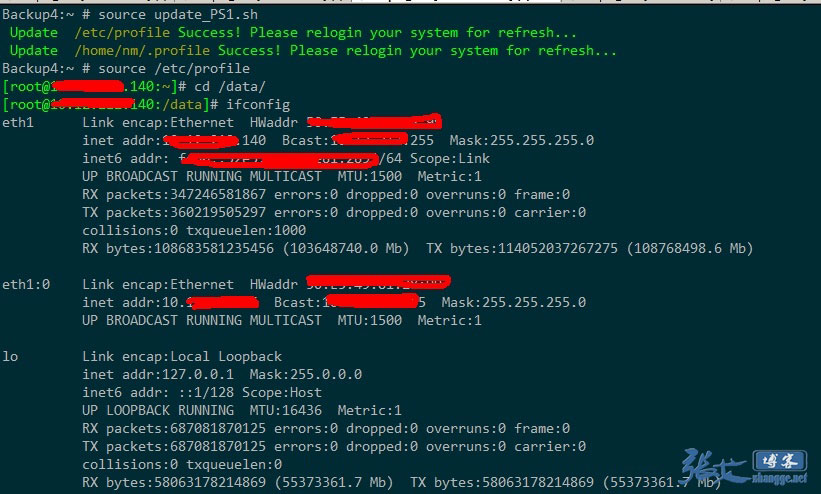
这样设置之后,就能清晰的知道现在操作的是服务器是哪一台,而不至于混淆.
原文:http://zhangge.net/5058.html 。
最后此篇关于Linux在批量服务器管理中实用的PS1命令提示符格式实现方法的文章就讲到这里了,如果你想了解更多关于Linux在批量服务器管理中实用的PS1命令提示符格式实现方法的内容请搜索CFSDN的文章或继续浏览相关文章,希望大家以后支持我的博客! 。
💡 作者: 韩信子 @ ShowMeAI 📘 机器学习实战系列 : https://www.showmeai.tech/tutorials/41 📘
网络上关于SEO的文章实在是太多了,让很多新手站长都无法判别哪些是有用的,哪些是没有用的。尤其是外链建设这一块,如果被误导了,对网站将是沉重的打击。这里我整理一下比较有用的五种链接建设的方法,供大家
项目中经常有对时间进行处理的需求,下面是一些常用的操作整理,方便以后再次使用以及做相关复习。 1.字符串转换为日期 ?
有时候你会看到很Cool的Python代码,你惊讶于它的简洁,它的优雅,你不由自主地赞叹:竟然还能这样写。其实,这些优雅的代码都要归功于Python的特性,只要你能掌握这些Pythonic的技巧,你
曾经SEO流传一句老话,内容为王外链为皇,而到现在,这句话依然作为SEO优化的基础,但很多新手SEO朋友们往往在原创内容上碰壁,在2016年自媒体模式冲击下,外链的作用越来越弱,而导致了很多SEOe
本文讲述了PHP常见错误提示含义解释。分享给大家供大家参考,具体如下: 在学习PHP的时候,经常遇到各种错误提示,今天看到这错误提示和解释感觉挺好,现转过来,供我们学习。呵呵。。。。。 1、No
在现代 v8 Javascript 中,String.prototype.slice 的算法复杂度是多少? 明确地说,我正在寻找真实世界的实用数据或经验法则。 快速测试 我试图通过在最新的 Chrom
我上过几门关于 Java 的大学类(class)。然而,这些类缺少的是一些实用的 Java 方法——或者说,作为一个整体的编程。只有在企业中才能学到的东西。 但是,由于不允许我在工作场所使用 Java
按照目前的情况,这个问题不适合我们的问答形式。我们希望答案得到事实、引用或专业知识的支持,但这个问题可能会引发辩论、争论、投票或扩展讨论。如果您觉得这个问题可以改进并可能重新打开,visit the
使用新的替代工具来改进旧的命令行工具。 在Linux/Unix系统的日常使用中,我们需要使用很多命令行工具来完成工作,以及理解和管理我们的系统,例如使用du来监视磁盘利用率、top来显示系统资
灵感来自 Haskell API Search Engine 我开始想知道在 Scala 库中查找事物名称的正确方法是什么。 例如,假设我需要一些字符串变电站,例如搜索和替换。 StringOps 没
所以我已经阅读了很多这方面的内容,所以请知道我知道像 0.6 这样的数字不能绝对准确地表示为 Java double - 但我知道有一个 double 版本表示数字 0.6 足够接近,以至于在对该数字
我有一个 Django 应用程序,可以获取近乎实时的数据(推文和投票),尽管更新平均每分钟或两分钟发生一次。但是,我们希望通过在数据出现时立即更新站点和 api 结果来显示数据。 我们可能会在这个站点
我需要一个 double[],通过跨步 y 返回一个列表,将其分成 x 元素组。非常基本...一个循环和/或一些 linq 以及所有设置。然而,我并没有在扩展方法上花费太多时间,这看起来是一些练习的不
想要了解变量在 javascript 中如何在分配不同类型的值时工作。 类型 1:字符串 bool 值 类型 2:数组对象函数正则表达式日期 目前引用了两本引起混淆的书。 let mood = "li
我想在 iPad 中打开包含宏的 xls 文件。该宏与安全相关,并且已启用 xls 文件。如果我尝试使用 UIWebview 打开该文件,则会显示加密数据错误。如果 Excel 文件中禁用了宏,那么它
我发现自己在一个包含 Lua 的 C 项目中需要一个哈希表容器。我想知道是否可以将 Lua 中的哈希表用作通用容器。我查看了 ltable.h,所有函数都需要一个 Lua 状态并且似乎与 Lua 环境
尝试使用 Meteor 1.6 运行 practicalmeteor:mocha 时,我在终端上收到以下错误 Uncaught TypeError: MochaRunner.runEverywhere
我正在读《实用Django项目》这本书。这是一本好书。不过我有几个问题: 第71页,有以下代码: from django.conf.urls.defaults import * from dj
第 183 和 184 页有以下代码: def edit_snippet(request, snippet_id): snippet = get_object_or_404(Snippet,

我是一名优秀的程序员,十分优秀!