- ubuntu12.04环境下使用kvm ioctl接口实现最简单的虚拟机
- Ubuntu 通过无线网络安装Ubuntu Server启动系统后连接无线网络的方法
- 在Ubuntu上搭建网桥的方法
- ubuntu 虚拟机上网方式及相关配置详解
CFSDN坚持开源创造价值,我们致力于搭建一个资源共享平台,让每一个IT人在这里找到属于你的精彩世界.
这篇CFSDN的博客文章React Native学习教程之Modal控件自定义弹出View详解由作者收集整理,如果你对这篇文章有兴趣,记得点赞哟.
前言 。
最近在学习rn,好多知识都懒得写,趁今天有空,来一发吧,modal控件的一个小demo;下面话不多说了,来一起看看详细的介绍吧.
参考文章地址:http://reactnative.cn/docs/0.27/modal.html#content 。
modal组件可以用来覆盖包含react native根视图的原生视图(如uiviewcontroller,activity).
在嵌入react native的混合应用中可以使用modal。modal可以使你应用中rn编写的那部分内容覆盖在原生视图上显示.
下面是代码:
|
1
2
3
4
5
6
7
8
9
10
11
12
13
14
15
16
17
18
19
20
21
22
23
24
25
26
27
28
29
30
31
32
33
34
35
36
37
38
39
40
41
42
43
44
45
46
47
48
49
50
51
52
53
54
55
56
57
58
59
60
61
62
63
64
65
66
67
68
69
70
71
72
73
74
75
76
77
78
79
80
81
82
83
84
85
86
87
88
89
90
91
92
93
94
95
96
97
98
99
100
101
102
103
104
105
106
107
108
109
110
111
112
113
114
115
116
117
118
119
120
121
122
123
124
125
126
127
128
129
130
131
132
133
134
135
136
137
138
139
140
141
142
143
144
145
146
147
148
149
150
151
152
153
154
155
156
157
158
159
160
161
162
163
164
165
166
167
168
169
170
171
172
173
174
175
176
177
178
179
180
181
182
183
184
|
// homepage
// 功能: 该类的作用
// created by 小广 on 2016-06-12 上午.
// copyright © 2016年 all rights reserved.
'use strict'
;
import react, { component } from
'react'
;
import {
view,
text,
image,
modal,
navigator,
textinput,
scrollview,
stylesheet,
dimensions,
touchablehighlight,
} from
'react-native'
;
import navigatorbar from
'../tools/navigator'
var { width, height, scale } = dimensions.get(
'window'
);
// 类
export
default
class
homepage extends component {
// 构造函数
constructor(props) {
super(props);
this
.state = {
show:
false
,
};
}
// 加载完成
componentdidmount(){
//
}
// view卸载
componentwillunmount(){
//
}
// 自定义方法区域
// your method
_leftbuttonclick() {
}
_rightbuttonclick() {
//
console.
log
(
'右侧按钮点击了'
);
this
._setmodalvisible();
}
// 显示/隐藏 modal
_setmodalvisible() {
let isshow =
this
.state.show;
this
.setstate({
show:!isshow,
});
}
// 绘制view
render() {
return
(
<view style={styles.container}>
<navigatorbar
title=
'modal测试'
titletextcolor=
'#f2380a'
rightitemtitle=
'按钮'
righttextcolor=
'#f2380a'
rightitemfunc={
this
._rightbuttonclick.bind(
this
)} />
<modal
animationtype=
'slide'
transparent={
true
}
visible={
this
.state.show}
onshow={() => {}}
onrequestclose={() => {}} >
<view style={styles.modalstyle}>
<view style={styles.subview}>
<text style={styles.titletext}>
提示
</text>
<text style={styles.contenttext}>
modal显示的view 多行了超出一行了会怎么显示,就像这样显示了很多内容该怎么显示,看看效果
</text>
<view style={styles.horizontalline} />
<view style={styles.buttonview}>
<touchablehighlight underlaycolor=
'transparent'
style={styles.buttonstyle}
onpress={
this
._setmodalvisible.bind(
this
)}>
<text style={styles.buttontext}>
取消
</text>
</touchablehighlight>
<view style={styles.verticalline} />
<touchablehighlight underlaycolor=
'transparent'
style={styles.buttonstyle}
onpress={
this
._setmodalvisible.bind(
this
)}>
<text style={styles.buttontext}>
确定
</text>
</touchablehighlight>
</view>
</view>
</view>
</modal>
</view>
);
}
}
// modal属性
// 1.animationtype bool 控制是否带有动画效果
// 2.onrequestclose platform.os==='android'? proptypes.func.isrequired : proptypes.func
// 3.onshow function方法
// 4.transparent bool 控制是否带有透明效果
// 5.visible bool 控制是否显示
// css样式
var styles = stylesheet.create({
container:{
flex:1,
backgroundcolor:
'#ececf0'
,
},
// modal的样式
modalstyle: {
// backgroundcolor:'#ccc',
alignitems:
'center'
,
justifycontent:
'center'
,
flex:1,
},
// modal上子view的样式
subview:{
marginleft:60,
marginright:60,
backgroundcolor:
'#fff'
,
alignself:
'stretch'
,
justifycontent:
'center'
,
borderradius: 10,
borderwidth: 0.5,
bordercolor:
'#ccc'
,
},
// 标题
titletext:{
margintop:10,
marginbottom:5,
fontsize:16,
fontweight:
'bold'
,
textalign:
'center'
,
},
// 内容
contenttext:{
margin:8,
fontsize:14,
textalign:
'center'
,
},
// 水平的分割线
horizontalline:{
margintop:5,
height:0.5,
backgroundcolor:
'#ccc'
,
},
// 按钮
buttonview:{
flexdirection:
'row'
,
alignitems:
'center'
,
},
buttonstyle:{
flex:1,
height:44,
alignitems:
'center'
,
justifycontent:
'center'
,
},
// 竖直的分割线
verticalline:{
width:0.5,
height:44,
backgroundcolor:
'#ccc'
,
},
buttontext:{
fontsize:16,
color:
'#3393f2'
,
textalign:
'center'
,
},
});
|
注意:navigatorbar是我自定义的一个view,充当导航条,你可以将其换成一个按钮就行了; 。
效果如图:
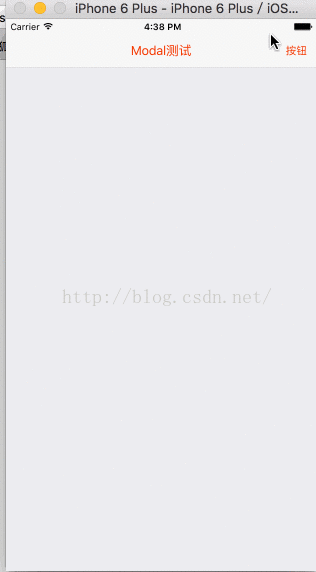
总结 。
以上就是这篇文章的全部内容了,希望本文的内容对大家的学习或者工作具有一定的参考学习价值,如果有疑问大家可以留言交流,谢谢大家对我的支持.
原文链接:http://blog.csdn.net/syg90178aw/article/details/51647262 。
最后此篇关于React Native学习教程之Modal控件自定义弹出View详解的文章就讲到这里了,如果你想了解更多关于React Native学习教程之Modal控件自定义弹出View详解的内容请搜索CFSDN的文章或继续浏览相关文章,希望大家以后支持我的博客! 。
我想实现自定义搜索,但遇到了一个麻烦。我需要将 UIButton、SearchBar 组合在一个控件中,以便我可以通过指针引用它。然后我将向该组合控件动态添加更多 UIbutton。最重要的是,我想将
它没有在我的方法中执行 if block 中的语句 母版页:- 页面加载事件:- Control c = new Control(); DoSomething(c); 我的方法:- protecte
ComboBox 控件有一个 setConverter 方法,请参阅 JavaFX ComboBox - Display text but return ID on selection举个例子。我正在
我没有找到任何包含用于标记化(标记)文本输入的控件的 wpf 库。也许我找不到库,因为我错误地调用了这个组件。怎么叫或者哪里有这样的库? 最佳答案 DevExpress WPF 库包含多个数据编辑控件
是否有 Silverlight 控件允许您输入文本并将其突出显示为代码? 例如: foreach (client in Clients){ client.Save();} would become
我有以下用户控件 a) Panel.ZIndex="99999999" 是否是将此控件设置为该控件中 TopMost 的正
是否可以在 Windows 窗体中使用 C# 在窗体加载时隐藏所有特定控件,例如标签或按钮,然后选择显示我不想显示的那些? 我有一个包含很多按钮和标签的程序,但我只想在加载时显示一两个,我觉得对每个标
这个问题已经有答案了: 已关闭11 年前。 Possible Duplicate: Duplicating components at Run-Time 我有一个TMyControl ( Contro
我正在尝试在 Delphi 中编写一个 dll 库,其中包含一个创建 TFrame 后代实例并返回它的函数。但是当我在应用程序中导入这个函数时,每次调用它时,我都会得到一个异常,例如“'xxx'控件没
是否有 Win32 API 调用来确定哪些窗口和/或控件在特定坐标和/或鼠标下可见? 最佳答案 您可以使用GetWindowFromPoint 。它将返回窗口句柄,以便您可以使用 GetClassNa
我需要在编辑控件中输入以下公式: 公式是在 MS Word 中制作的。尝试将其复制/粘贴到编辑控件(单行或多行)后,我得到 M 0.33 Q10T9.1-9.7。 当我输入这个时,我正在研究 Rich
我只是想成功地将它添加到我的窗口中,但这却出奇地困难。 我已经尝试过 #include "windef.h" #include "winbase.h" #include "initguid.h" #i
我希望能够使用 google maps api v3 拥有自己的“街景”按钮。单击按钮时,我希望它根据我的标记经纬度加载街景。然后我希望按钮更改为“返回 map ”,然后再次加载默认 map View
我目前正在用 PHP 开发(另一个)开源 CMS,我想使用 javascript 控件,尤其是管理面板。问题是,是否有任何具有 PHP 接口(interface)的开源、可自由分发的控件(用于创建 j
我为其编写软件的产品之一是会计类应用程序。它用 C++ 编写,使用 C++ Builder 和 VCL 控件,连接到运行在 Linux 上的 PostgreSQL 数据库。 PostgreSQL 数据
我使用 Key Listener 来读取用户的输入,但我遇到了问题。首先,我读到 JTextField“请输入您的姓名”。如果用户输入一个名字,例如 John,它将更改为 John。但是,如果用户输入
我正在尝试对齐数据表列中的复选框(h=center,v=middle) ... 但复选框仍然显示在错误的位置(见附图)
我有一个包含统计信息的 JSON 数据树: { prefix: "a", count: 20, children: [ { prefix: "a:b", c
我在 Photoshop 中设计了一个模型,我打算将它应用到我的产品目录的 ListView 控件中,但它似乎没有正确显示(未对齐?),我希望这里的人可以像我一样指出我的错误试图弄清楚无济于事。 预期
您是使用 ASP.NET 控件还是仅使用带有 CSS 的 HTML? 我在 TextBox 和 DropDownList 的宽度方面遇到了一些问题。在不同的浏览器中,宽度会有所不同,控件的大小也不会相

我是一名优秀的程序员,十分优秀!