- ubuntu12.04环境下使用kvm ioctl接口实现最简单的虚拟机
- Ubuntu 通过无线网络安装Ubuntu Server启动系统后连接无线网络的方法
- 在Ubuntu上搭建网桥的方法
- ubuntu 虚拟机上网方式及相关配置详解
CFSDN坚持开源创造价值,我们致力于搭建一个资源共享平台,让每一个IT人在这里找到属于你的精彩世界.
这篇CFSDN的博客文章iOS 页面滑动与标题切换颜色渐变的联动效果实例由作者收集整理,如果你对这篇文章有兴趣,记得点赞哟.
话不多说,直接上图,要实现类似如下效果.
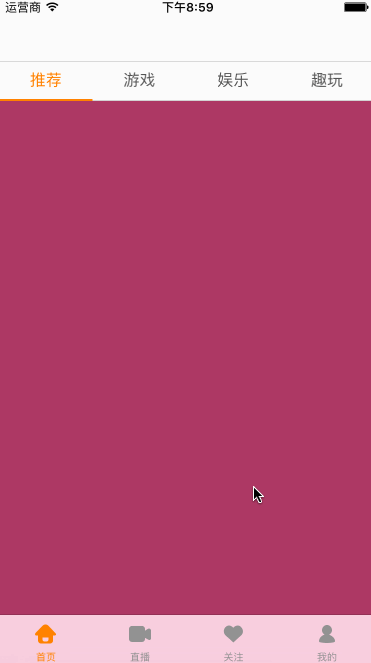
这个效果非常常见,这里着重讲讲核心代码 。
封装顶部的pagetitleview 。
封装构造函数 。
封装构造函数,让别人在创建对象时,就传入其实需要显示的内容 frame:创建对象时确定了 。
|
1
2
3
4
5
6
|
// mark:- 构造函数
init(frame: cgrect, isscrollenable :
bool
, titles : [string]) {
selfisscrollenable = isscrollenable
selftitles = titles
superinit(frame: frame)
}
|
设置ui界面 。
设置ui界面 。
实现相对来说比较简单,这里代码从略 。
封装底部的pagecotentview 。
封装构造函数 。
封装构造函数,让别人在创建对象时,就传入其实需要显示的内容 。
|
1
2
3
4
5
6
7
|
// mark:- 构造函数
init(frame: cgrect, childvcs : [uiviewcontroller], parentviewcontroller : uiviewcontroller) {
selfchildvcs = childvcs
selfparentviewcontroller = parentviewcontroller
superinit(frame: frame)
}
|
设置ui界面内容 。
设置ui界面 。
|
1
2
3
4
5
6
7
8
9
10
11
12
13
14
15
16
17
18
19
20
21
22
23
24
25
26
27
|
// mark:- 懒加载属性
private
lazy var collectionview : uicollectionview = {
// 1.创建布局
let layout = uicollectionviewflowlayout()
layout.itemsize = self.bounds.size
layout.minimumlinespacing = 0
layout.minimuminteritemspacing = 0
layout.scrolldirection = .horizontal
// 2.创建collectionview
let collectionview = uicollectionview(frame: self.bounds, collectionviewlayout: layout)
collectionview.showshorizontalscrollindicator =
false
collectionview.pagingenabled =
true
collectionview.bounces =
false
collectionview.scrollstotop =
false
collectionview.datasource = self
collectionview.delegate = self
collectionview.registerclass(uicollectionviewcell.self, forcellwithreuseidentifier: kcontentcellid)
return
collectionview
}()
private
func setupui() {
// 1.添加所有的控制器
for
childvc in childvcs {
parentviewcontroller?.addchildviewcontroller(childvc)
}
// 2.添加collectionview
addsubview(collectionview)
}
|
实现uicollectionview的数据源方法 。
|
1
2
3
4
5
6
7
8
9
10
11
12
13
14
15
16
17
18
|
// mark:- 遵守uicollectionview的数据源
extension pagecontentview : uicollectionviewdatasource {
func collectionview(collectionview: uicollectionview, numberofitemsinsection section:
int
) ->
int
{
return
childvcs.count
}
func collectionview(collectionview: uicollectionview, cellforitematindexpath indexpath: nsindexpath) -> uicollectionviewcell {
let cell = collectionview.dequeuereusablecellwithreuseidentifier(kcontentcellid, forindexpath: indexpath)
// 移除之前的
for
subview in cell.contentview.subviews {
subview.removefromsuperview()
}
// 取出控制器
let childvc = childvcs[indexpath.item]
childvc.view.frame = cell.contentview.bounds
cell.contentview.addsubview(childvc.view)
return
cell
}
}
|
pagetitleview点击改变pagecontentview 。
通过代理将pagetitleview的事件传递出去 。
|
1
2
3
4
5
6
7
8
9
10
11
12
13
|
/// 定义协议
protocol pagetitleviewdelegate :
class
{
func pagetitleview(pagetitleview : pagetitleview, didselectedindex index :
int
)
}
@objc
private
func titlelabelclick(tapges : uitapgesturerecognizer) {
// 1.获取点击的下标志
guard let view = tapges.view
else
{
return
}
let index = view.tag
// 2.滚到正确的位置
scrolltoindex(index)
// 3.通知代理
delegate?.pagetitleview(self, didselectedindex: index)
}
|
内部调整 。
|
1
2
3
4
5
6
7
8
9
10
11
12
13
14
15
16
|
// 内容滚动
private
func scrolltoindex(index :
int
) {
// 1.获取最新的label和之前的label
let newlabel = titlelabels[index]
let oldlabel = titlelabels[currentindex]
// 2.设置label的颜色
newlabel.textcolor = kselecttitlecolor
oldlabel.textcolor = knormaltitlecolor
// 3.scrollline滚到正确的位置
let scrolllineendx = scrollline.frame.width * cgfloat(index)
uiview.animatewithduration(0.15) {
self.scrollline.frame.origin.x = scrolllineendx
}
// 4.记录index
currentindex = index
}
|
在pagecontentview中设置当前应该滚动的位置 。
|
1
2
3
4
5
6
7
|
// mark:- 对外暴露方法
extension pagecontentview {
func scrolltoindex(index :
int
) {
let offset = cgpoint(x: cgfloat(index) * collectionviewboundswidth, y: 0)
collectionviewsetcontentoffset(offset, animated:
false
)
}
}
|
pagecontentview滚动调整pagetitleview 。
通过观察,我们发现:
1> 原来位置的title颜色会逐渐变暗 。
2> 目标位置的title颜色会逐渐变亮 。
3> 变化程度是和滚动的多少相关 。
由此得出结论:
我们一共需要获取三个值 。
1> 起始位置下标值 。
2> 目标位置下标值 。
3> 当前滚动的进度 。
其实前2点可以由第3点计算而来,可以只需要将进度传递出去.
根据进度值处理标题颜色渐变及滑块逻辑 。
。当前进度值唯一确定了标题的状态,计算出需要发生颜色变化的两相邻标题索引 。
。注意:下标值需要防止越界问题,临界点的处理 。
实现代码 。
|
1
2
3
4
5
6
7
8
9
10
11
12
13
14
15
16
17
18
19
20
21
22
23
24
25
26
27
28
29
30
31
32
33
|
extension pagecontentview : uicollectionviewdelegate {
func scrollviewwillbegindragging(scrollview: uiscrollview) {
startoffsetx = scrollview.contentoffset.x
}
func scrollviewdidscroll(scrollview: uiscrollview) {
// 0.判断是否是点击事件
if
isforbidscrolldelegate {
return
}
// 1.定义获取需要的数据
var progress : cgfloat = 0
let currentoffsetx = scrollview.contentoffset.x
let scrollvieww = scrollview.bounds.width
// 1.计算progress
progress = currentoffsetx / scrollvieww
// 3.将progress传递给titleview
delegate?.pagecontentview(self, progress: progress)
}
}
|
根据滚动传入的值,调整pagetitleview 。
两种颜色必须使用rgb值设置(方便通过rgb实现渐变效果) 。
|
1
2
3
4
5
6
7
8
9
|
private
let knormalrgb : (cgfloat, cgfloat, cgfloat) = (85, 85, 85)
private
let kselectrgb : (cgfloat, cgfloat, cgfloat) = (255, 128, 0)
private
let kdeltargb = (kselectrgb.0 - knormalrgb.0, kselectrgb.1 - knormalrgb.1, kselectrgb.2 - knormalrgb.2)
private
let knormaltitlecolor = uicolor(red: 85/255.0, green: 85/255.0, blue: 85/255.0, alpha: 1.0)
private
let kselecttitlecolor = uicolor(red: 255.0/255.0, green: 128/255.0, blue: 0/255.0, alpha: 1.0)
|
调整scrollline及两个label颜色渐变 。
|
1
2
3
4
5
6
7
8
9
10
11
12
13
14
15
16
17
18
19
20
21
22
23
24
25
26
27
28
29
30
31
32
33
34
35
36
37
38
39
40
41
42
43
44
45
46
47
48
49
50
51
52
53
54
55
56
57
58
59
60
61
62
63
64
65
66
67
68
69
70
|
// mark:- 对外暴露方法
extension pagetitleview
func changelabel(progress: cgfloat) {
// 开启弹簧效果时的过滤处理
var progress = progress > 0 ? progress : 0
progress = progress <= cgfloat(titlelabels.count - 1) ? progress : cgfloat(titlelabels.count - 1)
var leftlabelindex =
int
(
floor
(progress))
let ratio = progress - cgfloat(leftlabelindex)
//获取leftlabel和rightlabel
let leftlabel = titlelabels[leftlabelindex]
if
leftlabelindex >= 3{
leftlabelindex = 3
}
print(
"leftlabelindex = \(leftlabelindex)"
)
var rightindex = leftlabelindex + 1
if
rightindex >= 3{
rightindex = 3
}
print(
"rightindex = \(rightindex)"
)
let rightlabel = titlelabels[rightindex]
//滑块的逻辑
let movetotalx = leftlabel.frame.width
let movex = movetotalx * ratio
scrollline.frame.origin.x = leftlabel.frame.origin.x + movex
//3.label颜色的渐变
// 3.1.取出变化的范围
let colordelta = (kselectedcolor.0 - knormalcolor.0, kselectedcolor.1 - knormalcolor.1, kselectedcolor.2 - knormalcolor.2)
if
leftlabelindex != rightindex {
// 3.2.变化leftlabel
leftlabel.textcolor = uicolor(r: kselectedcolor.0 - colordelta.0 * ratio, g: kselectedcolor.1 - colordelta.1 * ratio, b: kselectedcolor.2 - colordelta.2 * ratio)
// 3.2.变化rightlabel
rightlabel.textcolor = uicolor(r: knormalcolor.0 + colordelta.0 * ratio, g: knormalcolor.1 + colordelta.1 * ratio, b: knormalcolor.2 + colordelta.2 * ratio)
}
// 4.记录最新的index
currentindex = leftlabelindex
}
}
|
以上就是本文的全部内容,希望对大家的学习有所帮助,也希望大家多多支持我.
原文链接:http://www.cnblogs.com/imsz/p/6686367.html 。
最后此篇关于iOS 页面滑动与标题切换颜色渐变的联动效果实例的文章就讲到这里了,如果你想了解更多关于iOS 页面滑动与标题切换颜色渐变的联动效果实例的内容请搜索CFSDN的文章或继续浏览相关文章,希望大家以后支持我的博客! 。
我可以使用 javascript 和其他所有东西,但在重新发明轮子之前,我想知道是否已经有一个类似的 jquery 插件,因为我想使用那个框架而不是 mootools。 我没有钱的问题,特别是 5 欧
我正在 React 应用程序中处理动画。我需要动画在悬停 后开始工作。我尝试了 :hover:after css 但不起作用。将鼠标悬停在图像上后动画可以工作,但我需要在悬停后开始。将鼠标悬停在图像上
我正在使用 jQuery 在按钮单击时实现 slider 效果。我的代码是: $(document).ready(function() { $("#mybutton").click(functio
我需要一个div标签在屏幕右侧滑出,如何使用jQuery获得这种效果?我一直在看这里:http://api.jquery.com/category/effects/sliding/而且这似乎不是我要找
我正在使用此代码实现页面 curl 效果......它在模拟器和设备中工作正常......但它不是(setType:@“pageCurl”)苹果记录的api,这导致它被iPhone拒绝App Stor
我见过各种关于 WPF 效果的引用,但它们似乎是针对位图的,而不是针对文本的。是否可以将除模糊或投影以外的效果应用于XAML中的TextBlock对象? 我想要做的示例可能是轮廓笔划,或斜角/浮雕效果
我见过各种关于 WPF 效果的引用,但它们似乎是针对位图的,而不是针对文本的。是否可以将除模糊或投影以外的效果应用于XAML中的TextBlock对象? 我想要做的示例可能是轮廓笔划,或斜角/浮雕效果
我正在尝试模拟这种效果:http://meyerweb.com/eric/css/edge/complexspiral/demo.html在我的博客上:http://segment6.blogspot
我尝试将样式应用到 Accordion Pane ,但遇到了问题。 这行不通。 accordion.setEffect(new DropShadow(BlurType.ONE_PASS_BOX, Co
关于 Datatables website 的教程足够清楚了: 在我告诉 Datatables 我正在谈论哪一列后,我只需将切换按钮放入: column.visible( ! column.visib
我正在寻找 scratchOut 效果,随便叫它什么。 这是从前景中删除图像的效果,因此背景图像变得可见。 我曾尝试使用 jquery 插件重新创建此效果,但它并不像我希望的那样流畅。 有没有人有这种
本文实例讲述了android实现文字和图片混排(文字环绕图片)效果。分享给大家供大家参考,具体如下: 在平时我们做项目中,或许有要对一张图片或者某一个东西进行文字和图片说明,这时候要求排版美观,所
本文实例讲述了Javafx简单实现【我的电脑资源管理器】效果。分享给大家供大家参考。具体如下: 1. java代码: ?
我是 ngrx 的新手,正在尝试让我的 ngrx 商店的 @Effect 函数正常工作。下面的代码显示了如果我没有使用 ngrx 商店,服务是如何工作的。我首先调用 http.get 来获取列表,然后
基本上我搜索了很多,解决方案建议应用一些 PNG 掩码或不提供所需的解决方案。 我发现了什么。 ffmpeg -i main.mkv -i facecloseup.mkv -filter_compl
有关使用从商店中选择的状态的效果的 Ngrx 文档状态(没有双关语意) Note: For performance reasons, use a flattening operator like co
我有一个数据网格控件,我在其中使用名为 FastShadow 的自定义效果,它就像一个光晕。 我希望效果在其边界之外发光,这样很好,但是当我在顶部绘制另一个形状时,我不希望这个形状受到影响。在本例中,
除了子 div.exception 中的所有内容,我想将 div.main 中的所有文本设为灰色。 div.exception 应该看起来好像类 main 从未添加到父 div。 这可能吗?如果是这样
我有一个 PDF 文件,我想重现此包页面中的页面 curl 效果: https://pub.flutter-io.cn/packages/page_turn 我试过用这个 page_turn插件,它需
我想测试一个效果如下: 如果调度了 LoadEntriesSucces 操作,则效果开始 等待 5 秒 5 秒后发送 http 请求 当响应到达时,将分派(dispatch)新的操作(取决于响应是成功

我是一名优秀的程序员,十分优秀!