- iOS/Objective-C 元类和类别
- objective-c - -1001 错误,当 NSURLSession 通过 httpproxy 和/etc/hosts
- java - 使用网络类获取 url 地址
- ios - 推送通知中不播放声音
我想实现带有两个 EditText 的折叠工具栏,以供用户输入。我正在关注 this回答。答案给出了将两个 EditText 添加到折叠工具栏的完美解决方案。但行为并不像预期的那样。
我取得的成就:
预期行为:
我的 XML 代码
<android.support.design.widget.CoordinatorLayout
xmlns:android="http://schemas.android.com/apk/res/android"
xmlns:app="http://schemas.android.com/apk/res-auto"
android:layout_width="match_parent"
android:layout_height="wrap_content"
android:fitsSystemWindows="true">
<android.support.design.widget.AppBarLayout
android:id="@+id/appbar"
android:layout_width="match_parent"
android:layout_height="wrap_content" >
<android.support.design.widget.CollapsingToolbarLayout
android:id="@+id/collapsing_tool_bar_layout"
android:layout_width="match_parent"
android:layout_height="wrap_content"
app:elevation="0dp"
app:expandedTitleTextAppearance="@style/Widget.AppCompat.ActionBar.TabText"
app:layout_scrollFlags="scroll|enterAlways"
app:statusBarScrim="?attr/colorAccent">
<android.support.v7.widget.Toolbar
android:id="@+id/toolbar_1"
android:layout_width="match_parent"
android:layout_height="?attr/actionBarSize"
android:background="@color/primary"
android:minHeight="?attr/actionBarSize"
android:theme="@style/ThemeOverlay.AppCompat.Dark.ActionBar"
app:layout_collapseMode="none"
app:layout_scrollFlags="scroll|exitUntilCollapsed"
app:popupTheme="@style/ThemeOverlay.AppCompat.Light">
</android.support.v7.widget.Toolbar>
</android.support.design.widget.CollapsingToolbarLayout>
<android.support.v7.widget.Toolbar
android:id="@+id/toolbar_2"
android:layout_width="match_parent"
android:layout_height="wrap_content"
android:background="@color/primary"
android:minHeight="?attr/actionBarSize"
android:theme="@style/ThemeOverlay.AppCompat.Dark.ActionBar"
app:layout_collapseMode="none"
app:elevation="0dp"
app:layout_scrollFlags="scroll|exitUntilCollapsed"
app:popupTheme="@style/ThemeOverlay.AppCompat.Light">
<LinearLayout
android:layout_width="match_parent"
android:layout_height="wrap_content"
android:orientation="vertical"
android:paddingLeft="32dp"
android:paddingTop="16dp"
android:paddingBottom="56dp"
android:paddingRight="16dp">
<android.support.design.widget.TextInputLayout
android:id="@+id/lNameLayout"
android:layout_width="match_parent"
android:layout_height="wrap_content"
android:layout_below="@+id/fNameLayout"
android:layout_marginTop="10dp">
<EditText
android:id="@+id/ltitle"
android:layout_width="match_parent"
android:layout_height="wrap_content"
android:ems="10"
android:hint="Title"/>
</android.support.design.widget.TextInputLayout>
<android.support.design.widget.TextInputLayout
android:id="@+id/lNameLayout2"
android:layout_width="match_parent"
android:layout_height="wrap_content"
android:layout_below="@+id/fNameLayout"
android:layout_marginTop="10dp"
android:layout_marginBottom="10dp">
<EditText
android:id="@+id/ldesc"
android:layout_width="match_parent"
android:layout_height="wrap_content"
android:ems="10"
android:hint="Description"/>
</android.support.design.widget.TextInputLayout>
</LinearLayout>
</android.support.v7.widget.Toolbar>
</android.support.design.widget.AppBarLayout>
<android.support.v4.widget.NestedScrollView
android:layout_width="match_parent"
app:layout_behavior="@string/appbar_scrolling_view_behavior"
android:layout_height="match_parent">
<LinearLayout
android:layout_width="match_parent"
android:layout_height="match_parent"
android:orientation="vertical"
android:paddingTop="10dp">
<!--my widgets here-->
</LinearLayout>
</android.support.v4.widget.NestedScrollView>
我知道我可以使用 scrollFlag 进行这种类型的样式设置。我读过 this post about scroll flags.但找不到具体的使用方法。
我还想更改 EditText 的字体大小,如上面的 GIF 所示。
但第一个问题是如何修复工具栏中的一个 View 并在用户向上滚动时隐藏另一个 View 。如果有人用合适的例子解释,那就太好了。
最佳答案
我确定 Todoist 正在以另一种方式进行操作,但仍然......
这是xml布局。主要思想是,应该固定的 View 应该在 Toolbar 内,而要隐藏的另一个 View 应该在 CollapsingToolbarLayout 内上边距,以防止重叠:
<android.support.design.widget.CoordinatorLayout
xmlns:android="http://schemas.android.com/apk/res/android"
xmlns:app="http://schemas.android.com/apk/res-auto"
android:layout_width="match_parent"
android:layout_height="match_parent">
<android.support.design.widget.AppBarLayout
android:id="@+id/appbar"
android:layout_width="match_parent"
android:layout_height="wrap_content">
<android.support.design.widget.CollapsingToolbarLayout
android:id="@+id/collapsing_tool_bar_layout"
android:layout_width="match_parent"
android:layout_height="wrap_content"
app:layout_scrollFlags="scroll|exitUntilCollapsed"
app:statusBarScrim="?attr/colorAccent">
<FrameLayout
android:layout_width="match_parent"
android:layout_height="wrap_content"
app:layout_collapseMode="parallax"
android:layout_marginLeft="72dp"
android:layout_marginRight="16dp"
android:layout_marginBottom="32dp"
android:layout_marginTop="136dp">
<android.support.design.widget.TextInputLayout
android:id="@+id/lNameLayout2"
android:layout_width="match_parent"
android:layout_height="wrap_content"
android:theme="@style/ThemeOverlay.AppCompat.Dark.ActionBar">
<android.support.design.widget.TextInputEditText
android:id="@+id/ldesc"
android:layout_width="match_parent"
android:layout_height="wrap_content"
android:ems="10"
android:hint="Description"/>
</android.support.design.widget.TextInputLayout>
</FrameLayout>
<android.support.v7.widget.Toolbar
android:id="@+id/toolbar"
android:layout_width="match_parent"
android:layout_height="wrap_content"
android:background="@color/primary"
android:minHeight="?attr/actionBarSize"
android:theme="@style/ThemeOverlay.AppCompat.Dark.ActionBar"
app:layout_collapseMode="pin"
app:popupTheme="@style/ThemeOverlay.AppCompat.Light">
<android.support.design.widget.TextInputLayout
android:id="@+id/lNameLayout"
android:layout_width="match_parent"
android:layout_height="wrap_content"
android:layout_marginRight="16dp"
android:layout_marginBottom="16dp"
android:layout_marginTop="48dp">
<android.support.design.widget.TextInputEditText
android:id="@+id/title"
android:layout_width="match_parent"
android:layout_height="wrap_content"
android:hint="Title"
android:textSize="30sp"
android:textColor="@android:color/white"
android:ems="10"/>
</android.support.design.widget.TextInputLayout>
</android.support.v7.widget.Toolbar>
</android.support.design.widget.CollapsingToolbarLayout>
</android.support.design.widget.AppBarLayout>
<android.support.v4.widget.NestedScrollView
android:layout_width="match_parent"
android:layout_height="match_parent"
android:scrollbars="none"
app:layout_behavior="@string/appbar_scrolling_view_behavior">
<!-- your content here -->
</android.support.v4.widget.NestedScrollView>
</android.support.design.widget.CoordinatorLayout>
然后,要实现相同的字体大小和上边距动画,我们可以实现 AppBarLayout.OnOffsetChangedListener 并根据滚动偏移量变化为我们的属性设置动画。这是 Activity 类:
public class MainActivity extends AppCompatActivity
implements AppBarLayout.OnOffsetChangedListener {
private static final float COLLAPSED_TEXT_SIZE_SP = 18f;
private static final float COLLAPSED_TOP_MARGIN_DP = 24f;
private static final float MARGIN_SCROLLER_MULTIPLIER = 4f;
private float expandedTextSize;
private float collapsedTextSize;
private int expandedTopMargin;
private int collapsedTopMargin;
private AppBarLayout mAppBarLayout;
private Toolbar mToolbar;
private TextInputEditText editText;
private TextInputLayout textInputLayout;
@Override
protected void onCreate(Bundle savedInstanceState) {
super.onCreate(savedInstanceState);
setContentView(R.layout.activity_main);
mToolbar = (Toolbar) findViewById(R.id.toolbar);
mAppBarLayout = (AppBarLayout) findViewById(R.id.appbar);
editText = (TextInputEditText) findViewById(R.id.title);
textInputLayout = (TextInputLayout) findViewById(R.id.lNameLayout);
setSupportActionBar(mToolbar);
getSupportActionBar().setDisplayHomeAsUpEnabled(true);
mAppBarLayout.addOnOffsetChangedListener(this);
expandedTextSize = editText.getTextSize();
collapsedTextSize = (int) TypedValue.applyDimension(TypedValue.COMPLEX_UNIT_SP, COLLAPSED_TEXT_SIZE_SP, getResources().getDisplayMetrics());
expandedTopMargin = ((ViewGroup.MarginLayoutParams) textInputLayout.getLayoutParams()).topMargin;
collapsedTopMargin = (int) TypedValue.applyDimension(TypedValue.COMPLEX_UNIT_DIP, COLLAPSED_TOP_MARGIN_DP, getResources().getDisplayMetrics());
}
@Override
public void onOffsetChanged(AppBarLayout appBarLayout, int offset) {
int maxScroll = appBarLayout.getTotalScrollRange();
float percentage = (float) Math.abs(offset) / maxScroll;
float textSizeDiff = Math.abs(expandedTextSize - collapsedTextSize);
int marginDiff = Math.abs(expandedTopMargin - collapsedTopMargin);
//change text size along with scrolling
editText.setTextSize(TypedValue.COMPLEX_UNIT_PX, expandedTextSize - textSizeDiff * percentage);
//change top view margin along with scrolling
((ViewGroup.MarginLayoutParams) textInputLayout.getLayoutParams()).topMargin = (int) (expandedTopMargin - marginDiff * Math.min(1, percentage * MARGIN_SCROLLER_MULTIPLIER));
}
@Override
public boolean onOptionsItemSelected(MenuItem item) {
if (item.getItemId() == android.R.id.home) {
finish();
return true;
}
return super.onOptionsItemSelected(item);
}
}
因此,这里对于展开状态我使用了默认值,我们在 xml 中应用了这些值。对于折叠状态,我定义了简单的常量。随意根据您的需要调整它们。
注意,当您向 Toolbar 添加返回按钮或菜单项时,您应该使用 left 和 right 第二个 View (您要隐藏的 View )的边距,因为第一个 EditText 是 Toolbar 的一部分,因此它的边距会根据你添加的内容而改变。
结果:
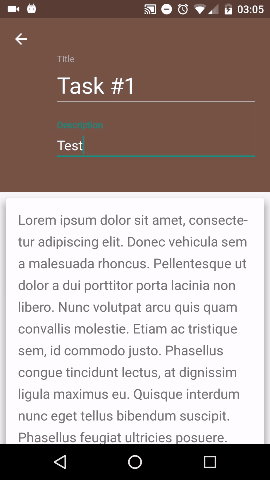
编码愉快!
关于java - 滚动时如何修复折叠工具栏中的 View ?,我们在Stack Overflow上找到一个类似的问题: https://stackoverflow.com/questions/44636574/
我想做的是让 JTextPane 在 JPanel 中占用尽可能多的空间。对于我使用的 UpdateInfoPanel: public class UpdateInfoPanel extends JP
我在 JPanel 中有一个 JTextArea,我想将其与 JScrollPane 一起使用。我正在使用 GridBagLayout。当我运行它时,框架似乎为 JScrollPane 腾出了空间,但
我想在 xcode 中实现以下功能。 我有一个 View Controller 。在这个 UIViewController 中,我有一个 UITabBar。它们下面是一个 UIView。将 UITab
有谁知道Firebird 2.5有没有类似于SQL中“STUFF”函数的功能? 我有一个包含父用户记录的表,另一个表包含与父相关的子用户记录。我希望能够提取用户拥有的“ROLES”的逗号分隔字符串,而
我想使用 JSON 作为 mirth channel 的输入和输出,例如详细信息保存在数据库中或创建 HL7 消息。 简而言之,输入为 JSON 解析它并输出为任何格式。 最佳答案 var objec
通常我会使用 R 并执行 merge.by,但这个文件似乎太大了,部门中的任何一台计算机都无法处理它! (任何从事遗传学工作的人的附加信息)本质上,插补似乎删除了 snp ID 的 rs 数字,我只剩
我有一个以前可能被问过的问题,但我很难找到正确的描述。我希望有人能帮助我。 在下面的代码中,我设置了varprice,我想添加javascript变量accu_id以通过rails在我的数据库中查找记
我有一个简单的 SVG 文件,在 Firefox 中可以正常查看 - 它的一些包装文本使用 foreignObject 包含一些 HTML - 文本包装在 div 中:
所以我正在为学校编写一个 Ruby 程序,如果某个值是 1 或 3,则将 bool 值更改为 true,如果是 0 或 2,则更改为 false。由于我有 Java 背景,所以我认为这段代码应该有效:
我做了什么: 我在这些账户之间创建了 VPC 对等连接 互联网网关也连接到每个 VPC 还配置了路由表(以允许来自双方的流量) 情况1: 当这两个 VPC 在同一个账户中时,我成功测试了从另一个 La
我有一个名为 contacts 的表: user_id contact_id 10294 10295 10294 10293 10293 10294 102
我正在使用 Magento 中的新模板。为避免重复代码,我想为每个产品预览使用相同的子模板。 特别是我做了这样一个展示: $products = Mage::getModel('catalog/pro
“for”是否总是检查协议(protocol)中定义的每个函数中第一个参数的类型? 编辑(改写): 当协议(protocol)方法只有一个参数时,根据该单个参数的类型(直接或任意)找到实现。当协议(p
我想从我的 PHP 代码中调用 JavaScript 函数。我通过使用以下方法实现了这一点: echo ' drawChart($id); '; 这工作正常,但我想从我的 PHP 代码中获取数据,我使
这个问题已经有答案了: Event binding on dynamically created elements? (23 个回答) 已关闭 5 年前。 我有一个动态表单,我想在其中附加一些其他 h
我正在尝试找到一种解决方案,以在 componentDidMount 中的映射项上使用 setState。 我正在使用 GraphQL连同 Gatsby返回许多 data 项目,但要求在特定的 pat
我在 ScrollView 中有一个 View 。只要用户按住该 View ,我想每 80 毫秒调用一次方法。这是我已经实现的: final Runnable vibrate = new Runnab
我用 jni 开发了一个 android 应用程序。我在 GetStringUTFChars 的 dvmDecodeIndirectRef 中得到了一个 dvmabort。我只中止了一次。 为什么会这
当我到达我的 Activity 时,我调用 FragmentPagerAdapter 来处理我的不同选项卡。在我的一个选项卡中,我想显示一个 RecyclerView,但他从未出现过,有了断点,我看到
当我按下 Activity 中的按钮时,会弹出一个 DialogFragment。在对话框 fragment 中,有一个看起来像普通 ListView 的 RecyclerView。 我想要的行为是当

我是一名优秀的程序员,十分优秀!