作者热门文章
- Java锁的逻辑(结合对象头和ObjectMonitor)
- 还在用饼状图?来瞧瞧这些炫酷的百分比可视化新图形(附代码实现)⛵
- 自动注册实体类到EntityFrameworkCore上下文,并适配ABP及ABPVNext
- 基于Sklearn机器学习代码实战
在进行分割任务时,对分割工具进行预研和验证,现在AI辅助标定已经成熟,目标则是利用sam进行辅助标定。调研的三款标定工具情况如下:
另外在通用检测模型中,尝试了大部分模型有较大优化空间,当然希望集成按照label进行目标标定,而不是点击“run”后所有目标都进行标定。当然自己后续可以通过脚本处理也是没有问题的.
在训练时使用的时mmsegmention,模型输入是原始图片和maskID,为此需要将标定后的json文件转化为maskID。anylabeling是参考labelme的输出格式相同,当然在anylabeling中有脚本为:polygon_mask_conversion.py,其中的核心代码为:
def polygon_to_mask(self, img_file, mask_file, json_file):
with open(json_file, 'r') as f:
data = json.load(f)
polygons = []
for shape in data['shapes']:
points = shape['points']
polygon = []
for point in points:
x, y = point
polygon.append((x, y))
polygons.append(polygon)
image_width, image_height = self.get_image_size(img_file)
image_shape = (image_height, image_width)
binary_mask = np.zeros(image_shape, dtype=np.uint8)
for polygon_points in polygons:
np_polygon = np.array(polygon_points, np.int32)
np_polygon = np_polygon.reshape((-1, 1, 2))
#只是将区域内设置为255
cv2.fillPoly(binary_mask, [np_polygon], color=255)
cv2.imwrite(mask_file, binary_mask)
里面只是将poly区域内设置为255,则效果图为:
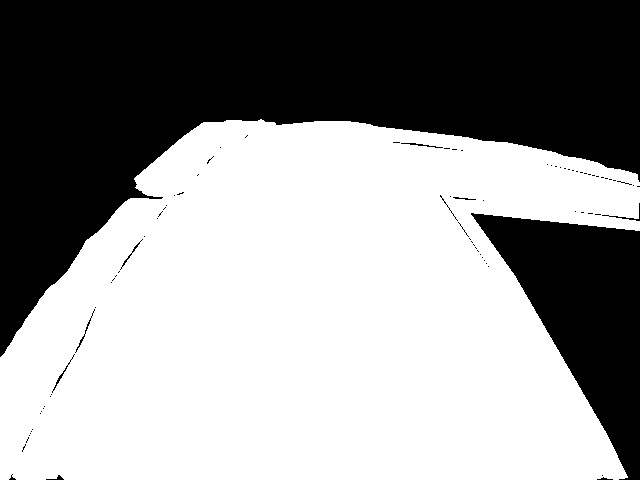
则不符合要求.
答案代码如下:
def main():
parser = argparse.ArgumentParser(
formatter_class=argparse.ArgumentDefaultsHelpFormatter
)
parser.add_argument("input_dir", help="input annotated directory")
parser.add_argument("output_dir", help="output dataset directory")
parser.add_argument("maskmap_dir", help="output dataset directory")
args = parser.parse_args()
if not osp.exists(args.output_dir):
os.makedirs(args.output_dir)
if not osp.exists(args.maskmap_dir):
os.makedirs(args.maskmap_dir)
label_name_to_value = {"_background_": 0}
file_list = [i for i in os.listdir(args.input_dir) if i.endswith("json")]
for file in file_list:
file_name = os.path.join(args.input_dir, file)
json_data = json.load(open(file_name))
height, width = json_data["imageHeight"], json_data["imageWidth"]
for shape in json_data['shapes']:
label_name = shape["label"]
if label_name not in label_name_to_value:
label_value = len(label_name_to_value)
label_name_to_value[label_name] = label_value
lbl, _ = utils.shape.shapes_to_label([height, width], json_data['shapes'], label_name_to_value)
out_file = osp.join(args.output_dir, '{}.png'.format(os.path.basename(file)))
mask_map_file = osp.join(args.maskmap_dir, '{}.png'.format(os.path.basename(file)))
lbl_pil = Image.fromarray(lbl.astype(np.uint8), mode="P")
#保存maskID图片
lbl_pil.save(out_file)
#保存maskmap图片
utils.lblsave(mask_map_file, lbl)
print('Saved to: %s' % out_file)
核心代码可以去labelme寻找答案。在保存后,maskID效果图如下:
为了更好的显示分割内容,进行colormap处理,调用的代码为: 在maskID中,如果调用 。
utils.lblsave(out_file, lbl)
里面的核心代码是:
def lblsave(filename, lbl):
import imgviz
if osp.splitext(filename)[1] != ".png":
filename += ".png"
# Assume label ranses [-1, 254] for int32,
# and [0, 255] for uint8 as VOC.
if lbl.min() >= -1 and lbl.max() < 255:
lbl_pil = PIL.Image.fromarray(lbl.astype(np.uint8), mode="P")
#增加了此处代码
colormap = imgviz.label_colormap()
lbl_pil.putpalette(colormap.flatten())
lbl_pil.save(filename)
else:
raise ValueError(
"[%s] Cannot save the pixel-wise class label as PNG. "
"Please consider using the .npy format." % filename
)
其结果为:
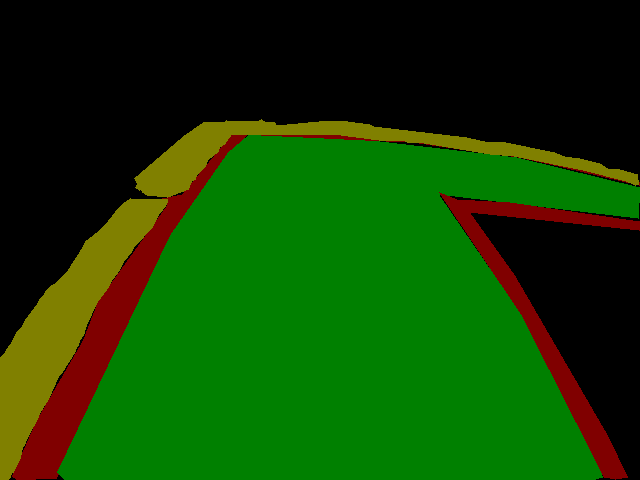
在打印上如果每个像素都打上数字,因为像素位置挨着近,数字小,则无法看出,此时需要进行临近区域处理,具体的代码为:
def check_mask():
parser = argparse.ArgumentParser(
formatter_class=argparse.ArgumentDefaultsHelpFormatter
)
parser.add_argument("input_dir", help="input annotated directory")
args = parser.parse_args()
file_list = [i for i in os.listdir(args.input_dir) if i.endswith("png")]
file_name = os.path.join(args.input_dir, file_list[0])
image = Image.open(file_name)
image = image.convert("RGB")
# 获取图片的像素数据
pixels = list(image.getdata())
# 创建一个可以在图像上绘制文本的对象
draw = ImageDraw.Draw(image)
# 设置字体和字体大小
font = ImageFont.truetype("arial.ttf", size=12) # 这里使用了Arial字体,你可以替换为其他字体
# 设置绘制像素值的间隔(每隔多少个像素绘制一次)
interval = 10
# 合并像素值的范围(以此范围内的像素值取平均值并绘制)
merge_range = 5
# 在图像上绘制像素值
for y in range(image.height):
for x in range(image.width):
if x % interval == 0 and y % interval == 0:
# 计算合并范围内像素的平均值
total= 0
count = 0
for i in range(-merge_range, merge_range + 1):
for j in range(-merge_range, merge_range + 1):
nx, ny = x + i, y + j
if 0 <= nx < image.width and 0 <= ny < image.height:
pixel = pixels[ny * image.width + nx]
total += pixel[0]
count += 1
# 计算平均值
if count > 0:
avg = total // count
if avg == 0:
continue
pixel_str = str(avg) # 格式化平均像素值
draw.text((x, y), pixel_str, fill=(255, 0, 0), font=font) # 在图像上绘制文本,使用黑色文本颜色
output_path = "output_image.jpg" # 保存的图片路径
image.save(output_path, "JPEG")
效果图如下:
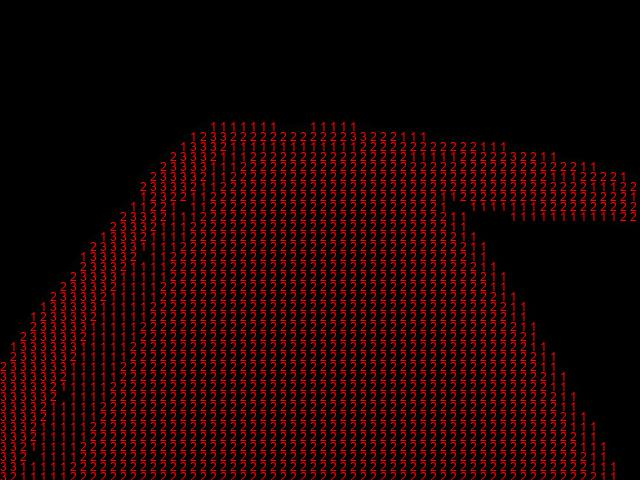
如此便将像素值打印在图片上了。 如果将colormap的效果打印图片上,效果为: 此时将像素打印在图片上结果是:

最后此篇关于AnyLabeling标定及转化成labelmaskID的文章就讲到这里了,如果你想了解更多关于AnyLabeling标定及转化成labelmaskID的内容请搜索CFSDN的文章或继续浏览相关文章,希望大家以后支持我的博客! 。

我是一名优秀的程序员,十分优秀!