- Java锁的逻辑(结合对象头和ObjectMonitor)
- 还在用饼状图?来瞧瞧这些炫酷的百分比可视化新图形(附代码实现)⛵
- 自动注册实体类到EntityFrameworkCore上下文,并适配ABP及ABPVNext
- 基于Sklearn机器学习代码实战
在前两篇文章中,我们已经了解了Flutter的基础知识,包括Flutter的设计理念、框架结构、Widget系统、基础Widgets以及布局。在本文中,我们将进一步探讨Flutter的高级主题,包括处理用户交互、创建动画、访问网络数据等等。为了更好地理解这些概念,我们将通过实际的示例代码来详细讲解.
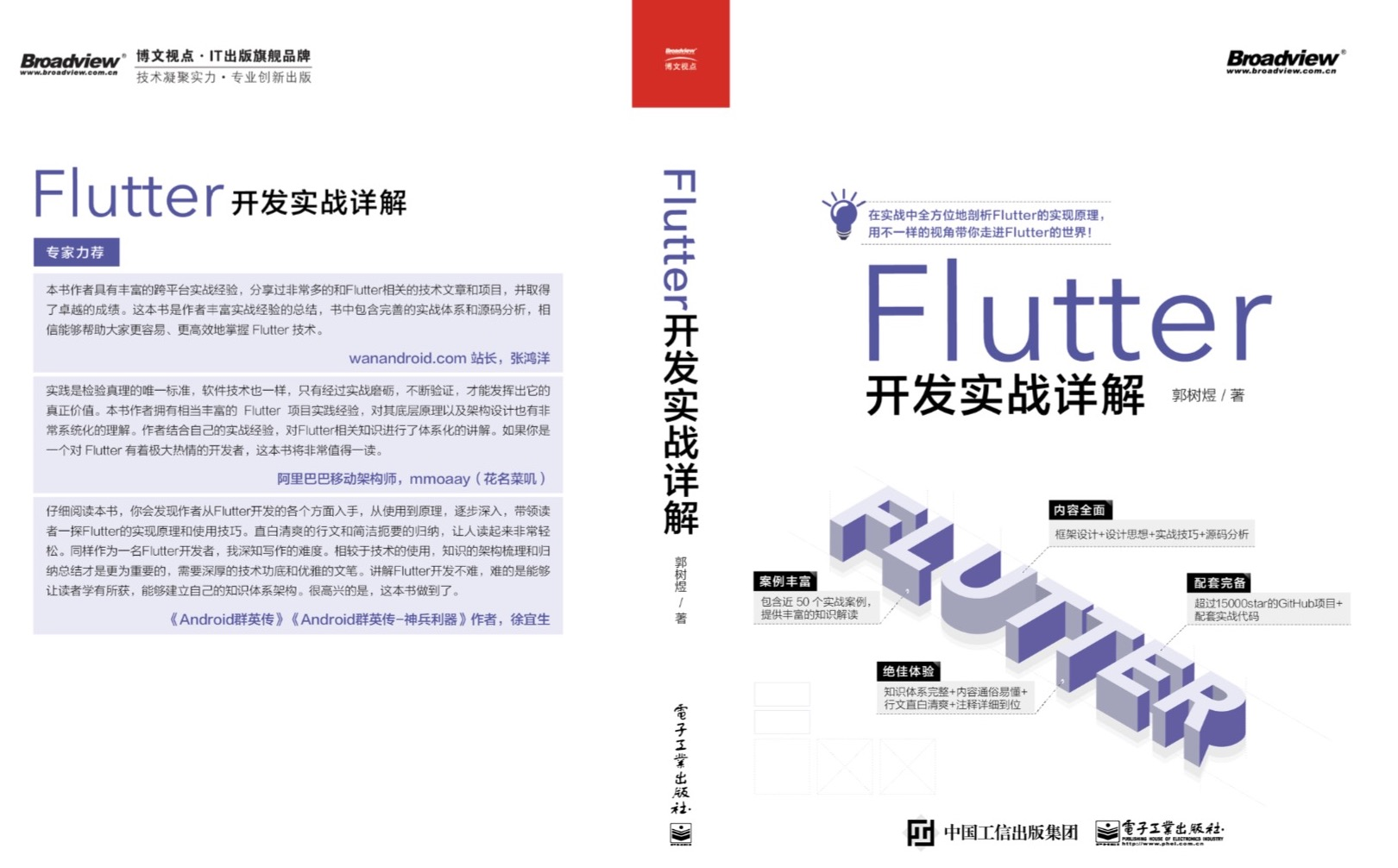
在移动应用中,用户交互是非常重要的一部分。Flutter提供了丰富的Widgets来处理用户的触摸、点击和手势等交互事件.
Flutter提供了GestureDetector Widget来识别各种手势,例如点击、长按、双击等。下面是一个简单的示例,演示如何在点击按钮时改变文本内容:
import 'package:flutter/material.dart';
void main() {
runApp(MyApp());
}
class MyApp extends StatelessWidget {
@override
Widget build(BuildContext context) {
return MaterialApp(
home: TapExample(),
);
}
}
class TapExample extends StatefulWidget {
@override
_TapExampleState createState() => _TapExampleState();
}
class _TapExampleState extends State<TapExample> {
String _text = 'Click the button';
void _handleTap() {
setState(() {
_text = 'Button Clicked';
});
}
@override
Widget build(BuildContext context) {
return GestureDetector(
onTap: _handleTap,
child: Container(
padding: EdgeInsets.all(12),
color: Colors.blue,
child: Text(
_text,
style: TextStyle(
color: Colors.white,
fontSize: 18,
),
),
),
);
}
}
在上述代码中,我们使用GestureDetector包装了一个Container,当用户点击Container时,_handleTap函数会被调用,文本内容会改变为'Button Clicked'.
Flutter也支持拖动手势,你可以使用Draggable和DragTarget来实现拖放操作。下面是一个简单的示例,演示如何将一个小方块从一个容器拖动到另一个容器:
import 'package:flutter/material.dart';
void main() {
runApp(MyApp());
}
class MyApp extends StatelessWidget {
@override
Widget build(BuildContext context) {
return MaterialApp(
home: DragExample(),
);
}
}
class DragExample extends StatefulWidget {
@override
_DragExampleState createState() => _DragExampleState();
}
class _DragExampleState extends State<DragExample> {
bool _dragging = false;
Offset _position = Offset(0, 0);
void _handleDrag(DragUpdateDetails details) {
setState(() {
_position = _position + details.delta;
});
}
void _handleDragStart() {
setState(() {
_dragging = true;
});
}
void _handleDragEnd() {
setState(() {
_dragging = false;
});
}
@override
Widget build(BuildContext context) {
return Stack(
children: [
Positioned(
left: _position.dx,
top: _position.dy,
child: Draggable(
onDragStarted: _handleDragStart,
onDragEnd: (_) => _handleDragEnd(), // 修改为不带参数的形式
onDragUpdate: _handleDrag,
child: Container(
width: 100,
height: 100,
color: Colors.blue,
),
feedback: Container(
width: 100,
height: 100,
color: Colors.blue.withOpacity(0.5),
),
childWhenDragging: Container(),
),
),
Center(
child: DragTarget(
onAccept: (value) {
setState(() {
_position = Offset(0, 0);
});
},
builder: (context, candidates, rejected) {
return Container(
width: 200,
height: 200,
color: Colors.grey,
);
},
),
),
],
);
}
}
在上述代码中,我们使用Draggable将一个蓝色的小方块包装起来,并将其拖动到DragTarget中,当拖动结束时,小方块会返回DragTarget的中心.
Flutter提供了强大的动画支持,你可以使用AnimationController和Tween来创建各种动画效果。下面是一个简单的示例,演示如何使用AnimationController和Tween来实现一个颜色渐变动画:
import 'package:flutter/material.dart';
void main() {
runApp(MyApp());
}
class MyApp extends StatelessWidget {
@override
Widget build(BuildContext context) {
return MaterialApp(
home: ColorTweenExample(),
);
}
}
class ColorTweenExample extends StatefulWidget {
@override
_ColorTweenExampleState createState() => _ColorTweenExampleState();
}
class _ColorTweenExampleState extends State<ColorTweenExample>
with SingleTickerProviderStateMixin {
late AnimationController _controller;
late Animation<Color?> _animation;
@override
void initState() {
super.initState();
_controller = AnimationController(
vsync: this,
duration: Duration(seconds: 2),
);
_animation = ColorTween(begin: Colors.blue, end: Colors.red)
.animate(CurvedAnimation(parent: _controller, curve: Curves.easeInOut));
_controller.repeat(reverse: true);
}
@override
void dispose() {
_controller.dispose();
super.dispose();
}
@override
Widget build(BuildContext context) {
return Scaffold(
appBar: AppBar(
title: Text('ColorTween Example'),
),
body: Center(
child: AnimatedBuilder(
animation: _animation,
builder: (context, child) {
return Container(
width: 200,
height: 200,
color: _animation.value,
);
},
),
),
);
}
}
在上述代码中,我们使用AnimationController和ColorTween来创建一个颜色渐变动画,将蓝色的容器逐渐变为红色.
在现代应用中,访问网络数据是很常见的需求。Flutter提供了http包来处理网络请求。下面是一个简单的示例,演示如何使用http包来获取JSON数据并显示在ListView中:
import 'dart:convert';
import 'package:flutter/material.dart';
import 'package:http/http.dart' as http;
void main() {
runApp(MyApp());
}
class MyApp extends StatelessWidget {
@override
Widget build(BuildContext context) {
return MaterialApp(
home: HttpExample(),
);
}
}
class HttpExample extends StatefulWidget {
@override
_HttpExampleState createState() => _HttpExampleState();
}
class _HttpExampleState extends State<HttpExample> {
List<dynamic> _data = [];
@override
void initState() {
super.initState();
_getData();
}
Future<void> _getData() async {
final response =
await http.get(Uri.parse('https://jsonplaceholder.typicode.com/posts'));
if (response.statusCode == 200) {
setState(() {
_data = json.decode(response.body);
});
}
}
@override
Widget build(BuildContext context) {
return Scaffold(
appBar: AppBar(
title: Text('HTTP Example'),
),
body: ListView.builder(
itemCount: _data.length,
itemBuilder: (context, index) {
return ListTile(
title: Text(_data[index]['title']),
subtitle: Text(_data[index]['body']),
);
},
),
);
}
}
在上述代码中,我们使用http包来获取JSON数据,并将数据解析后显示在ListView中.
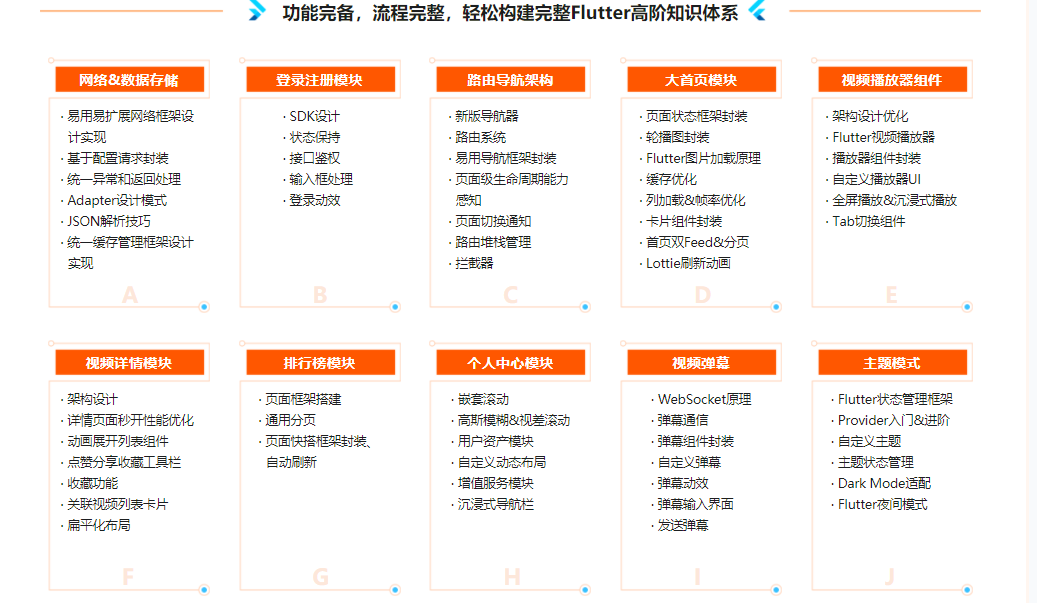
通过本文的学习,你已经了解了Flutter的高级主题,包括处理用户交互、创建动画以及访问网络数据等。这些知识将帮助你更深入地掌握Flutter的开发能力,为你的应用添加更多功能和交互体验。希望本文对你的Flutter学习之旅有所帮助,祝你在Flutter的世界中取得更多成功! 。
最后此篇关于Flutter系列文章-Flutter进阶的文章就讲到这里了,如果你想了解更多关于Flutter系列文章-Flutter进阶的内容请搜索CFSDN的文章或继续浏览相关文章,希望大家以后支持我的博客! 。
我正在尝试从flutter应用程序构建apk,但出现此错误: Note: /mnt/Software/Linux/Flutter/flutter/.pub-cache/hosted/pub.dartl
我有一个名为 X 的较大应用程序,还有另一个名为 Y 的较小应用程序。他们现在彼此分开,并且工作正常。我想将应用程序 Y 集成到 X 中。我想将 Y 的代码放入 X 项目中,但它们应该有不同的 Mai
在android Studio中选择Create New Flutter Project,出现如下4个选项。 Flutter 应用程序 Flutter 插件 Flutter 包 flutter 模块
我看到我的 flutter 项目生成了一个文件 ios/Flutter/Flutter.podspec ,这个文件有什么用? 如果它与生成的 Flutter.framework 有关? 我应该将它包含
我尝试过的 在包含flutter SDK的位置添加/编辑.bash_profile.rtf文件。 导出PATH = / Users / temur / Documents / Projects / F
Flutter 日志会打印数千个详细/垃圾邮件日志。 我正在尝试调试一个复杂的应用程序,但是打印太冗长了,以至于我很难找到我自己打印的东西。 有没有办法禁用详细? 就像是: Logger.level.
在flutter 1.22更新之后,我在Lineargradient colors属性中遇到错误,这给我一个错误,即未定义名称colors参数。.在Android中更新flutter和flutter插
在下面的代码 widget.hintText 中给出错误,我试图将日期选择器作为单独的组件,并在从其他文件调用它时动态传递提示文本值。 import 'package:date_field/date_
在下面的代码 widget.hintText 中给出错误,我试图将日期选择器作为单独的组件,并在从其他文件调用它时动态传递提示文本值。 import 'package:date_field/date_
Flutter 1.0 发布后,我正在按照步骤搭建 Flutter 开发环境。 在步骤中(如所附屏幕截图所示),它说要更新 $PATH 两次,一次使用 flutter 工具的路径 export PAT
我有一个用 flutter 编写的移动应用程序,我想将其转换为 flutter_web 应用程序(集成 flutter_web 尚不可用)。我目前遇到包裹问题。 我已按照本网站中列出的说明进行操作 h
如何向我的 Flutter 路由添加自定义转换?这是我目前的路线结构。 class MyApp extends StatelessWidget { // This widget is the
我正在尝试通过 URL 在 webview 中显示网页。我试过 flutter_webview_plugin 插件,但是当我在浏览器上运行项目时它不起作用。 在 flutter web applica
我正在使用 animatedContainer 在按下按钮时显示 listView.builder()。这是一个要显示的简单子(monad)列表,但问题是我不知道 ListView 构建器的高度会传递
我目前正在我的应用程序中制作渐变背景动画......我正在使用 lottie 动画的帮助下这样做!我试图将它封装在一个容器中并成功地做到了。但是有一个问题,尽管我将高度更改为大于 2000 的东西,但
美好的一天! 我无法弄清楚如何使用 google 标签管理器设置 flutter。我找到了 this package包括标签管理器 api。但是我不知道如何正确配置它。 (在网络上我只需要复制粘贴一个
我的购物车模型如下 class Cart { String description; double unitCost; double amount; int quantity; S
在 Flutter 应用程序中,我想为在线托管的资源(图像、视频等)实现缓存。 我希望它能在原生平台 (Android/iOS)(例如使用文件系统)和网络(例如使用 IndexedDB)上运行。 Fl
我写了一个页面,在顶部一切都很好,应该是这样。在底部我有一个事件的历史。我的容器的宽度是自动确定的(取决于屏幕的宽度),而高度 - 不,在不同的设备上有不同的高度(底部的缩进是不同的)。是否可以自动确
我正在处理一个页面,其中有一些字段,例如 textfield 和 slider。在页面的末尾必须有一个用于进行下一步的按钮,该按钮被包裹在 Align 中以在页面之间具有固定位置。 另一方面,resi

我是一名优秀的程序员,十分优秀!