- Java锁的逻辑(结合对象头和ObjectMonitor)
- 还在用饼状图?来瞧瞧这些炫酷的百分比可视化新图形(附代码实现)⛵
- 自动注册实体类到EntityFrameworkCore上下文,并适配ABP及ABPVNext
- 基于Sklearn机器学习代码实战
Nginx (engine x) 是一个高性能的HTTP和反向代理web服务器 ,同时也提供了IMAP/POP3/SMTP服务。Nginx是由伊戈尔·赛索耶夫为俄罗斯访问量第二的Rambler.ru站点开发的,因它的稳定性、丰富的功能集、简单的配置文件和低系统资源的消耗而闻名.
下载地址: http://nginx.org/en/download.html 。
解压后目录如下:
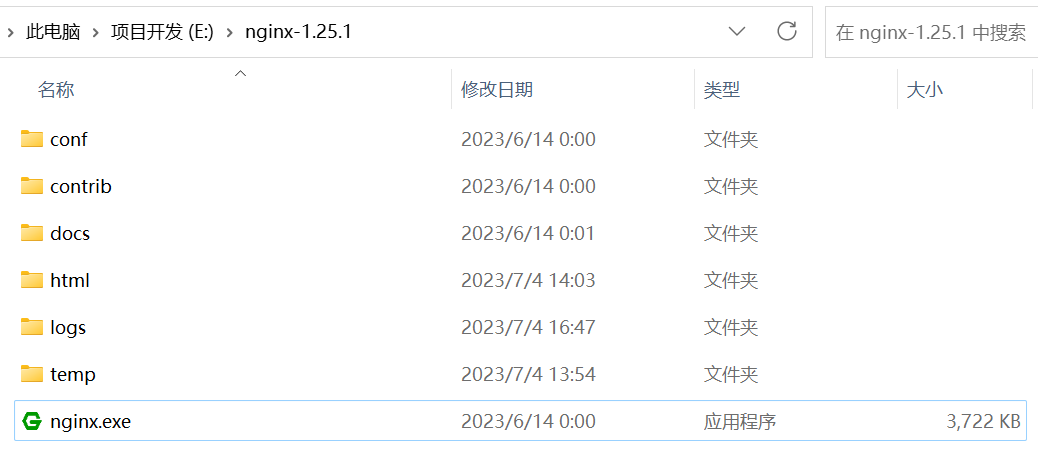
双击nginx.exe,会有黑窗闪过.
用cmd命令窗口,cd 到nginx解压目录, ./nginx 启动.
在浏览器中访问 http://localhost:80 ,出现以下界面说明启动成功(由于笔者电脑80端口被占用,所以更改为8080,nginx默认为80端口).
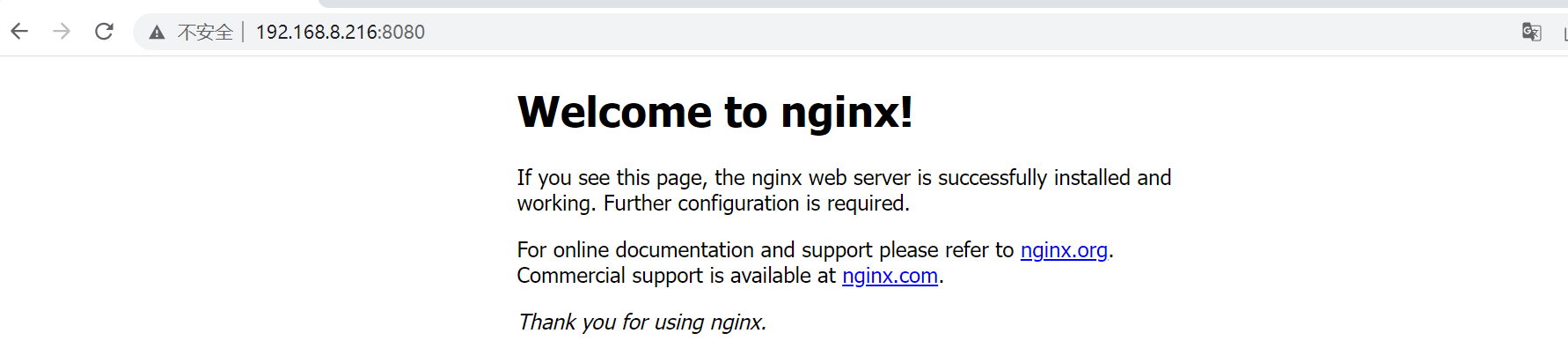
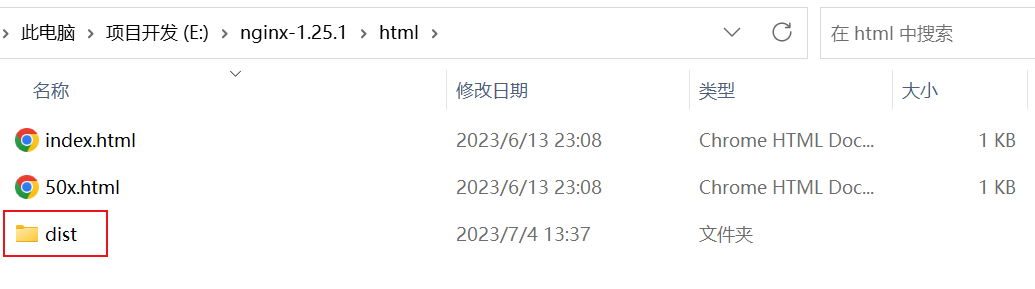
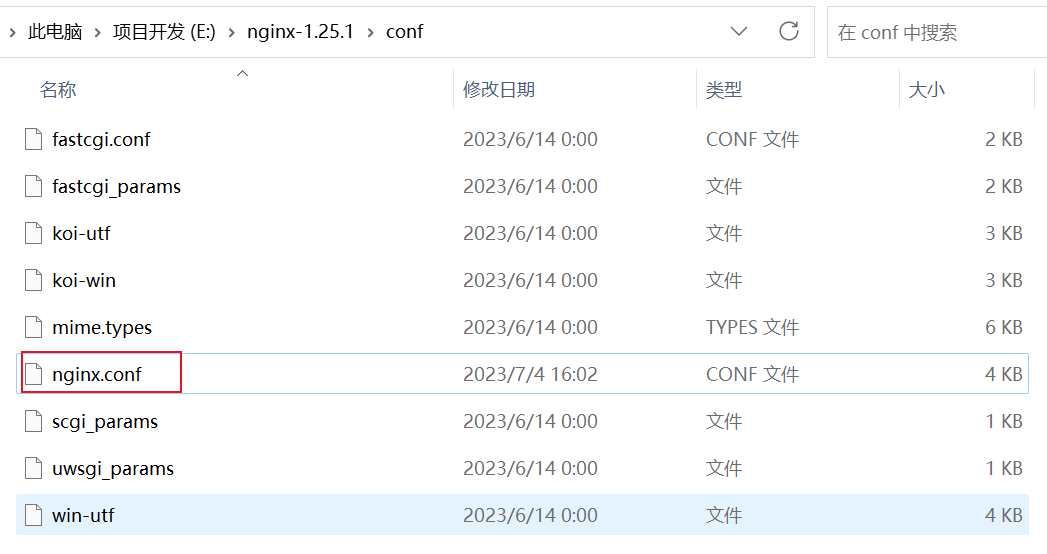
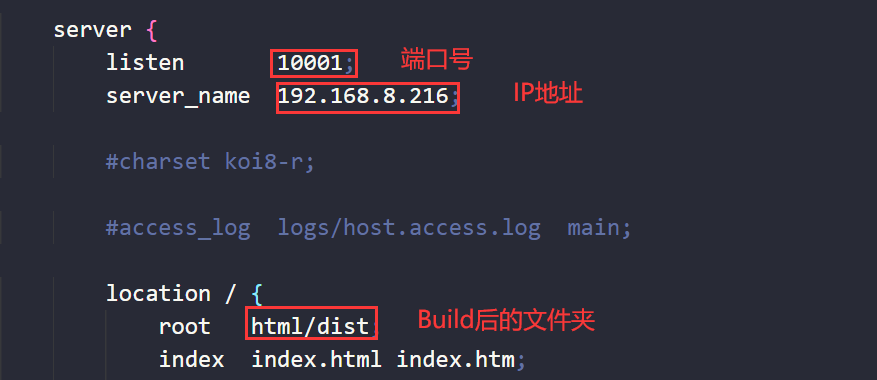
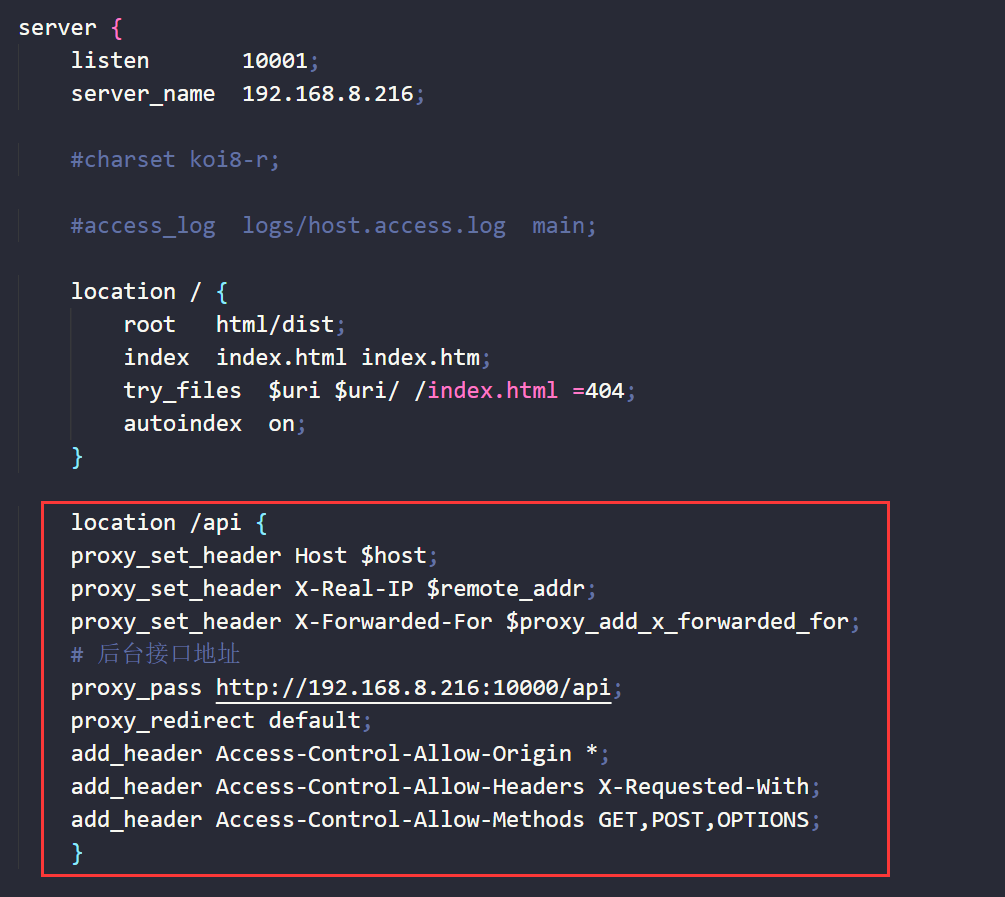
代码:
location /api {
proxy_set_header Host $host;
proxy_set_header X-Real-IP $remote_addr;
proxy_set_header X-Forwarded-For $proxy_add_x_forwarded_for;
# 后台接口地址
proxy_pass http://192.168.8.216:10000/api;
proxy_redirect default;
add_header Access-Control-Allow-Origin *;
add_header Access-Control-Allow-Headers X-Requested-With;
add_header Access-Control-Allow-Methods GET,POST,OPTIONS;
}
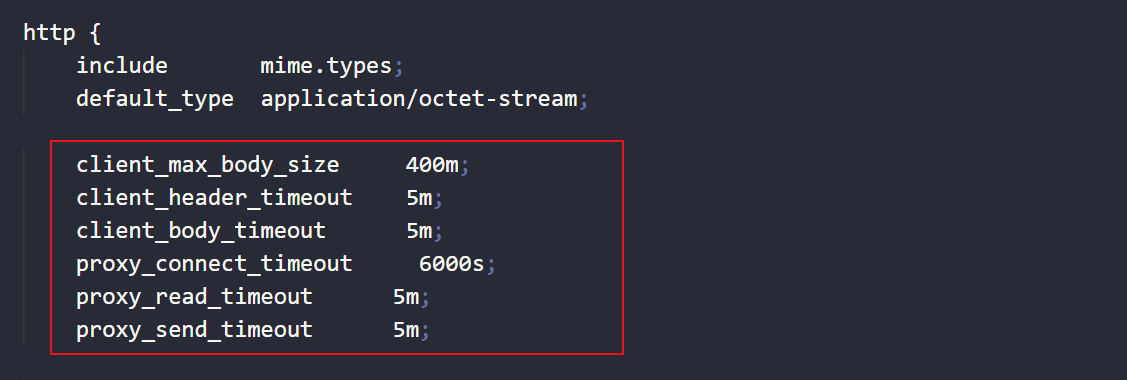
代码:
client_max_body_size 50m; # 限制请求体的大小,若超过所设定的大小,返回413错误,默认1m
client_header_timeout 1m; # 读取请求头的超时时间,若超过所设定的大小,返回408错误
client_body_timeout 1m; # 读取请求实体的超时时间,若超过所设定的大小,返回413错误
proxy_connect_timeout 60s; # http请求无法立即被容器(tomcat, netty等)处理,被放在nginx的待处理池中等待被处理。此参数为等待的最长时间,默认为60秒,官方推荐最长不要超过75秒
proxy_read_timeout 1m; # http请求被容器(tomcat, netty等)处理后,nginx会等待处理结果,也就是容器返回的response。此参数即为服务器响应时间,默认60秒
proxy_send_timeout 1m; # http请求被服务器处理完后,把数据传返回给Nginx的用时,默认60秒

代码:
location / {
root html/dist;
index index.html index.htm;
try_files $uri $uri/ /index.html =404;
autoindex on;
}
| 序号 | 命令 | 功能 |
|---|---|---|
| 1 | taskkill /im nginx.exe /f | 关闭所有nginx进程 |
| 2 | tasklist | find /i “nginx.exe” || exit | 查看nginx的进程使用情况 |
| 3 | taskkill /pid 1234 /f | 关闭指定进程 |
| 4 | ./nginx | 启动 |
| 5 | ./nginx-s stop | 停止 |
| 6 | ./nginx-s quit | 安全退出 |
| 7 | ./nginx-s reload | 重新加载配置文件 |
#user nobody;
worker_processes 1;
#error_log logs/error.log;
#error_log logs/error.log notice;
#error_log logs/error.log info;
#pid logs/nginx.pid;
events {
worker_connections 1024;
}
http {
include mime.types;
default_type application/octet-stream;
client_max_body_size 400m;
client_header_timeout 5m;
client_body_timeout 5m;
proxy_connect_timeout 6000s;
proxy_read_timeout 5m;
proxy_send_timeout 5m;
#log_format main '$remote_addr - $remote_user [$time_local] "$request" '
# '$status $body_bytes_sent "$http_referer" '
# '"$http_user_agent" "$http_x_forwarded_for"';
#access_log logs/access.log main;
sendfile on;
#tcp_nopush on;
#keepalive_timeout 0;
keepalive_timeout 65;
#gzip on;
server {
listen 10001;
server_name 192.168.8.216;
#charset koi8-r;
#access_log logs/host.access.log main;
location / {
root html/dist;
index index.html index.htm;
try_files $uri $uri/ /index.html =404;
autoindex on;
}
location /api {
proxy_set_header Host $host;
proxy_set_header X-Real-IP $remote_addr;
proxy_set_header X-Forwarded-For $proxy_add_x_forwarded_for;
# 后台接口地址
proxy_pass http://192.168.8.216:10000/api;
proxy_redirect default;
add_header Access-Control-Allow-Origin *;
add_header Access-Control-Allow-Headers X-Requested-With;
add_header Access-Control-Allow-Methods GET,POST,OPTIONS;
}
#error_page 404 /404.html;
# redirect server error pages to the static page /50x.html
#
error_page 500 502 503 504 /50x.html;
location = /50x.html {
root html;
}
# proxy the PHP scripts to Apache listening on 127.0.0.1:80
#
#location ~ \.php$ {
# proxy_pass http://127.0.0.1;
#}
# pass the PHP scripts to FastCGI server listening on 127.0.0.1:9000
#
#location ~ \.php$ {
# root html;
# fastcgi_pass 127.0.0.1:9000;
# fastcgi_index index.php;
# fastcgi_param SCRIPT_FILENAME /scripts$fastcgi_script_name;
# include fastcgi_params;
#}
# deny access to .htaccess files, if Apache's document root
# concurs with nginx's one
#
#location ~ /\.ht {
# deny all;
#}
}
# another virtual host using mix of IP-, name-, and port-based configuration
#
#server {
# listen 8000;
# listen somename:8080;
# server_name somename alias another.alias;
# location / {
# root html;
# index index.html index.htm;
# }
#}
# HTTPS server
#
#server {
# listen 443 ssl;
# server_name localhost;
# ssl_certificate cert.pem;
# ssl_certificate_key cert.key;
# ssl_session_cache shared:SSL:1m;
# ssl_session_timeout 5m;
# ssl_ciphers HIGH:!aNULL:!MD5;
# ssl_prefer_server_ciphers on;
# location / {
# root html;
# index index.html index.htm;
# }
#}
}
通过 Windows Service Wrapper 工具,将Nginx转换为Windows服务,Windows系统重启后会自动启动Nginx服务.
下载 Windows Service Wrapper 工具,地址: https://github.com/winsw/winsw/releases ,根据系统版本下载对应工具.
百度云: https://pan.baidu.com/s/1_olg0NN4lvhC5bmnZIoZ5w 提取码:polf 。
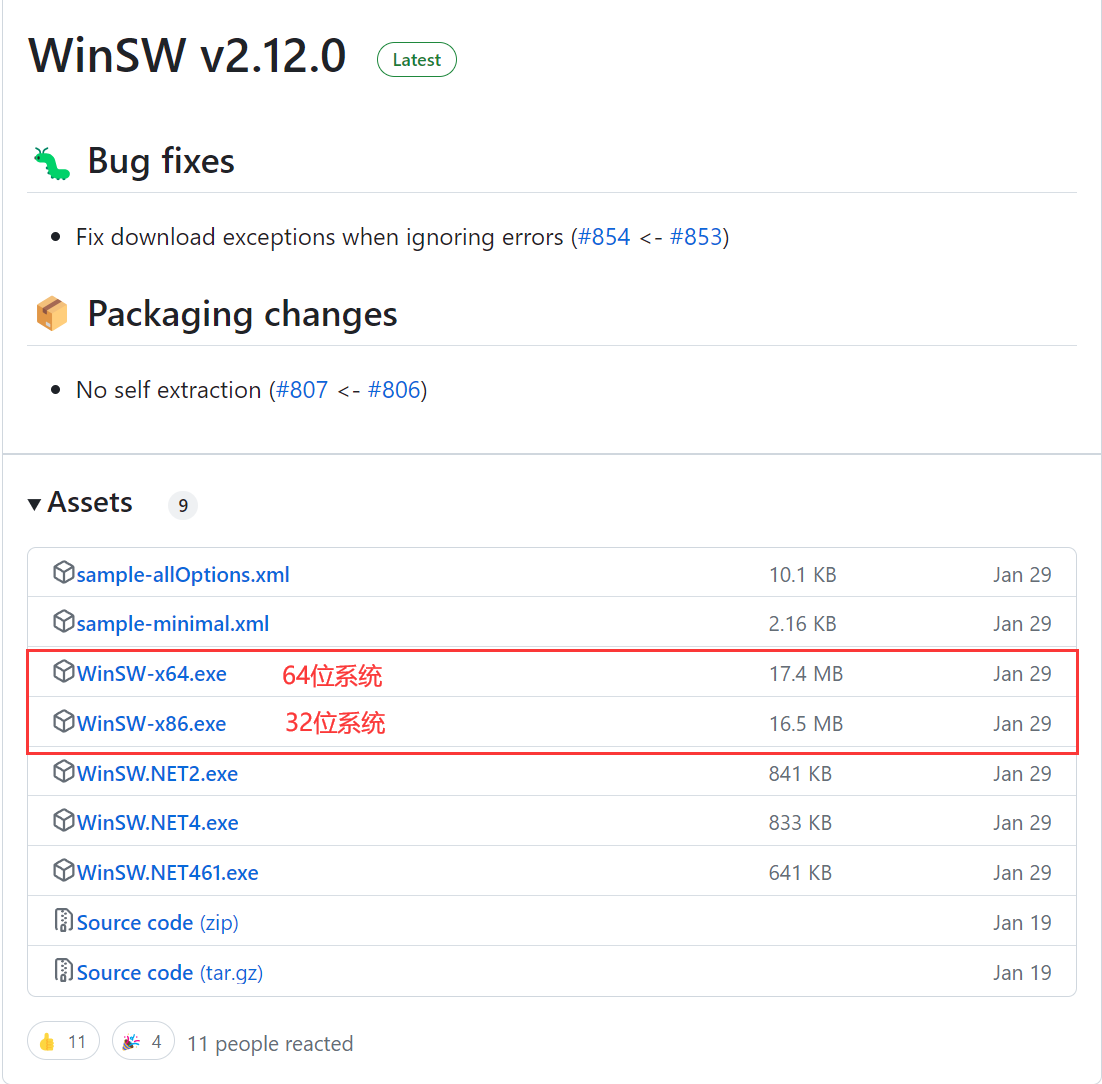
将工具放到Nginx安装目录并命名为 nginx-service.exe .
在Nginx目录新建服务日志文件夹 server-logs 文件夹.
新建 nginx-service.xml 文件,写入配置文件.
整体目录如下
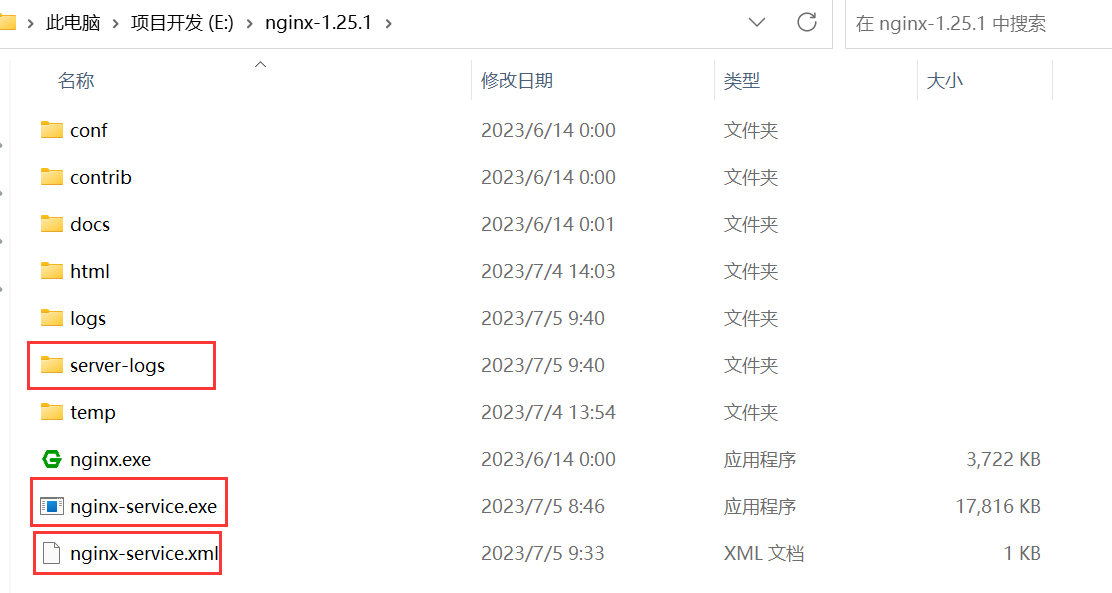
配置文件如下:主要包含日志位置、启动和关闭,目录根据自己安装位置调整(不要有中文).
<!-- nginx-service.xml -->
<service>
<id>nginx</id>
<name>nginx</name>
<description>nginx</description>
<logpath>E:\nginx-1.25.1\server-logs\</logpath>
<logmode>roll</logmode>
<depend></depend>
<executable>E:\nginx-1.25.1\nginx.exe</executable>
<stopexecutable>E:\nginx-1.25.1\nginx.exe -s stop</stopexecutable>
</service>
.\nginx-service.exe install 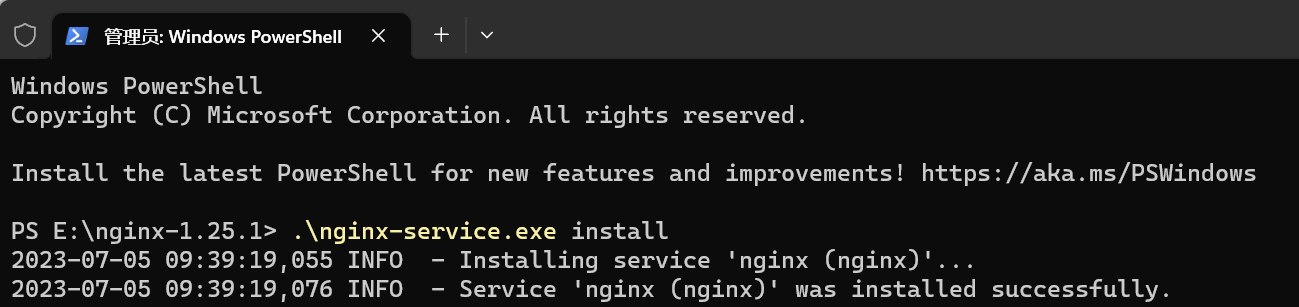
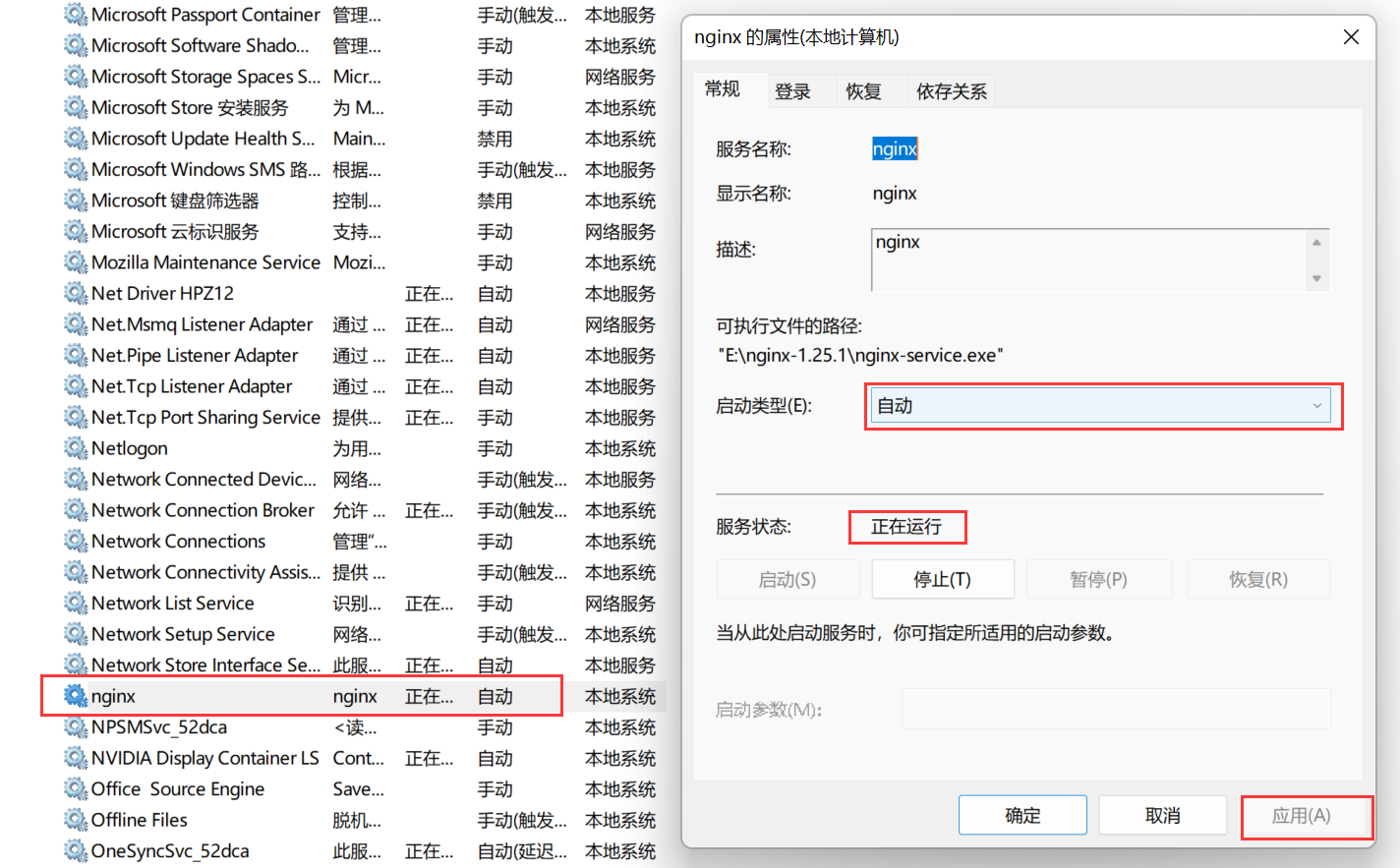
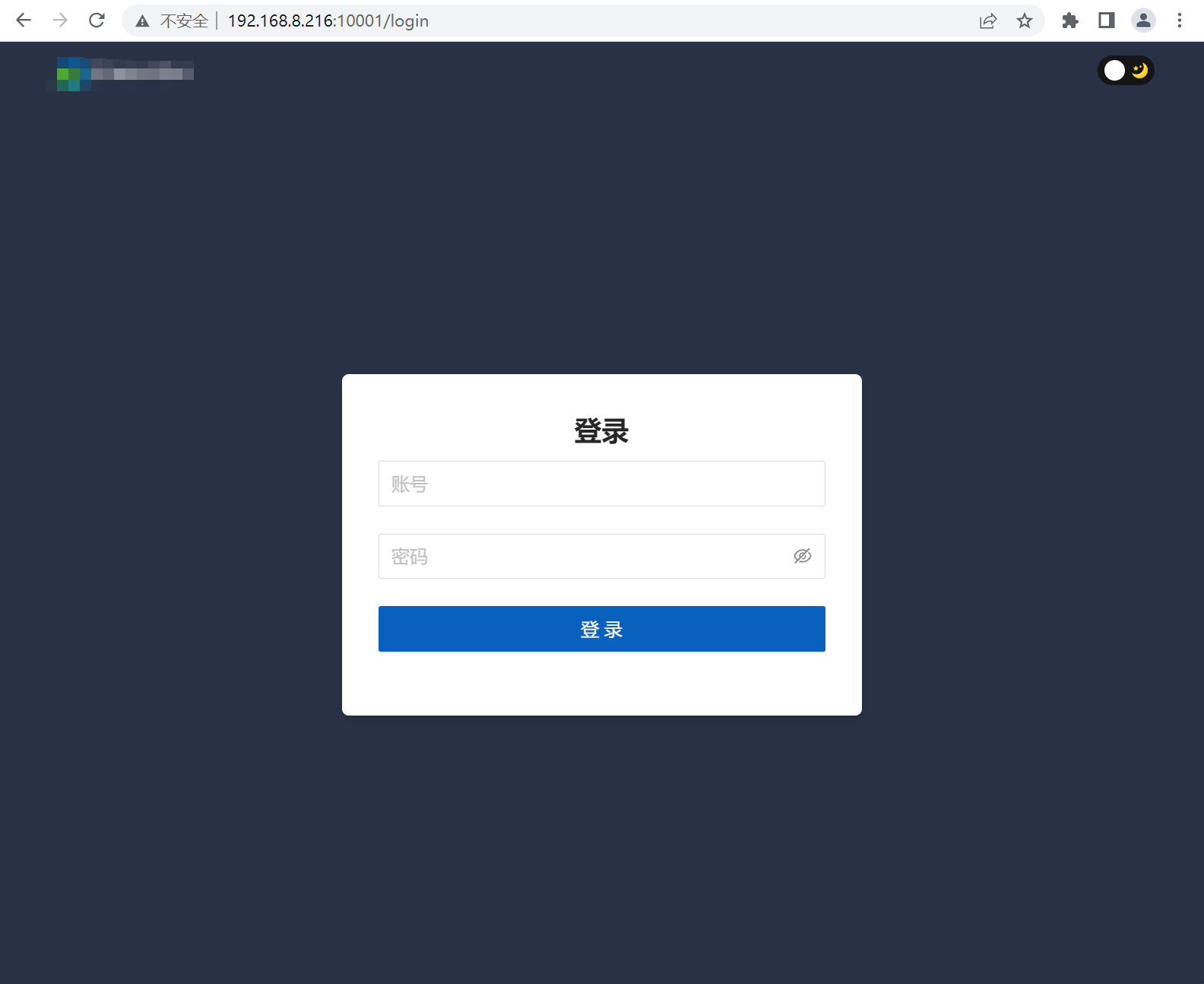
| 命令 | 功能 |
|---|---|
| nginx-service.exe install | 注册系统服务 |
| nginx-service.exe uninstall | 删除已注册系统服务 |
| nginx-service.exe stop | 关闭服务 |
| nginx-service.exe start | 启动服务 |
最后此篇关于Windows系统使用Nginx部署Vue的文章就讲到这里了,如果你想了解更多关于Windows系统使用Nginx部署Vue的内容请搜索CFSDN的文章或继续浏览相关文章,希望大家以后支持我的博客! 。
我在 *.sql 文件中得到了我的数据库转储(表、函数、触发器等)。此时我正在通过 jenkins 部署它们,通过传递执行 shell 命令: sudo -u postgres psql -d my_
我正在使用网络部署 API 来部署网络包(.zip 文件,由 MSDeploy.exe 创建)以编程方式将包发布到服务器(在发布包之前我们需要做一些其他事情这就是为什么我们不使用 MSDeploy.e
我们正在使用 Web Deploy 3 的(几乎完全未记录的)“公共(public) API”来创建我们网站的 .zip 包,然后将其同步到服务器: DeploymentBaseOptions des
将 clojure 应用程序制作成可执行文件的最简单方法是什么,例如 http://rawr.rubyforge.org/ ruby 吗? (exe 和 app 文件也是) 最佳答案 使用 leini
是否可以下载 Android 源代码并针对任何设备进行编译? 我想做的是尝试 GSM 代码部分并编译操作系统并将其部署到我的摩托罗拉手机上。 谢谢! 最佳答案 是的,但这很难,因为大多数手机不共享驱动
我正在考虑用 c/c++ 编写需要在大多数个人计算机上运行的 nbody 样式模拟。本质上是一个 O(n^2) 粒子模拟器。 因为这需要相当用户友好,所以我希望有 1 个不需要用户安装任何东西的 Wi
需要了解 kubernetes 部署中 kube_deployment_status_replicas 和 kube_deployment_spec_replicas 指标的区别 最佳答案 简而言之,
我正在尝试使用分类器部署 Maven Artifact 。由于我需要源代码和 JAR(我从 GWT 使用它),我想获得 artifact-version-classifier.jar 和 artifa
我设置部署以将我的项目代码与存储我的网站的 FTP 服务器上的项目同步。 但是,每次尝试同步时,我总是必须登录。 我什至检查了记住,但它不起作用! 我正在使用最新的 PhpStorm 2017.1.4
我在 Visual Studio 2008 中开发了一个 ASP.NET 网站。现在我想在其他机器上部署它。我怎样才能做到这一点??就像我们为 Windows 应用程序制作安装包一样,我们可以为 AS
将 QT 框架添加到我的 .app 包中 我正在关注 Qt 站点上关于部署的文档。 我创建了一个名为 HTTPClient.app 的应用程序 我在 Contents 下创建了 Framework 文
这个问题不太可能对任何 future 的访客有帮助;它只与一个小的地理区域、一个特定的时间点或一个非常狭窄的情况相关,通常不适用于互联网的全局受众。如需帮助使这个问题更广泛适用,visit the h
我正在研究改变我目前创建营销网站的策略。目前,我完全用 PHP 从头开始构建网站,使用一个简单的包含系统。所有代码(以及内容)都存储在文件(而不是数据库)中,允许我使用 Subversion 进行
我有一个长期运行的服务(在 while 1 循环中)并通过 GCloud pub/sub 处理有效负载,之后它将结果写入数据库。 该服务不需要监听任何端口。 Kind=Deployment 的声明性
似乎部署已停滞不前。我该如何进一步诊断? kubectl rollout status deployment/wordpress Waiting for rollout to finish: 2 ou
我正在Dart中使用前端的Angular和后端的Shelf构建一个客户端/服务器应用程序。当我执行pub build时,它会按预期生成Dart文件的javascript,但不会替换HTML文件中的Da
我在 Azure 部署中心的下拉列表中看不到我的所有 Github 组织存储库。 Azure 很久以前就已经被授权了,下拉列表正确地显示了所有的存储库,直到上周我在 DevOps 中玩游戏时,不得不再
我认为标题几乎说明了一切...对于 Deployd 来说是全新的,所以任何关于如何最好地实现这一点的指示都值得赞赏。 最佳答案 要获取用户创建的集合中的对象(我假设您使用的是 javascript 库
我有一个试图用于CD服务器的部署脚本,但是在编写bash脚本以完成一些所需的步骤(例如运行npm和迁移命令)时遇到了问题。 我将如何从该脚本进入容器bash,运行下面的命令,然后退出以完成对更改的提取
我想在使用 kubectl 时将参数传递给 Kubernetes 部署命令应用部署文件。 示例:在我的部署 .yaml 中,我有如下参数,我想在使用 kubectl apply - f .yaml 运

我是一名优秀的程序员,十分优秀!