- Java锁的逻辑(结合对象头和ObjectMonitor)
- 还在用饼状图?来瞧瞧这些炫酷的百分比可视化新图形(附代码实现)⛵
- 自动注册实体类到EntityFrameworkCore上下文,并适配ABP及ABPVNext
- 基于Sklearn机器学习代码实战
对于使用 avalonia 的时候某些功能需要到一些提示,比如异常或者成功都需要对用户进行提示,所以需要单独实现弹窗功能,并且可以自定义内部组件,这一期将手动实现一个简单的小弹窗,并且很容易自定义 。
实现我们需要创建一个 avalonia MVVM的项目模板 。
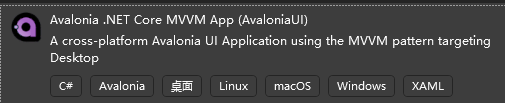
并且取名 PopoverExample 。
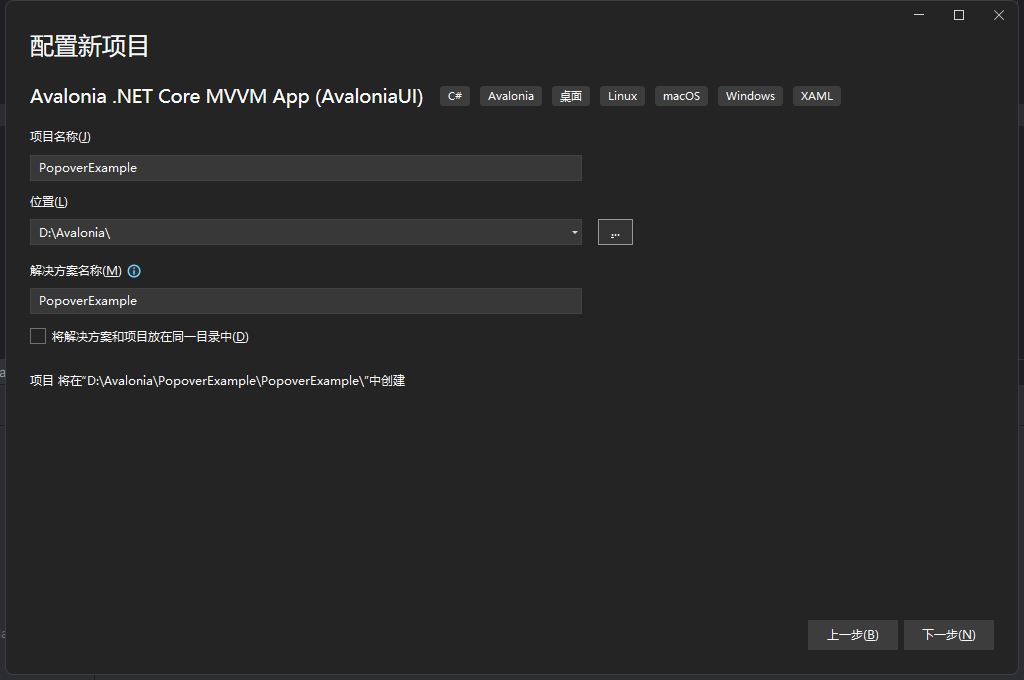
然后一直默认创建.
在 Views 文件夹中创建一个组件,选择 Window模板 ,创建名称 Dialog 。

然后打开 Dialog.axaml 文件,修改相关代码.
<Window xmlns="https://github.com/avaloniaui"
xmlns:x="http://schemas.microsoft.com/winfx/2006/xaml"
xmlns:d="http://schemas.microsoft.com/expression/blend/2008"
xmlns:mc="http://schemas.openxmlformats.org/markup-compatibility/2006"
mc:Ignorable="d" d:DesignWidth="800" d:DesignHeight="450"
x:Class="Dialog.Views.DialogBase"
ExtendClientAreaToDecorationsHint="True"
ExtendClientAreaChromeHints="NoChrome"
ExtendClientAreaTitleBarHeightHint="-1"
Title="DialogBase">
<StackPanel>
<Grid>
<Grid HorizontalAlignment="Left">
<TextBlock>标题</TextBlock>
</Grid>
<Grid HorizontalAlignment="Right">
<Button Click="Close_OnClick" Name="Close">关闭</Button>
</Grid>
</Grid>
<Grid>
<TextBlock Name="Content"></TextBlock>
</Grid>
</StackPanel>
</Window>
以下代码是用于隐藏默认的标题栏的 。
ExtendClientAreaToDecorationsHint="True"
ExtendClientAreaChromeHints="NoChrome"
ExtendClientAreaTitleBarHeightHint="-1"
打开 DialogBase.axaml.cs ,修改修改代码 。
using Avalonia;
using Avalonia.Controls;
using Avalonia.Interactivity;
using Avalonia.Markup.Xaml;
namespace Dialog.Views;
public partial class DialogBase : Window
{
public DialogBase()
{
InitializeComponent();
#if DEBUG
this.AttachDevTools();
#endif
}
private void InitializeComponent()
{
AvaloniaXamlLoader.Load(this);
}
private void Close_OnClick(object? sender, RoutedEventArgs e)
{
Close();
}
}
Dialog Manage类 创建 Dialog Manage类,用于管理 Dialog 创建 DialogManage.cs ,添加以下代码 。
using System;
using System.Collections.Generic;
using System.Threading.Tasks;
using Avalonia;
using Avalonia.Controls;
using Avalonia.Threading;
namespace Dialog.Views;
public static class DialogManage
{
private static readonly Dictionary<DialogType, DialogBase> _dialogBases = new();
public static void Show(DialogType type, string content, int height = 100, int width = 200, int timing = 3000)
{
DialogBase dialog;
// 防止并发可自行修改
lock (_dialogBases)
{
if (_dialogBases.Remove(type, out var dialogBase))
{
try
{
dialogBase.Close();
}
catch
{
}
}
dialog = new DialogBase
{
Height = height,
Width = width,
WindowStartupLocation = WindowStartupLocation.Manual // 不设置的话无法修改窗口位置
};
if (timing > 0)
{
// 弹窗定时关闭
_ = Task.Run(async () =>
{
await Task.Delay(timing);
// 先删除并且拿到删除的value
if (_dialogBases.Remove(type, out var dialogBase))
{
// 操作组件需要使用ui线程
_ = Dispatcher.UIThread.InvokeAsync(() =>
{
try
{
// 关闭弹窗组件
dialogBase.Close();
}
// 可能已经被关闭所以可能会出现异常
catch
{
}
});
}
});
}
// 添加到字典中
_dialogBases.TryAdd(type, dialog);
}
// 获取当前屏幕
var bounds = dialog.Screens.ScreenFromVisual(dialog).Bounds;
// 偏移
int skewing = 20;
// window的任务栏高度
int taskbar = 50;
int x, y;
switch (type)
{
case DialogType.topLeft:
x = skewing;
y = skewing;
break;
case DialogType.topCenter:
x = (int)((bounds.Width - dialog.Width) / 2);
y = skewing;
break;
case DialogType.topRight:
x = (int)((bounds.Width - dialog.Width) - skewing);
y = skewing;
break;
case DialogType.leftLower:
x = 20;
y = (int)(bounds.Height - dialog.Height) - taskbar - skewing;
break;
case DialogType.centerLower:
x = (int)((bounds.Width - dialog.Width) / 2);
y = (int)(bounds.Height - dialog.Height) - taskbar - skewing;
break;
case DialogType.rightLower:
x = (int)(bounds.Width - dialog.Width - skewing);
y = (int)(bounds.Height - dialog.Height) - taskbar - skewing;
break;
default:
throw new ArgumentOutOfRangeException(nameof(type), type, null);
}
// 设置弹窗的位置
dialog.Position = new PixelPoint(x, y);
// 获取内容显示的组件并且将内容显示上去
var contentBox = dialog.Find<TextBlock>("Content");
contentBox.Text = content;
dialog.Show();
}
}
public enum DialogType
{
/// <summary>
/// 左上
/// </summary>
topLeft,
/// <summary>
/// 居中靠上
/// </summary>
topCenter,
/// <summary>
/// 右上
/// </summary>
topRight,
/// <summary>
/// 左下
/// </summary>
leftLower,
/// <summary>
/// 居中靠下
/// </summary>
centerLower,
/// <summary>
/// 右下
/// </summary>
rightLower
}
对于弹窗组件已经完成, 。
打开 MainWindow.axaml 文件修改代码 。
<Window xmlns="https://github.com/avaloniaui"
xmlns:x="http://schemas.microsoft.com/winfx/2006/xaml"
xmlns:vm="using:Dialog.ViewModels"
xmlns:d="http://schemas.microsoft.com/expression/blend/2008"
xmlns:mc="http://schemas.openxmlformats.org/markup-compatibility/2006"
mc:Ignorable="d" d:DesignWidth="800" d:DesignHeight="450"
x:Class="Dialog.Views.MainWindow"
Height="400"
Width="400"
Icon="/Assets/avalonia-logo.ico"
Title="Dialog">
<Design.DataContext>
<!-- This only sets the DataContext for the previewer in an IDE,
to set the actual DataContext for runtime, set the DataContext property in code (look at App.axaml.cs) -->
<vm:MainWindowViewModel/>
</Design.DataContext>
<StackPanel HorizontalAlignment="Center">
<Button Height="40" Name="OpenDialog" Click="OpenDialog_OnClick">打开新弹窗</Button>
</StackPanel>
</Window>
打开 MainWindow.axaml.cs 修改相关代码 。
using Avalonia.Controls;
using Avalonia.Interactivity;
namespace Dialog.Views;
public partial class MainWindow : Window
{
public MainWindow()
{
InitializeComponent();
}
// 定义枚举开始的值
private int i = 0;
private void OpenDialog_OnClick(object? sender, RoutedEventArgs e)
{
// 弹窗新窗口
DialogManage.Show((DialogType)i++, "弹窗内容:" + i);
// 超过枚举值重新赋值
if (i == 6)
{
i = 0;
}
}
}
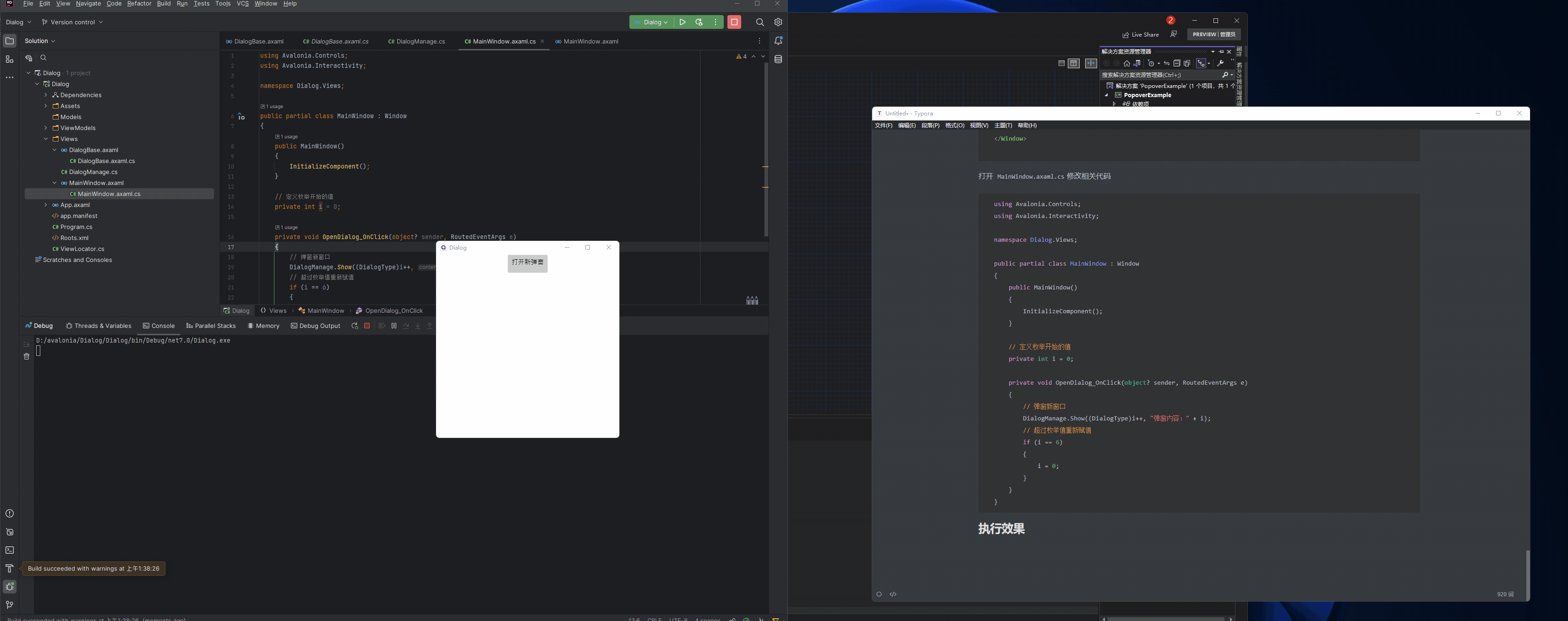
来自token的分享 。
最后此篇关于avalonia自定义弹窗的文章就讲到这里了,如果你想了解更多关于avalonia自定义弹窗的内容请搜索CFSDN的文章或继续浏览相关文章,希望大家以后支持我的博客! 。
好的,所以我编辑了以下... 只需将以下内容放入我的 custom.css #rt-utility .rt-block {CODE HERE} 但是当我尝试改变... 与 #rt-sideslid
在表格 View 中,我有一个自定义单元格(在界面生成器中高度为 500)。在该单元格中,我有一个 Collection View ,我按 (10,10,10,10) 固定到边缘。但是在 tablev
对于我的无能,我很抱歉,但总的来说,我对 Cocoa、Swift 和面向对象编程还很陌生。我的主要来源是《Cocoa Programming for OS X》(第 5 版),以及 Apple 的充满
我正在使用 meta-tegra 为我的 NVIDIA Jetson Nano 构建自定义图像。我需要 PyTorch,但没有它的配方。我在设备上构建了 PyTorch,并将其打包到设备上的轮子中。现
在 jquery 中使用 $.POST 和 $.GET 时,有没有办法将自定义变量添加到 URL 并发送它们?我尝试了以下方法: $.ajax({type:"POST", url:"file.php?
Traefik 已经默认实现了很多中间件,可以满足大部分我们日常的需求,但是在实际工作中,用户仍然还是有自定义中间件的需求,为解决这个问题,官方推出了一个 Traefik Pilot[1] 的功
我想让我的 CustomTextInputLayout 将 Widget.MaterialComponents.TextInputLayout.OutlinedBox 作为默认样式,无需在 XML 中
我在 ~/.emacs 中有以下自定义函数: (defun xi-rgrep (term) (grep-compute-defaults) (interactive "sSearch Te
我有下表: 考虑到每个月的权重,我的目标是在 5 个月内分散 10,000 个单位。与 10,000 相邻的行是我最好的尝试(我在这上面花了几个小时)。黄色是我所追求的。 我试图用来计算的逻辑如下:计
我的表单中有一个字段,它是文件类型。当用户点击保存图标时,我想自然地将文件上传到服务器并将文件名保存在数据库中。我尝试通过回显文件名来测试它,但它似乎不起作用。另外,如何将文件名添加到数据库中?是在模
我有一个 python 脚本来发送电子邮件,它工作得很好,但问题是当我检查我的电子邮件收件箱时。 我希望该用户名是自定义用户名,而不是整个电子邮件地址。 最佳答案 发件人地址应该使用的格式是: You
我想减小 ggcorrplot 中标记的大小,并减少文本和绘图之间的空间。 library(ggcorrplot) data(mtcars) corr <- round(cor(mtcars), 1)
GTK+ noob 问题在这里: 是否可以自定义 GtkFileChooserButton 或 GtkFileChooserDialog 以删除“位置”部分(左侧)和顶部的“位置”输入框? 我实际上要
我正在尝试在主页上使用 ajax 在 magento 中使用 ajax 显示流行的产品列表,我可以为 5 或“N”个产品执行此操作,但我想要的是将分页工具栏与结果集一起添加. 这是我添加的以显示流行产
我正在尝试使用 PasswordResetForm 内置函数。 由于我想要自定义表单字段,因此我编写了自己的表单: class FpasswordForm(PasswordResetForm):
据我了解,新的 Angular 7 提供了拖放功能。我搜索了有关 DnD 的 Tree 组件,但没有找到与树相关的内容。 我在 Stackblitz 上找到的一个工作示例.对比drag'ndrop功能
我必须开发一个自定义选项卡控件并决定使用 WPF/XAML 创建它,因为我无论如何都打算学习它。完成后应该是这样的: 到目前为止,我取得了很好的进展,但还有两个问题: 只有第一个/最后一个标签项应该有
我要定制xtable用于导出到 LaTeX。我知道有些问题是关于 xtable在这里,但我找不到我要找的具体东西。 以下是我的表的外观示例: my.table <- data.frame(Specif
用ejs在这里显示日期 它给我结果 Tue Feb 02 2016 16:02:24 GMT+0530 (IST) 但是我需要表现为 19th January, 2016 如何在ejs中执行此操作?
我想问在 JavaFX 中使用自定义对象制作 ListView 的最佳方法,我想要一个每个项目如下所示的列表: 我搜了一下,发现大部分人都是用细胞工厂的方法来做的。有没有其他办法?例如使用客户 fxm

我是一名优秀的程序员,十分优秀!