- Java锁的逻辑(结合对象头和ObjectMonitor)
- 还在用饼状图?来瞧瞧这些炫酷的百分比可视化新图形(附代码实现)⛵
- 自动注册实体类到EntityFrameworkCore上下文,并适配ABP及ABPVNext
- 基于Sklearn机器学习代码实战
很早之前的电脑ThinkPad E440,一直没怎么用。最近整理了一下电脑的资料,全部备份到云盘。整理的过程感觉电脑很慢很慢,难受极了。整理完后,终于我要对它下手了! 。
我制作了启动U盘,把Ubuntu 22.04的镜像烧录进去,通过U盘启动,把系统装在ThinkPad上。居然电脑出奇的好用,根本不卡。那就记录一下吧.
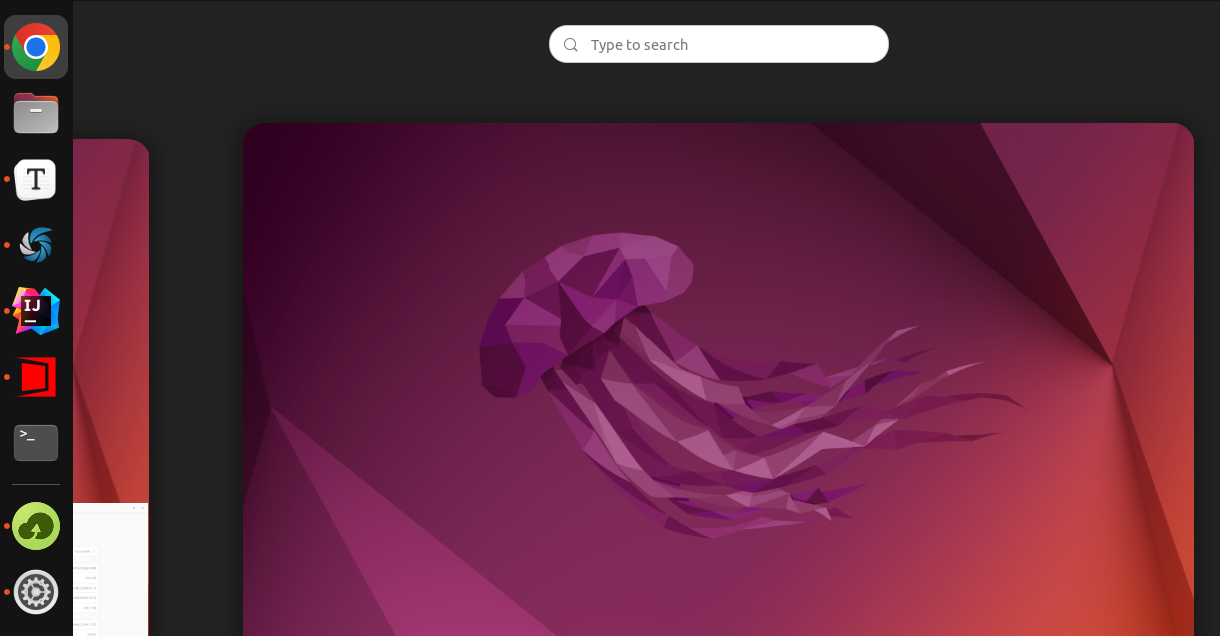
先从 官网 下载镜像,然后通过 BalenaEtcher 来把系统镜像放在U盘上。接着就是启动与安装了,没什么特别的,只要改一下BIOS的启动顺序即可.
参考: https://ubuntu.com/tutorials/install-ubuntu-desktop#2-download-an-ubuntu-image 。
可以用系统自带的,但我使用的是Shutter,直接在Ubuntu Software搜索安装即可。但安装完不能使用自选区域截图,会提示:
cannot work without X11 server
解决方案:
找到 /etc/gdm3/custom.conf 文件,去掉注释: WaylandEnable=false 。
重启一下: sudo systemctl restart gdm3 即可.
设置快捷键:
Settings -> Keyboard -> Keyboard Shortcuts -> View and Customize Shortcuts 。
接着拉到最后的Custom Shortcuts。添加如下:
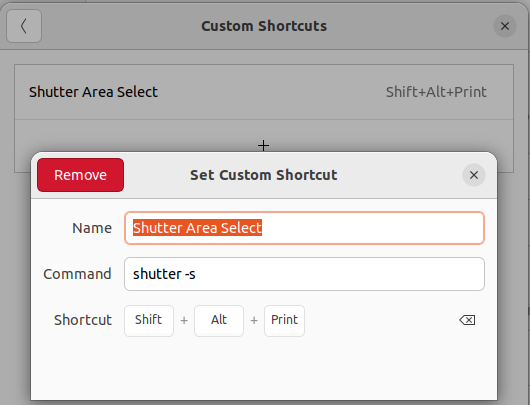
参考:
新版本的Typora收费了,并且官网也下载不了原有的免费版本,可以在这个链接下载:
下载地址: https://github.com/iuxt/src/releases/download/2.0/Typora_Linux_0.11.18_amd64.deb 。
然后使用apt安装即可:
sudo apt install ./Typora_Linux_0.11.18_amd64.deb
参考: https://zahui.fan/posts/64b52e0d/ 。
Settings -> Power -> Show Battery Percentage 。
设置里找到Regin & Language,Manage installed Languages,安装中文。输入法系统选iBus即可。接着在Keyboard那添加中文输入法,有拼音和五笔,如果操作不了,可能需要先重启:

可以通过Win + 空格来切换。中英文通过Shift.
大致如下:
sudo apt install git
git config --global user.name "LarryDpk"
git config --global user.email "larry.dpk@gmail.com"
# 生成ssh key,把pub key放GitHub上
ssh-keygen -t rsa -b 4096 -C "larry.dpk@gmail.com"
Git拉取代码报错:
$ git pull
ssh: connect to host github.com port 22: Connection timed out
fatal: Could not read from remote repository.
Please make sure you have the correct access rights
and the repository exists.
换成另一个域名: ssh.github.com :
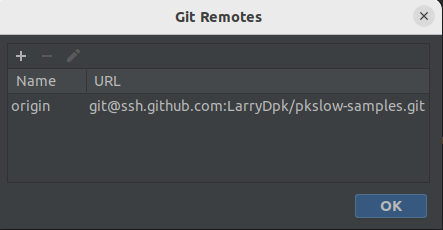
参考: https://docs.github.com/en/authentication/troubleshooting-ssh/using-ssh-over-the-https-port 。
git status 显示数字,不显示中文:
git config --global core.quotepath false
因为Chrome在Ubuntu不在Software Center,所以要通过先下载安装包的方式来下载:
wget https://dl.google.com/linux/direct/google-chrome-stable_current_amd64.deb
sudo dpkg -i google-chrome-stable_current_amd64.deb
系统已经自带了Python3,版本也比较高,也没办法再安装了。但要安装pip3:
$ python3 --version
Python 3.10.6
sudo apt install python3-pip
我的电脑是一个SSD盘,一个普通硬盘,系统装在SSD上,所以需要把硬盘挂载一下:
sudo mount /dev/sda3 /home/larry/data
但每次都这样手动mount很麻烦,又要输入密码,所以我们让系统在启动的时候就mount,在 /etc/fstab 文件中添加一行:
# disk
UUID=277de78c-6639-4373-a5cd-38feff129de7 /home/larry/data ext4 defaults 0 0
重启即可.
参考: https://developerinsider.co/auto-mount-drive-in-ubuntu-server-22-04-at-startup/ 。
下载Linux 64位版本: https://github.com/aliyun/oss-browser 。
直接打开会报错,少了libgconfi-2-4,安装后打开即可:
$ ./oss-browser
./oss-browser: error while loading shared libraries: libgconf-2.so.4: cannot open shared object file: No such file or directory
$ sudo apt install libgconf-2-4
参考: https://stackoverflow.com/questions/37624225/shared-libraries-libgconf-2-so-4-is-missing 。
下载JDK: https://github.com/graalvm/graalvm-ce-builds/releases 。
我下载的版本是:graalvm-ce-java11-linux-amd64-22.3.0.tar.gz 。
解压后指定JAVA_HOME即可.
JAVA_HOME=/home/larry/software/graalvm-ce-java11-22.3.0
export PATH=$JAVA_HOME/bin:$PATH
直接下载后解压即可: https://maven.apache.org/download.cgi 。
export M2_HOME=/home/larry/software/apache-maven-3.8.6
export PATH=$M2_HOME/bin:$PATH
在 .bashrc 添加:
if [ -f ~/bash_profile.sh ]; then
. ~/bash_profile.sh
fi
然后便可在 bash_profile.sh 文件中添加自己的配置了:
export JAVA_HOME=/home/larry/software/graalvm-ce-java11-22.3.0
export PATH=$JAVA_HOME/bin:$PATH
export M2_HOME=/home/larry/software/apache-maven-3.8.6
export PATH=$M2_HOME/bin:$PATH
alias l='ls -al'
下载软件: https://github.com/kingToolbox/WindTerm/releases/tag/2.5.0 。
选择自动复制已经支持了.
右键直接粘贴:

参考: https://github.com/kingToolbox/WindTerm/issues/19#issuecomment-719334753 。
修改锁屏密码: 点击一下右下角的 Lock Screen 即可修改.
以IDEA为例,直接通过IDEA自己提供的工具,如下图所示:

或者自己创建对应的Entry,放在特定的位置:
$ cat /usr/share/applications/jetbrains-idea.desktop
[Desktop Entry]
Version=1.0
Type=Application
Name=IntelliJ IDEA Ultimate Edition
Icon=/home/larry/software/ideaIU-2022.3/bin/idea.svg
Exec="/home/larry/software/ideaIU-2022.3/bin/idea.sh" %f
Comment=Capable and Ergonomic IDE for JVM
Categories=Development;IDE;
Terminal=false
StartupWMClass=jetbrains-idea
StartupNotify=true
如果只是自己生效则放在 ~/.local/share/applications .
其它例子:
[Desktop Entry]
Version=1.0
Type=Application
Name=WindTerm
Icon=/home/larry/software/WindTerm_2.5.0/windterm.png
Exec="/home/larry/software/WindTerm_2.5.0/WindTerm" %f
Comment=WindTerm
Categories=Development;SSH;
Terminal=false
StartupNotify=true
IDEA占用的内存还是太多了,还是使用VSCode吧,直接Ubuntu Software搜索安装即可.
到 官网 下载: https://repo.anaconda.com/archive/Anaconda3-2022.10-Linux-x86_64.sh 。
然后执行命令安装:
$ bash ./Anaconda3-2022.10-Linux-x86_64.sh
会有一些提示,要输入yes等。最后init,执行命令:
$ source ~/.bashrc
其它就是帮我们加了这段内容到 .bashrc 文件中:
# >>> conda initialize >>>
# !! Contents within this block are managed by 'conda init' !!
__conda_setup="$('/home/larry/anaconda3/bin/conda' 'shell.bash' 'hook' 2> /dev/null)"
if [ $? -eq 0 ]; then
eval "$__conda_setup"
else
if [ -f "/home/larry/anaconda3/etc/profile.d/conda.sh" ]; then
. "/home/larry/anaconda3/etc/profile.d/conda.sh"
else
export PATH="/home/larry/anaconda3/bin:$PATH"
fi
fi
unset __conda_setup
# <<< conda initialize <<<
同时,它直接把系统的python也切换了:
$ which python
/home/larry/anaconda3/bin/python
$ which python3
/home/larry/anaconda3/bin/python3
$ which pip
/home/larry/anaconda3/bin/pip
$ which pip3
/home/larry/anaconda3/bin/pip3
$ python --version
Python 3.9.13
$ python3 --version
Python 3.9.13
$ pip --version
pip 22.2.2 from /home/larry/anaconda3/lib/python3.9/site-packages/pip (python 3.9)
直接在官网下载Linux deb版本: https://pan.baidu.com/download#pan 。
然后用下面命令安装即可:
$ sudo apt install ./baidunetdisk_4.15.6_amd64.deb
可以直接在Software Center安装,也可以到官网下载安装: https://www.videolan.org/ 。
最后此篇关于Ubuntu玩机记录,让我破电脑又飞起来了的文章就讲到这里了,如果你想了解更多关于Ubuntu玩机记录,让我破电脑又飞起来了的内容请搜索CFSDN的文章或继续浏览相关文章,希望大家以后支持我的博客! 。
我正在尝试创建一个数据库来处理我在 Play 中的任务!框架。 这是我所拥有的: 在build.sbt中: libraryDependencies ++= Seq( jdbc, cache,
在我的游戏中定义一个表单!当编译器吐出这个奇怪的错误时 Controller :重载方法值映射与替代:...[一堆废话]...Error occurred in an application invo
我的应用程序有问题,@Max约束注释。 我的 Controller 方法定义如下: public static void save(@Required @Max(255) String content
我想创建一个像这样的标签: #{some_tag entity:user, field:'name'} 并期望它通过使用如下表达式生成带有用户名的输出: ${_entity._field} 我知道这行
我创建了一些 Model 对象来代表一家拥有多个客户的公司,以及一个由公司和客户组合以及多个发票行组成的发票对象。我创建了以下模型对象: @Entity public class Company ex
Playframework 现在是 typesafe-stack 的一部分。 那么,如果我要使用像主要语言一样的 Scala ,我现在应该下载什么? TypsafeStack 还是 PlayFrame
在玩!如果你这样称呼: void method() { User u = User(); u.name = "bob"; u.save(); while(true){/* endless loop *
我正在 Play 中构建一个应用程序!包含大量我想跟踪更改的数据的框架。在企业解决方案中,我可能会使用数据库触发器将更改复制到历史表中以跟踪这些更改。我不熟悉 Play!/JPA 中的类似范例,但也许
我一直在学习JavaScript技能,但是遇到一个问题,当单击此处是我的代码时,音频没有被播放。 Your browser does no
我想实现在某些模型保存后在表中插入一行的行为。我当前的解决方案简而言之是:(这只是我的代码示例,因此请不要评论数据库或描述符模型的正确性)。 我有一个监听器,用于在更新/插入实体上插入行为行 Desc
如何使我的模型类字段独一无二?例如。如果已经登录,我想为用户显示正确的消息。我必须自己编写验证检查并使用它,或者可以使用 JPA @UniqueConstraint? 最佳答案 我是这样做的: @En
我使用的是 Play 1.2.1。我想对我的用户密码进行哈希处理。我认为 Crypto.passwordHash 会很好,但事实并非如此。 passwordHash 文档说它返回 MD5 密码哈希值。
我一直在研究戏剧!框架模块并希望扩展它,添加一些功能。我发现了一个从Enhancer(play.classloading.enhancers.Enhancer)扩展的类,但不明白为什么Play!采用了
我使用的是 Play Framework 1.2.5。我有几个与 NAme 和 Age 字段相关的验证。年龄验证无法正常工作。即使年龄大于 18 岁,我也会收到错误消息。 下面是action方法中的验
我使用的是 Play Framework 1.2.5。两者有什么区别: @{Application.render()} 和 @Application.render() 第一个最好用在表单 Action
我是新来的!我被一些总是有错误的表格所困扰。即使所有字段都已填写,我也无法弄清楚问题是什么。 路线 GET /products/ controllers.Pr
我显示可编辑的数据库表行的列表。我想允许用户编辑显示表中的数据并同时保存所有更新。我应该如何取回 Controller 的更新列表? 最佳答案 由于 Play 可以绑定(bind)到 POJO,也可以
那么,假设我从 Controller 异步启动一个作业,然后渲染一些模板。 MyJob job = new MyJob(); job.doJob(); render(); 我的工作看起来像: 导入 p
当前使用的 Play Framework 为 2.0.4。当我尝试使用此命令升级到 2.6.21 时: addSbtPlugin("com.typesafe.play"% "sbt-plugin"%
我目前正在与 Play 合作!框架和看来日志记录只适用于游戏!仅但对于具有 LOGGER 初始化的类不起作用。 这是 logback.xml ${application.hom

我是一名优秀的程序员,十分优秀!